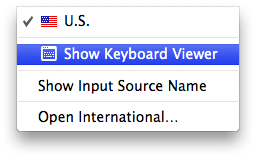Enter and shift keys not working. HELP!!!
A few days ago my mouse started behaving erratically all of a sudden. It would move by itself, click apps, and switch tabs rapidly all on its own. I've had this computer for over 2 years and this has never happened before. Restarting and rebooting into safe mode didn't work, but one user suggested a PRAM reset and that fixed the mouse problem. However, my enter and shift key on the right side do not work now (this is much less annoying than the mouse problem, but still very inconvenient!). Restarting the computer and doing another PRAM reset doesn't work unfortunately. I also used the keyboard viewer to confirm that all but those two keys work. I don't think the issue is with keyboard lint because both keys worked fine before I tried the reset. Booting up in safe mode also doesn't fix the problem. It would be great if I could find a way to fix this here since I won't be able to go to an Apple genius bar until December!
MacBook Pro (13-inch Mid 2012), OS X Mountain Lion (10.8.5)