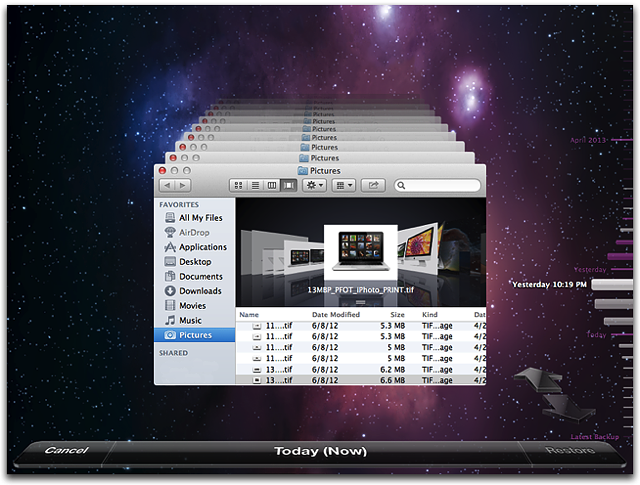TimeMachine backups simply are not usable directly - they can not be used until the TM applications has reassembles them into a useable package during the TM restore process - since you choose to ignore the direction and directly copy the backup you can not use what you have - if you use the Time Machine application to restore the backup it will give you exactly what was there when the backup was made so if you had a correctly operating iPhoto library when TM made the backup then after the TM restore you will have a correctly operating iPhoto library
You really need to follow directions and heed advice
You need to stop going places you should not be - you are messing around inside the iPhoto library - inside the TM backup - both of those are major NO-NOs - you use the appropriate programs to access their data - stay out of the inside of their data files and use the respective programs to manage the data
The instructions are very simple
With Time Machine, you can go "back in time" to restore files, versions of files, or your entire system. Make sure your backup drive is connected and mounted. If it is not, Time Machine alerts you that "Your Time Machine backup disk can't be found."
Restoring specific files or folders
Choose Enter Time Machine from the Time Machine menu. The restore interface appears. You can literally see your windows as they appeared "back in time."
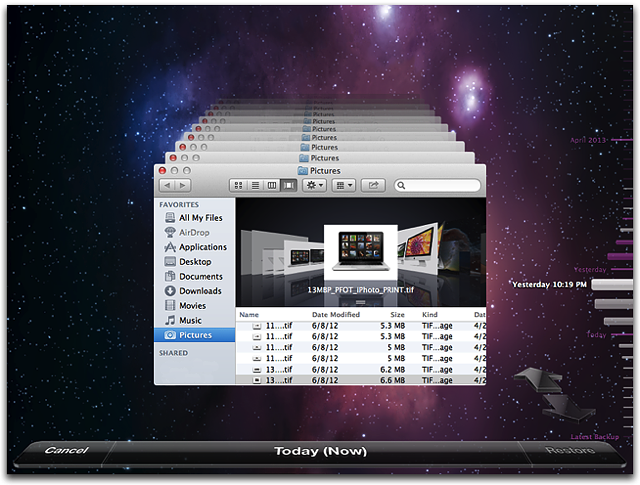
You can use the timeline on the right side of the window to reach a certain point back in time. The timeline shows the times of all backups on your backup drive. If you don’t know exactly when you deleted or changed a file, you can use the back arrow to let Time Machine automatically travel through time to show you when that folder last changed.
Note: Dates in pink indicate the data resides on your Time Machine backup device. Dates in white indicate the data resides on your Mac. In OS X Lion v10.7 and later, portable Macs include local snapshots.
You can also perform a Spotlight search from the Finder. Simply enter a search term in the Spotlight search field, and use the back arrow to have Time Machine search through your backups to find what you are looking for.
Before you restore a file, you can also use Quick Look to preview a file to make sure its the one you want. Highlight the file and press the Space Bar to bring up a quick look.
To restore, select the file/folder and click the "Restore" button. The file will automatically be copied to the desktop or appropriate folder. If the file you are restoring has another file in the same location with the same name, you will be prompted to choose which file to keep or keep both.
IT did not "put all that stuff in your library" before because you did not use TimeMachine according to you - if you use it correctly it works correctly - when you misuse it or do not use it then you get bad and unpredictable results
LN