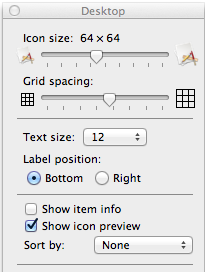How to change default / global icon size and spacing in Mavericks?
Hi there. I'm noticing that all my various folders have all sorts of different icon size / spacing settings. I'd like to default it somehow. I tried going to root > view options > changing my settings > set as default, but unfortunately none of the directories seem to change; they all remain at the previous settings. Is there a way to default the global icon / space settings in Mavericks? Do I need to delete all the ds_stores? Any pointers?
MacBook Pro with Retina display, OS X Mavericks (10.9.5), 16 MB option