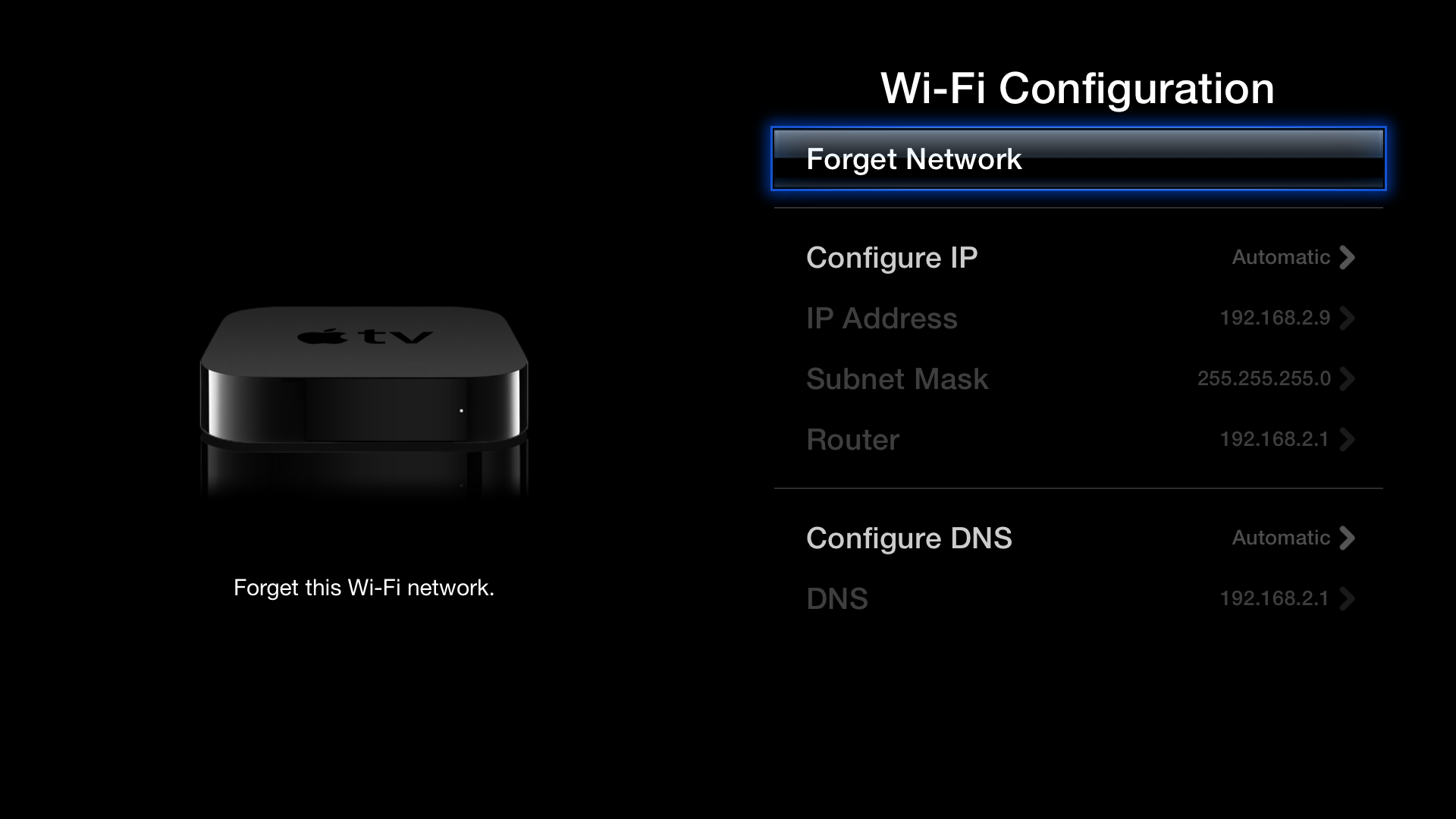Not able to watch purchased content on apple tv
I have been having issues with my apple tv for a few months now!
I get as far as the purchased tv show episode within the menu and when I hit play and it say "there is an error connecting to iTunes"
I cannot get the latest up date either. I was having Internet connectivity issues, but moved my modem closer and now vevo and YouTube work, just not my purchased content.
It was also freezing up on me contuously, but I reset it and so far it's been ok.
Is my hard drive pooched?
Apple TV (3rd generation)