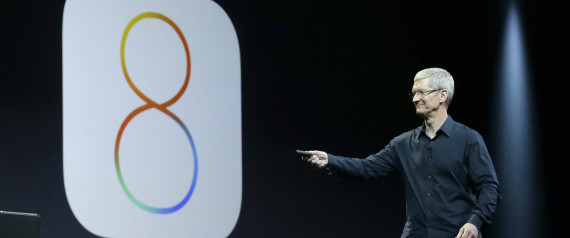**** those logout timers; once again the edited version:
Huss417 wrote:
"Try updating to OS X 10.10.2 from the Mac App Store, it addresses different WiFi issues."
This truly just made me laugh out loud. If anything 10.10.2 made the issue worse for me.
That's exactly why I posted this early last morning:
Workaround not yet published in this thread:
Not particularly to you John, but to all concerned here, particularly to those who may have performed a clean install, but migrated old troubles afterward from a Time Machine backup, possibly using Migration Assistant:
Please search for IO80211Family.kext on your Mac. Especially if you have multiple copies of it, check their version numbers. There may be a clash going on here between identically named kernel extensions with different version numbers (7.1 being the most recent) . Revert to IO80211Family.kext 7.0 any way you can, and see what happens. Thrash all other versions, empty thrash and restart. And only 1 version of IO80211Family.kext should reside on your system! Even if you decide to stick to your resident v.7.1. Any duplicate antiquated kext is bound to cause havoc.
Except for 10.10.2 WiFi issue dupes: their salvation may lie in IO80211Family.kext 7.0.
Re: wifi keeps dropping since Yosemite upgrade
In particular if you have not cleanly installed 10.10.2 and have migrated from 10.10.1 using Migration Assistant look for 2 versions of IO80211Family.kext. If you find both v.7.0 and v. 7.1, then delete v. 7.1. If you find only v.7.1, replace it with v. 7.0 and see if things improve.
Some explanation: IO80211Family.kext versions since the Lion one have been reported to cause trouble, in most cases on some iMac models. Reverting to the IO80211Family.kext version -1 after an OSX.(X)X.X+1 version upgrade seems to result in better performance.
And having identically named kernel extensions, even if they have a different version number running in your system is asking for trouble in my book.
Quote from an unallowed source:
I tried copying the IO80211Family.kext from a Mavericks machine, which didn't work. I then restored the original Yosemite IO80211Family.Kext which fixed my Wi-Fi. I used Kext Utility to do this, so I assume some of the 'permission fixing' Kext Utility reforms on /System/Library/Extensions must fix the Wi-Fi.
Kext Utility is available here
- Open Kext Utility.
- Let it repair permissions, it will tell you when it's done.
- Reboot.
If that doesn't work, download the IO80211Family.kext from solution 6. and install that IO80211Family.kext after "Step 2." completes, continue as follows:
- Test that Wi-Fi is broken, or fixed.
- Open Kext Utility (if broken still).
- Drag original IO80211Family.kext back.
- Reboot.
- Wi-Fi should be fixed.
Remember that kext files are stored in /System/Library/Extensions, you should make a backup (Kext Utility does do this for you, however) of your original IO80211Family.kext.
Good luck!
OK, 1 more try for the source of the quote to work around these ridiculous censor bots on this forum : it was reddit.com:
http://www.replace.com/r/apple/comments/2jwah7/psa_yosemite_wifi_issues_list_of_possible_fixes/