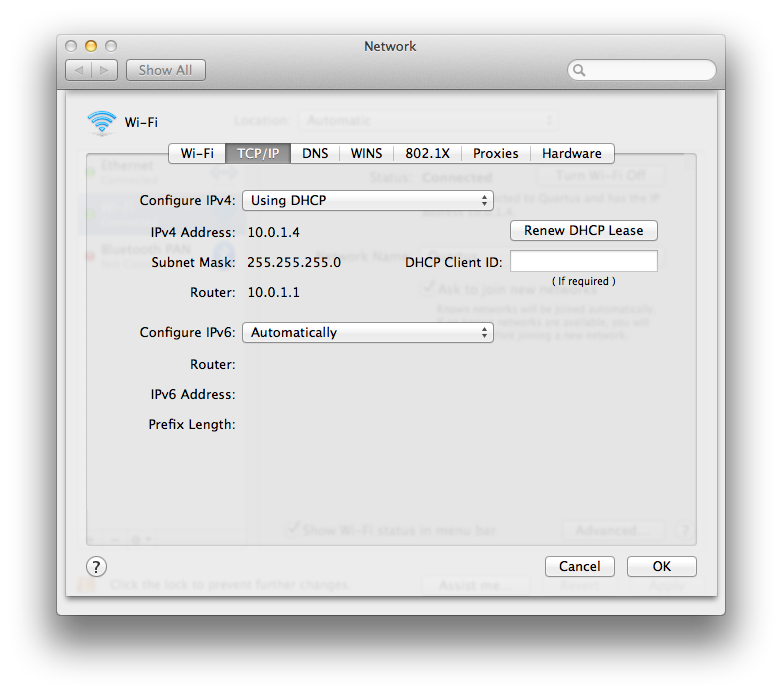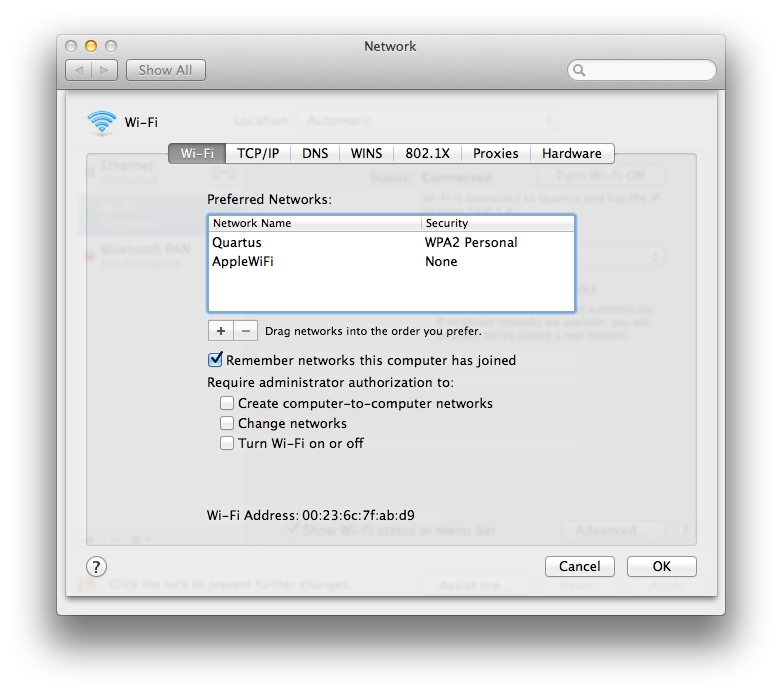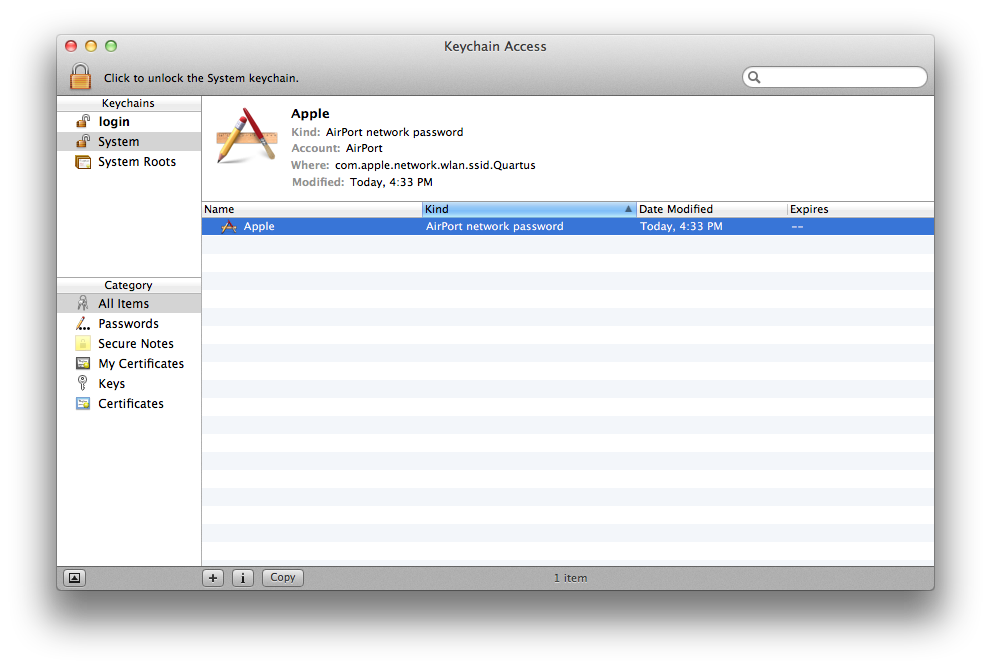I have the same problem as described by ffmed124, however I tried what you suggested Allen and that made no difference. I removed all the wifi networks, and cleared the passwords. After rejoining the wifi network (it is an airport), then sleeping and re-waking the laptop, it won't connect.
Saying it won't connect though isn't quite accurate, as it seems to connect to the airport without a problem, it just doesn't seem to get the routing information - I can pull up the airport utility and reboot/reconfigure whatever I need to, but I can't connect to the Internet (or anything other than the airport). Incidentally, all of my other computers (iPhones, iPads, older Macbook running Lion, Mac Mini on Mavericks, PVR, etc.) are connected to the same AirPort without issue - only since installing Yosemite have I suffered this problem.
I've reset the SMC and the PRAM also - to no avail. Any other suggestions gratefully received...