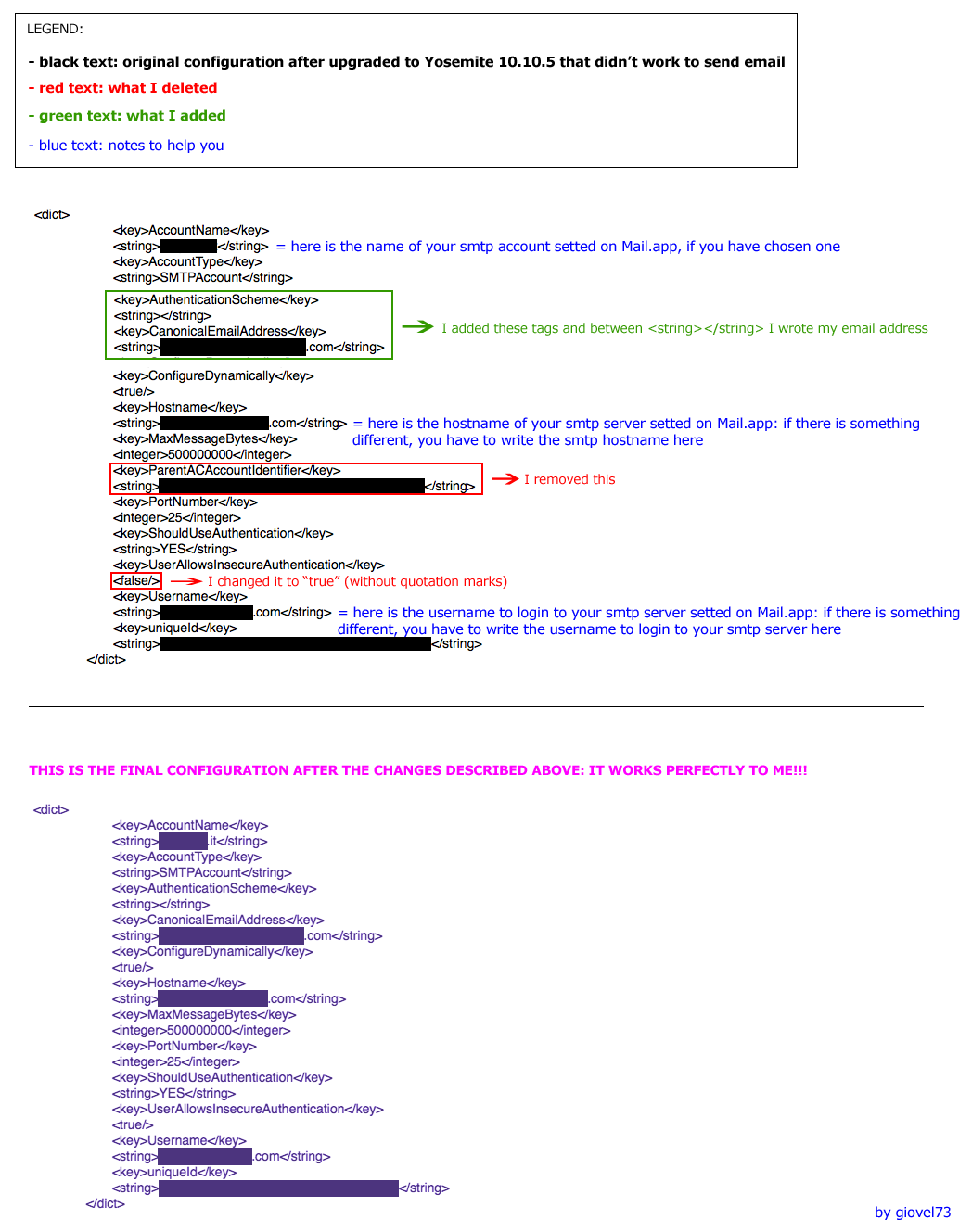Hi everybody,
first of all, I want to thank you for your help.
However, none of the suggestions posted worked for me 😟
I spent the whole night making several attempts by following your suggestions, but unfortunately I could not send mail.
I use an iMac and updated Yosemite to version 10.10.5: unfortunately I did not know about the problem with the SMTP authentication, otherwise I would not have made the update.
In the end, I was thinking to restore the iMac from a TimeMachine backup because I didn't knew what to do anymore.
But first I wanted to try last possibility and it works fine for me: I hope it will be helpful to those who still have not solved the problem.
That's exactly what I did:
1. I configured the mail and the SMTP server on a MacBook with Yosemite 10.10.2 and everything worked properly.
2. Then I tried this on my iMac with Yosemite 10.10.5 (from which I could not send mail):
- Quit out of the Mail app
- From the OS X Finder, hit Command + Shift + G and enter the following path:
~ / Library / Mail / V2 / maildata /
- There is a file called "Accounts.plist" and I made a copy of it to my desktop (it's important, do not forget to do this)
- Open, in the MailData folder, the file named "Accounts.plist" with TextEdit
3. I compared the section "<key> DeliveryAccounts </ key>" (it is at the beginning of the file "Accounts.plist") with the same file of the MacBook (which provide email working properly) and I saw that there were differences.
I made several attempts and at the end I was able to send mail correctly from my iMac with Yosemite 10.10.5, without downgrading to 10.10.2.
Please, check the png file attached for instructions.
I think it's a bug and hope that Apple will fix it as soon as possible. It was very frustrating....
Hope my solution will be helpful to you.
Bye,
Giovi