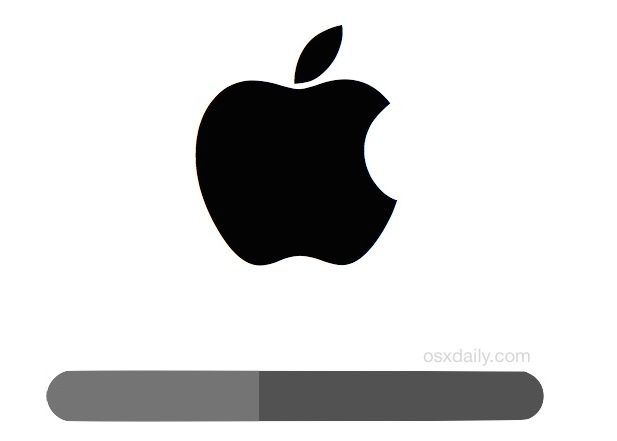found this on Google. Might help others with the same problem....
Oct 17, 2014 - 261 Comments
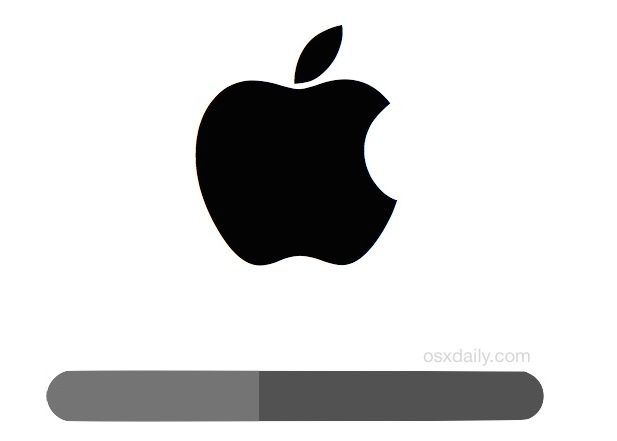
A notable number of Mac users who have gone to update their machines to OS X Yosemite have discovered something which may seem alarming; the progress bar seems to halt during the installation at just minutes remaining, and in some cases, it can sit unmoving with no apparent progress for well over an hour or two.
The solution to this is incredibly simple; wait it out. Even though the progress bar may get stuck on 1 minute remaining, 5 minutes remaining, 15 minutes remaining, or any other number, it may stay at that remaining number for several hours as the installation actually completes. In other words, sometimes the installation progress bar and time remaining indicator are wildly inaccurate when installing OS X Yosemite, but fortunately just being patient almost always resolves it.
If you want to watch what’s going on behind the scenes, hit Command+L to bring up the installation log. This shows exactly what’s being transferred or copied, rather than relying on the inaccurate status bar.
Another similar apparently stuck issue can also happen during the installation reboot, with the Mac being frozen on the startup screen, with the familiar Apple logo appearing on a white or black background with a progress bar not moving. This is another situation where waiting is the best idea. And yes, it can take a while.
Why this happens isn’t entirely clear, but it appears that users who are updating to OS X 10.10 may randomly encounter the issue, while Mac users who are clean installing OS X Yosemite will not, suggesting it could be related to tmp files, caches, third party apps, a large file system, or other system files that are being handled or cleaned up from the prior OS X version. Notably, the incredibly slow progress bar issue has been seen to occur when installing directly from the App Store Yosemite download, or from a bootable install drive.
If you haven’t installed OS X Yosemite yet and are planning on doing so soon, this could be worthwhile advice to note in the odd event you happen to encounter either of the aforementioned issues during the update. The problem will almost certainly resolve itself, but if for some reason it doesn’t, this is a good example of why making a fresh backup of the Mac as part of the preparation process for the Yosemite update is so important.
Potential troubleshooting for a stuck install intended for advanced Mac users only: Several commenters have discovered and shared some other choices, you can review those user comments below this article. What is not recommended, but has been suggested to work for a variety of users in our comments, is forcibly rebooting the Mac after the Yosemite installation has been to be stuck for many hours (many hours as in 8+ hours, with no progress shown in Activity Log) – this is not recommended as it has a high likelihood of interrupting the installation process and causing something to go wrong, such as data loss. Only do this if you have made a thorough backup of your Mac and have an understanding that you may lose all data that is not backed up on the Mac. Additionally, advanced users who are stuck can also try to perform an Internet Restore of OS X by rebooting holding down Command+R, or perform a clean install of OS X Yosemite using a boot drive, and then manually transfer over your backed up files. These are options only for advanced users who understand the potential repercussions of data loss and other problems.