Hi Johnrjohnr,
Here are some images to help you out. Please be sure to first plug your iPhone in or enable "Sync with this iPhone over WiFi" and be running the latest version of iTunes.
1) Select your device from the upper-left corner of iTunes (your application may appear slightly different on a Windows computer). To erase your iPhone, select "Restore iPhone" in the Summary tab of your device. Erasing your iPhone will remove ALL data - including photos, contacts, apps, etc. If you choose to do this, be sure to back up your information to iCloud, iTunes, or another service of your choosing. All apps, movies, music, etc. that you have purchased through iTunes will be available to install immediately after the restore.
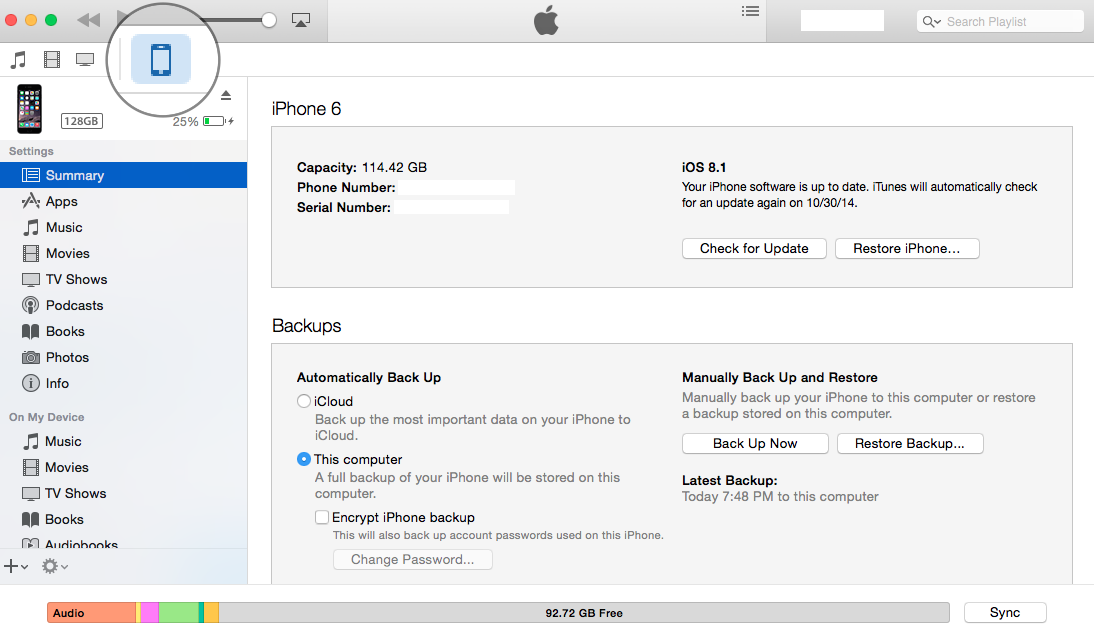
2) Remain on the Summary tab. Scroll to the bottom of the screen where you will find the Device Options List. To drag and drop songs to your iPhone, "Manually manage music and videos" must be checked. The remaining items are optional.
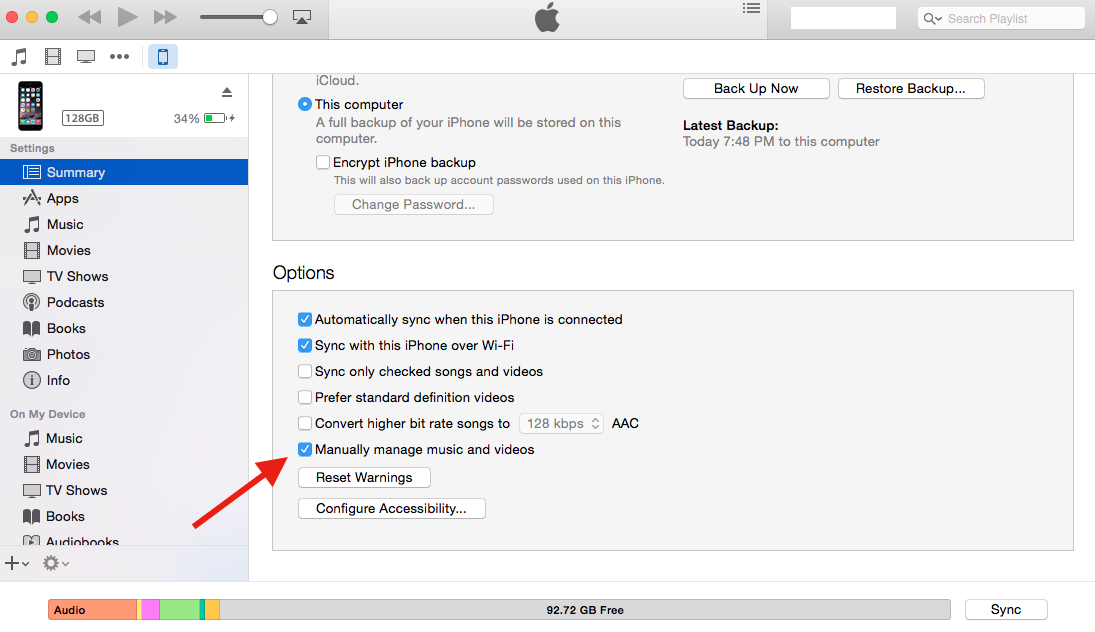
3) It appears I was mistaken on the "Advanced" menu, my apologies. It is no longer in iTunes (I believe it was removed with iTunes 11). The option is now located under Store -> "Authorize This Computer..." Selecting this will give your computer full permission to access any content you have purchased through iTunes. I have not personally used podcasts in a few years, but I'd imagine it will apply as well. Sign in using the Apple ID that you have purchased content with and you should have unrestricted access. Keep in mind that you may have up to 5 authorized computers at any given time. To authorize a 6th computer, you will need to go to one of the other machines and select "Deauthorize This Computer..."
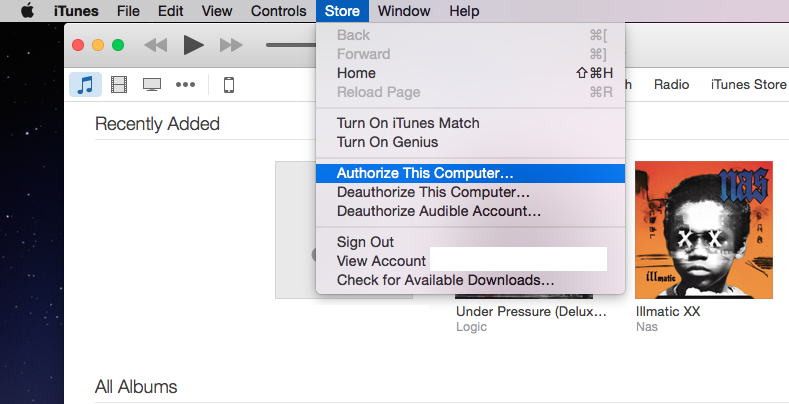
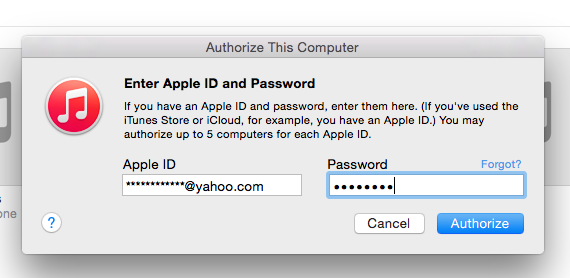
I hope this has been of some help to you. Let me know if you have any other questions.
Good Luck!