HOW TO HIDE THE SEPARATOR LINE IN THE DOCK
To hide the separator line in the dock, I downloaded an app called cDock and changed the theme to Transparent.
HOW TO ADD THE TRASH FOLDER TO THE FINDER SIDEBAR
To add the trash folder to the Finder sidebar, go to this website and follow the instructions: http://www.macworld.com/article/1138661/trashinsidebar.html. (I wouldn't try to change the folder icon, like he says to in the article.) You might want to do this before removing Trash from the dock.
HOW TO REMOVE THE SPACE AND TRASH THE FROM DOCK
1) Go to "Macintosh HD/System/Library/CoreServices." Find "Dock." Right-click, and select "Show Package Contents." Go to "Contents/Resources." Find the "DockMenus.plist" file and copy it to your desktop (or somewhere else on your Mac). We do this so that we can backup our DockMenus.plist file before editing it.
2) Download and install PlistEdit Pro (http://download.cnet.com/PlistEdit-Pro/3000-2247_4-47890.html—try to avoid downloading the extra stuff the process tries to get you to accept).
3) Download the DockMenus.plist file from this website: http://www.mediafire.com/download/ze7d0wci9j014ys/DockMenus.plist+2.zip. (It's from the guy who made this YouTube video: https://www.youtube.com/watch?v=8Miwmapcrig.)
5) Open this downloaded file in PlistEdit Pro. Go to "dock" and display the children underneath it. After clicking on "7," add a "New Sibling." This new sibling will have two children underneath it. Edit to match what you see in the picture below. Save this file.
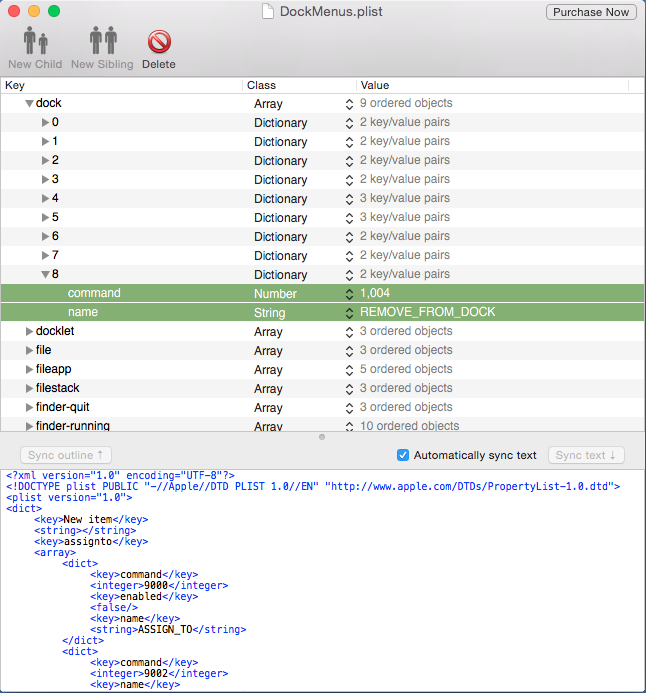
6) Copy this file to the "Resources" folder, replacing the original "DockMenus.plist" file (which you should have already backed up in step 1).
7) You can now right-click on the Trash icon and select "Remove from Dock." You can right-click on the empty space and do the same. (You can even remove the Finder icon, but I don't recommend that).
This process is reversible. In fact, every time you log out of your Mac account and log back in, the space and the trash icon will reappear. Just right-click both of them and select "Remove from Dock."
Here's my current dock settings in System Preferences (even though it says "Genie effect," it's actually not—http://www.amsys.co.uk/2012/blog/how-to-add-the-suck-minimize-effect-to-your-doc k-preferences/).

Now my dock now has a transparent background and only displays Finder and any other currently-open apps.
That's minimalism!
