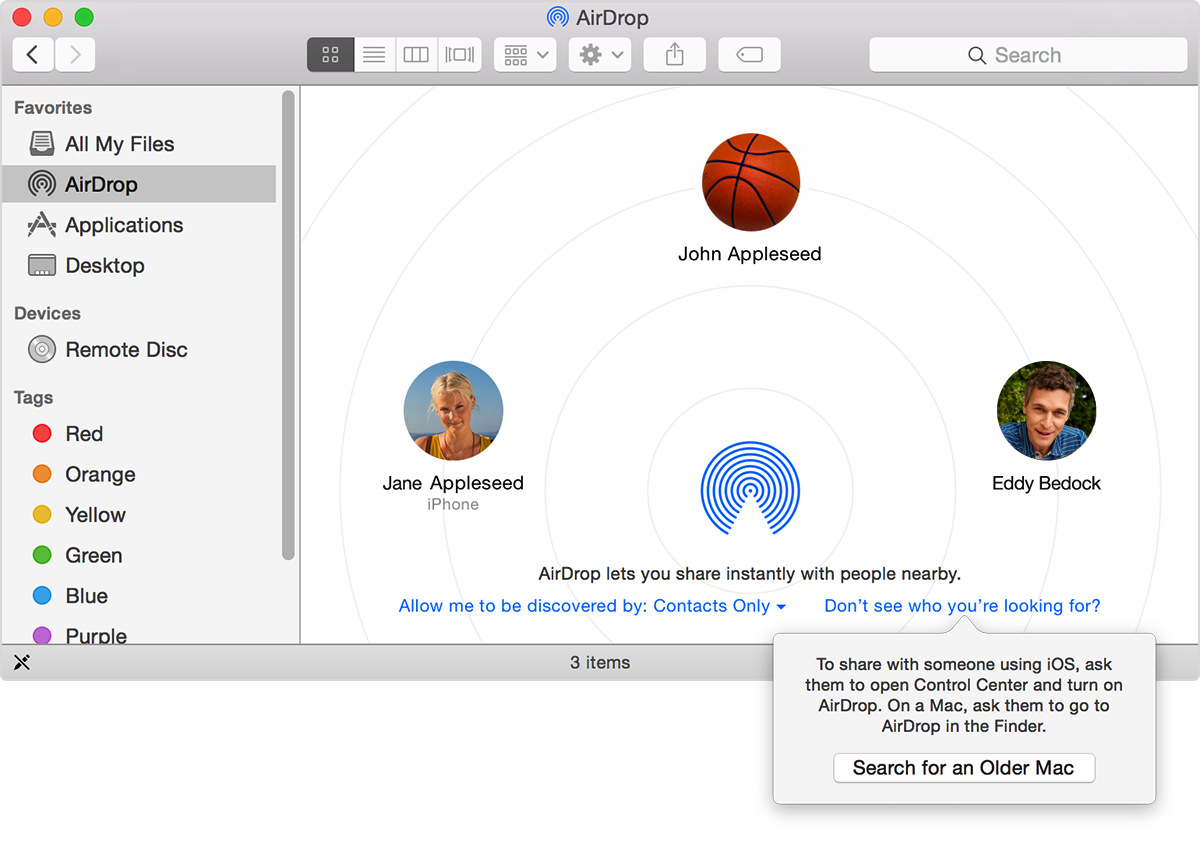Hey OldLehrer,
I see that you may be experiencing some issues when attempting to use AirDrop. Here is an article with some information for you that will help you address these issues:
Mac Basics: AirDrop lets you send files from your Mac to nearby Macs and iOS devices
http://support.apple.com/kb/HT6510
When you select AirDrop, OS X looks for other Mac computers and devices that are nearby that also use AirDrop. If you don't see someone in the AirDrop window, here are some things to check.
You can prevent people you don't know from sending you files, or you can allow everyone. If you don't see a recipient in the AirDrop window, they might only accept files from people who in their Contacts list. Ask them to add you in their Contacts app, or have them select the option "Allow me to be discovered by: Everyone" in the AirDrop window.
If a Mac you're using with AirDrop was manufactured before 2012, you can send and receive files with other Mac computers.
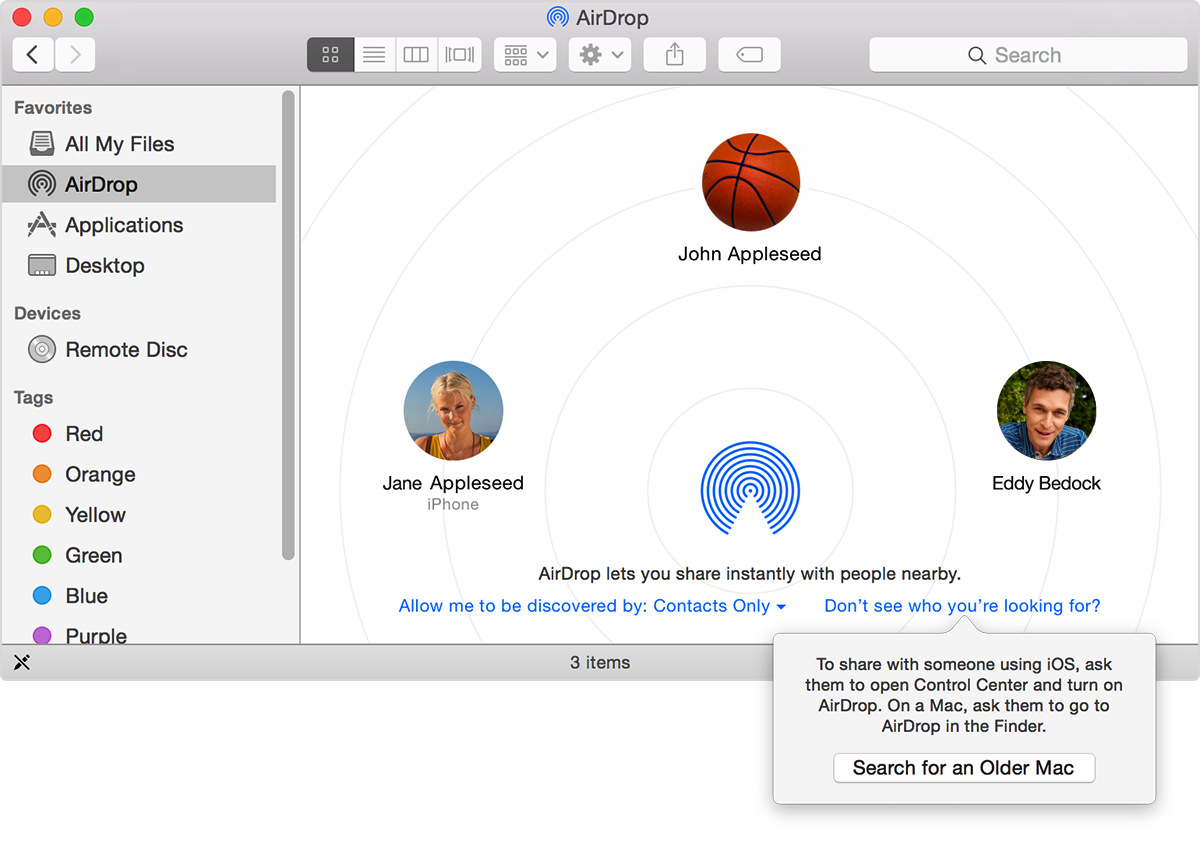
- On the sending Mac, click "Don't see who you're looking for" in the AirDrop window.
- Select the option to "Search for an Older Mac."
- On the receiving Mac, open a new Finder window and click AirDrop in the sidebar.
- Make sure Wi-Fi and Bluetooth are enabled on your Mac and your iOS device. Although you don't have to connect to a specific network, Wi-Fi needs to be on to send and receive files using AirDrop.
- Move your devices closer together. AirDrop is designed to work within a range of approximately 30 feet (9 meters). If you need to send a file to someone farther away, consider using File Sharing, iCloud, or email instead.
- If you're using a firewall on your Mac, you won't be able to receive AirDrop files if you have enabled "Block all incoming connections" in the Security & Privacy pane of System Preferences.
- Make sure your devices meet system requirements for AirDrop.
To see if your Mac works with AirDrop, make sure you’re in the Finder by clicking the desktop (the background area of your screen), or by clicking the Finder icon in the Dock. Then, check to see if AirDrop is listed as an option in the Go menu. If you don't see AirDrop listed, your Mac doesn't support this feature.
In order to transfer files between a Mac and and an iPhone, iPad or iPod touch, your iOS device needs iOS 7 or later installed and your Mac needs to be a 2012 or later model. To transfer files between two Mac computers, you need one of the Mac models listed below and OS X Lion or later.
- MacBook Pro (Late 2008 or newer)*
- MacBook Air (Late 2010 or newer)
- MacBook (Late 2008 or newer)*
- iMac (Early 2009 or newer)
- Mac Mini (Mid 2010 or newer)
- Mac Pro (Early 2009 with AirPort Extreme card, or Mid 2010)
*The MacBook Pro (17-Inch Late 2008) and the white MacBook (Late 2008) do not support AirDrop.
For help identifying your Apple product, choose About This Mac from the Apple menu, or refer to the Apple Support website.
Thanks for coming to the Apple Support Communities!
Cheers,
Braden