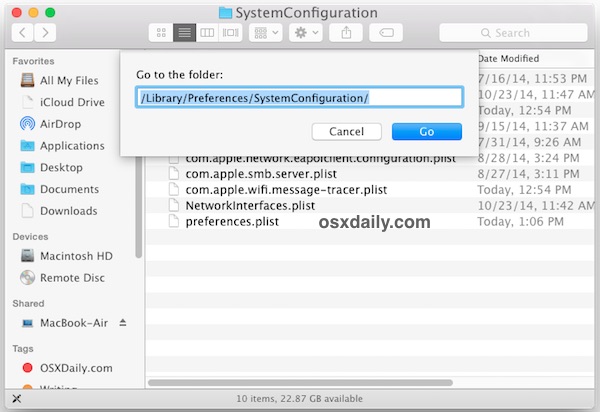discoveryd process uses 100% CPU - Safari Can't find the server
Hello
Since upgrading to Yosemite, I lose connection to the internet 2 or 3 times a day. (Outlook goes offline at the same time)
This is with a wired connection. (Wi-Fi is turned off)
Safari gives me the "Safari Can't Find the Server" message.
Restarting the computer solves the issue temporarily.
While I'm unable to connect to the internet, Activity Monitor shows a process named "discoveryd" that uses 100% CPU.
Force quitting this process gives me back access to the internet instantly. Unfortunately, I suffered a kernel panic (auto restart) a few minutes after force quitting discoveryd. I'm not 100% sure those 2 are related but it would be an odd coincidence as I never experienced had a single kernel on that system. Haven't tried force quitting that process since.
I'm using this iMac in a work environment. (Connected to a windows file server and exchange)
This issue has been happening 2-3 times a day since the day I upgraded to Yosemite.
Any pointers on what could fix this issue ?
Thanks
iMac, OS X Yosemite (10.10), iMac (27-inch, Mid 2010)