When you say "the drive" exactly which thing am I trying to wipe? In my message above, I have 4 options that I can click on. Does the Macintosh HD (inset from the one above it) represent a partition, or are these separate drives?
That's a tough one to answer without seeing Disk Utility on your Mac. But to use this image as an example:
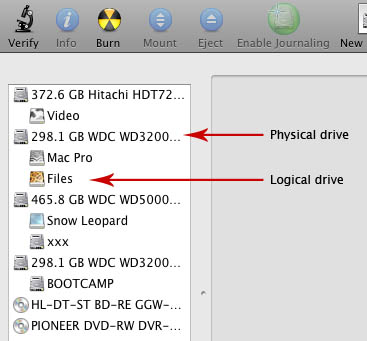
Besides the two optical drives at the bottom (a DVD and a Blu-ray drive), this screen shot was taken with four physical drives installed. The Hitachi at the top, followed by three Western Digital drives (WDC for Western Digital Corporation). So the second drive, which is 298.1 GB in size, has two partitions. "Logical drive" is more of a DOS / Windows term. Both Microsoft and Apple call them partitions, but Apple also uses the term Volume (as does Unix).
So is that what you're seeing? One physical drive name to the far left with four indented partition names? If so, there's only one actual drive installed and it's been split into four parts. Very likely since we're talking about a MacBook Air which only has room for one physical drive. You would click the physical drive name, which will allow the Partition tab to appear in Disk Utility. Clicking any of the logical/volume names won't give you that option.
Be very aware that when you repartition the drive back down to one single partition, all of the data will be wiped out! So make sure you have everything backed up, first.
Second point of clarification: I DID do the CMD + Opt + R boot, and it did try to install Lion NOT Yosemite.
You don't get to choose what to install. If Yosemite is what's on the hidden Recovery partition, that's what it will try to reinstall if there is no other OS on the drive. If the startup drive is Lion, that's what it should reinstall, regardless of the Recovery partition. But you still want to get rid of that Recovery partition. If you don't, and the new owner does a Command+R boot and erases the startup volume, then it will try to install Yosemite. Which it can't do without your Apple ID and password.
If anything mentioned here doesn't line up, or make enough sense, startup to the Mac you're selling normally so you can take a screen shot of Disk Utility as I did here, and post that image so we can see exactly what drive and/or partitions are on that Mac.