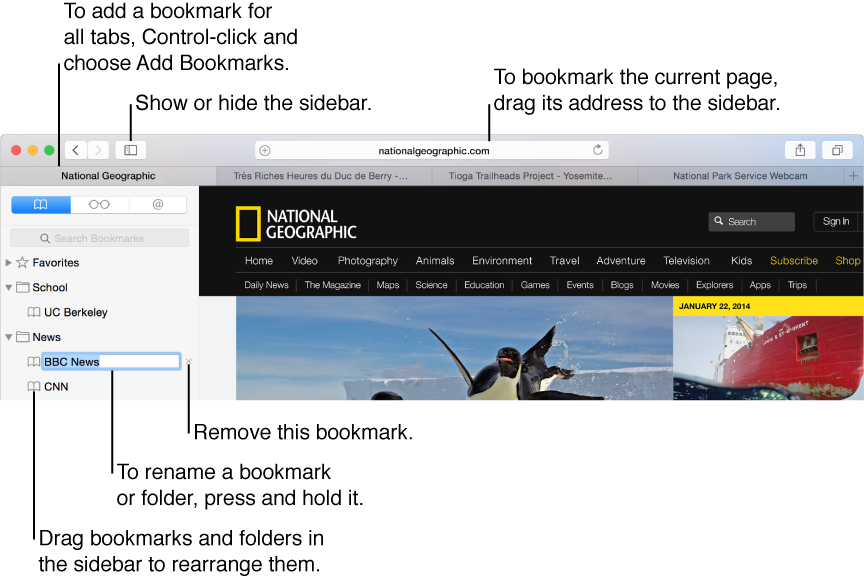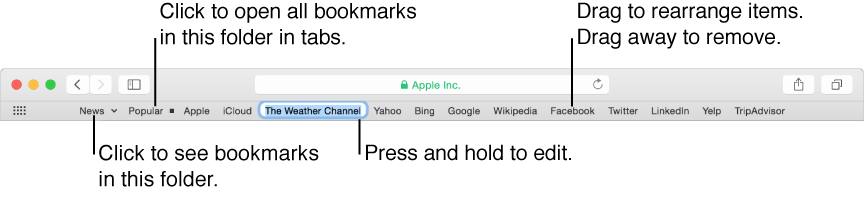I just did this, it works fine, but you need to install Firefox Browser.
This is a bit wordy, I realize, but it's a first pass. It should point folks in the right direction
Export Bookmarks from Safari to a folder
FILE menu
Export Bookmarks
Name the file SafariBookmarks.html
———————————————————
Save all bookmarks from Firefox
HISTORY menu
Show All History
Click the Pentagon (dropdown list)
Export Bookmarks to HTML
Name the file Firefox(type in date).html
——————————————
If the bookmarks are not showing in Firefox, use Command-B to toggle Bookmarks
Delete all bookmarks from Firefox using the DEL key on each (it’s fast)
————————————————
Now Import Safari bookmarks into Firefox
HISTORY menu
Show All History
Click the Pentagon (dropdown list)
Import Bookmarks to HTML
Now Sort by name
Right Mouse Click on a Group (like Unsorted Bookmarks)
Select “Sort by Name”
Do this for any other groups you want to sort by name
Now use the same HISTORY menu, Show All History, Click the Pentagon
and Export the Bookmarks to HTML, naming it SAFARI-SORTED.HTML
——————————————————————
Back to Safari:
File, Import bookmarks from file (HTML File) back into safari.
File/Import From/File
Select the SafariSortedBookmarks.html
Imported Bookmarks in Safari are brought into a Bookmarks Folder
with Today’s Date, at the end of the bookmarks list.
If you like the listing, just delete everything else
———————————————————
Back to Firefox
History menu
Show all History
Select the “Pentagon” Icon (on the right side)
Restore
Select the date of Bookmarks you want to restore.
If you use VIEW then SHOW FAVORITES
you can drag the new sorted and imported collection of Bookmarks
to the Favorites bar. It becomes a dropdown item with all your sorted bookmarks
I hope this helps. It's a bit of a kluge workaround, but it works.
Jeff T.
Laguna Niguel, CA