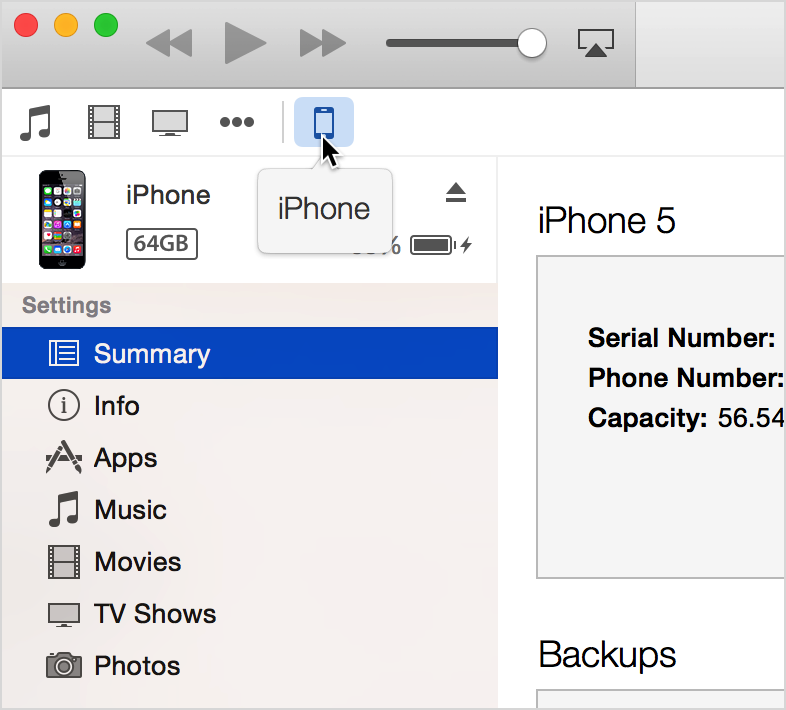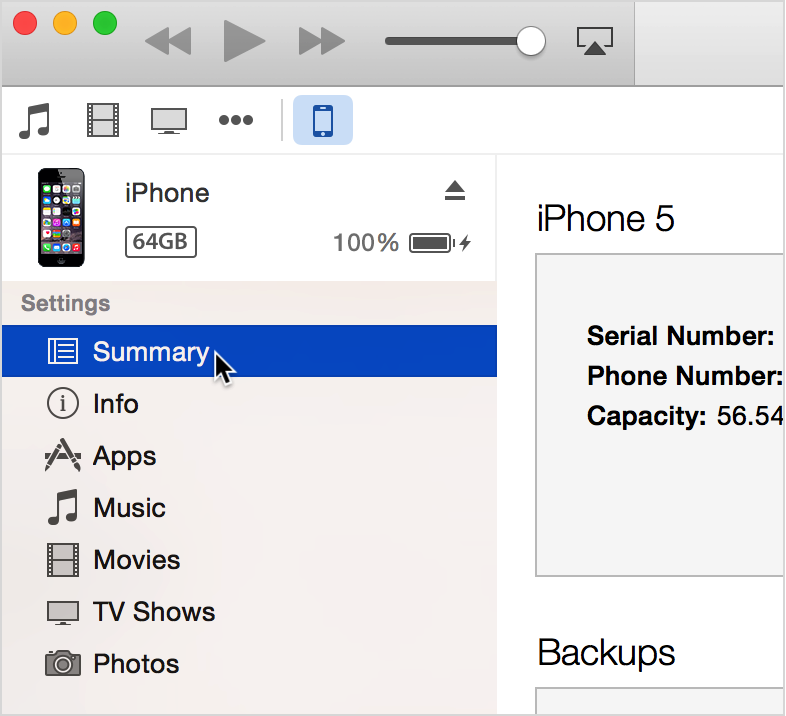Hello there, vxmann.
The following Knowledge Base article offers up some great, step-by-step instruction on how to sync content to your iOS device:
Sync your iPhone, iPad and iPod with iTunes using USB - Apple Support
- Open iTunes. Make sure that you have the latest version.
- Connect the iOS device to your computer using the included USB cable.
- Locate your connected iOS device.
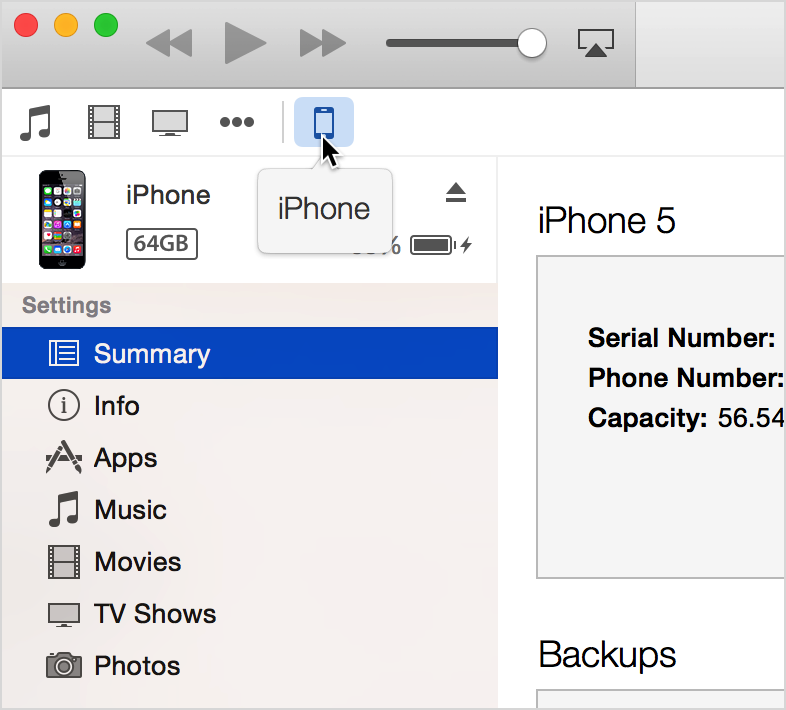
- After clicking on your iOS device, tabs will appear on the left side of the iTunes window under Settings.
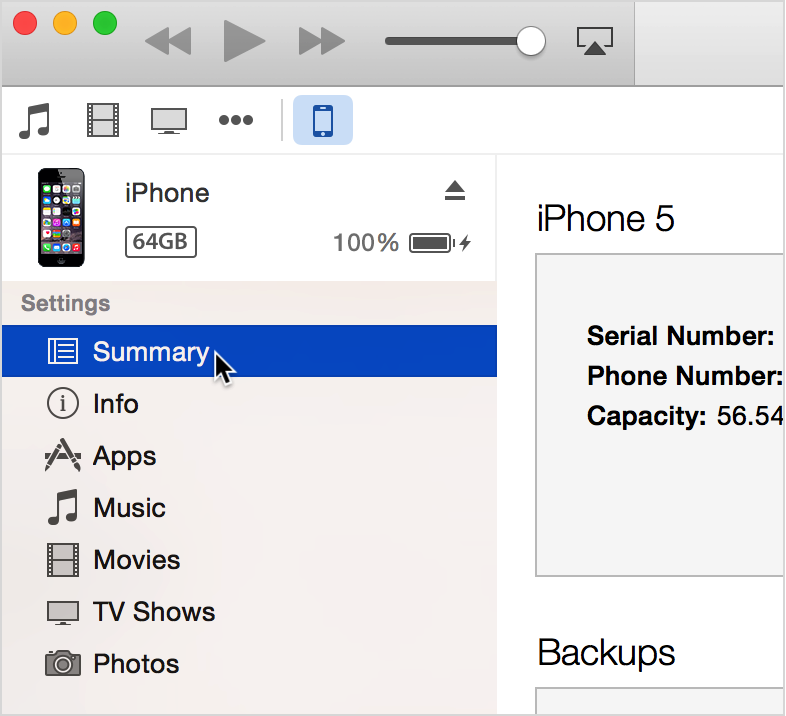
- Summary: Features information about your device, options for backing up or updating your device, and accessibility settings.
- Apps: Manage your apps and file sharing.
- Music: Sync your music.
- Movies: Sync your movies.
- TV Shows: Sync your TV shows.
- Podcasts: Sync your podcasts.
- iTunes U: Sync your iTunes U courses.
- Books: Sync your books and and PDF documents.
- Tones: Sync your ring and other alert tones.
- Photos: Sync your photos from iPhoto or a folder on your computer.
- Info: Sync your contacts and calendars.
- On My Device: Shows you the music, movies, TV shows, podcasts, books, tones, and voice memos that are on your device.
Some tabs might not appear if you don't have the corresponding content in your library. For example, if you don't have any podcasts in your library, the Podcast tab won't appear.
- You can turn on syncing for Music, Movies, TV Shows, Podcasts, Books, Tones, Photos, and Info. To turn on syncing, click the content type from the list under settings, then click the box next to Sync [content type]. If there's a check in the box already, syncing is turned on for that tab. To turn off syncing, uncheck the box.

- Click the Sync button in the lower-right corner of the screen to sync your content. Only the information in the content list you've enabled syncing for will sync to your computer. If you made any changes to any of the settings, you will first need to click the Apple button.
You can also sync your iOS device over Wi-Fi. For more information, see Sync your iPhone, iPad and iPod data with iTunes using Wi-Fi.
Thanks for reaching out to Apple Support Communities.
Cheers,
Pedro.