transfer purchases
How do I transfer purchases to computer so I can update my ipad
iPad Air
How do I transfer purchases to computer so I can update my ipad
iPad Air
Transfer content from an iPhone, iPad, or iPod touch to a new device - Apple Support
Transfer content from an iPhone, iPad, or iPod touch to a new device
You can use iCloud or iTunes to transfer content from your current iPhone, iPad, or iPod touch to another device.
Use iCloud Backup
Follow these steps if both your devices use iOS 5 or later and you have an iCloud account. If not, please follow the iTunes steps below.
You can use iCloud Backup to back up your previous device and then restore the backup to a new device. Your saved messages, email accounts, photos, notes, and other personal settings will be transferred to your new device.
See more about iCloud Backup.
Turn on iCloud Backup
Start by backing up your old device to iCloud:
You may want to connect to power and turn Wi-Fi on.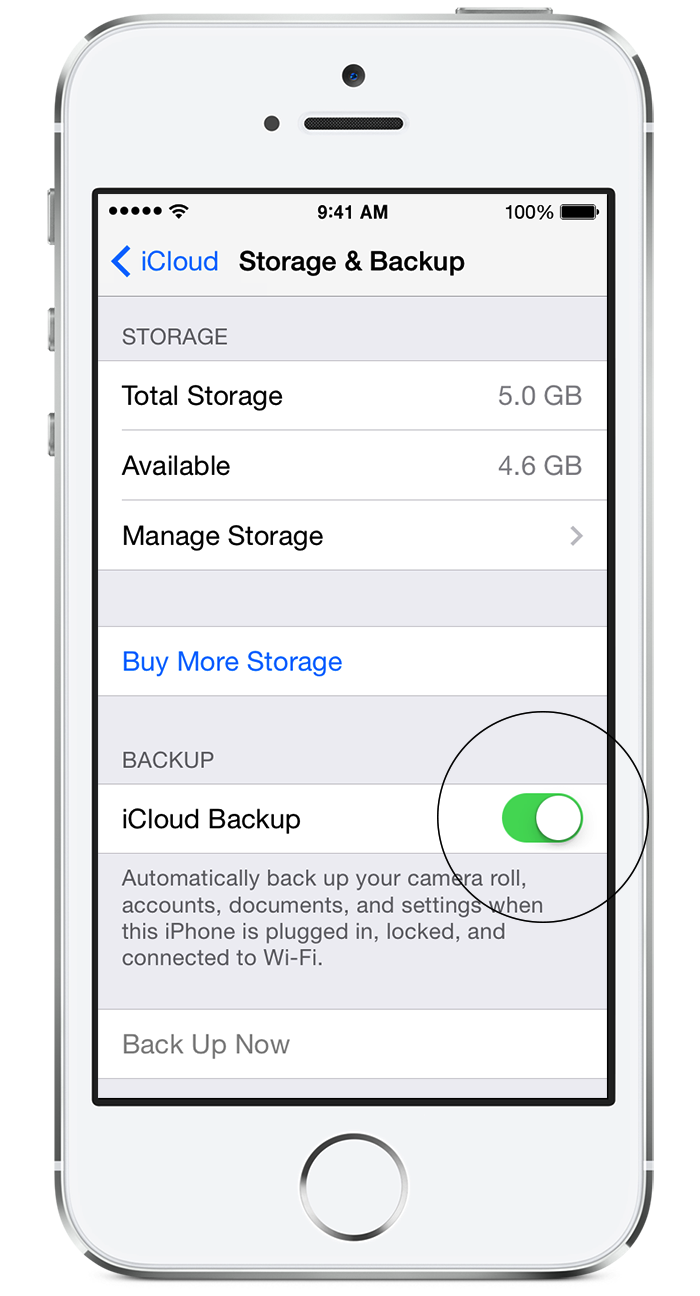
Back up now
iCloud backs up your device once a day. To back up your device before you transfer content:
Set up your new device
When the backup of your old device is finished, turn on your new device. Follow the setup assistant, which will ask you to choose these things:
If you've already set up your device, you can reset it so that you can go through the iOS Setup Assistant again and restore from your backup. Tap Settings > General > Reset > Erase All Content and Settings. Do this only if you already have a backup.
Restore from iCloud Backup
When you're asked to set up:
Choose the backup
Choose the backup of your old device and tap Restore. Wait until the device finishes restoring from the backup.How long it will take depends on how big the backup is and how fast your Internet connection is.
Sync other content from iTunes
When the restore finishes, your device will restart. You should connect the device to iTunes to sync data that isn't in the backup (such as music, videos, or apps that you didn't purchase from the iTunes Store or the App Store ). To change the type of content that syncs, click the syncing tabs in iTunes.
Enter your passwords
When you're restoring an iCloud backup to a new device, you'll need to enter your password for your Apple ID, email and other accounts, and voicemail. If you've forgotten your voicemail password, contact your carrier.
Learn more
Use iTunes
If you don't have an iCloud account or you just want to keep a backup on your computer, you can use iTunes to back up and transfer content on your device.
Get ready
Install the latest version of iTunes on your computer and the latest version of iOS on your original device.You can't install a backup of a newer version of iOS onto devices that are using earlier versions of iOS. If your backup came from a device that has a newer version of iOS installed, update your new device before you transfer your data. For help, see Unable to restore from a backup of a newer iOS device.
Back up and transfer
First, back up your old device using iTunes. You can also encrypt the backup so that it remembers the passwords for your email, Wi-Fi, and more when you transfer to the new device. Otherwise, you can re-enter these passwords on the new device.Then transfer your data from your device to your computer.
Remove your SIM card
If your device has a SIM card, use the SIM-extractor tool or a paper clip to remove the SIM from your old device and insert it into your new device. Or if your carrier gave you a new SIM card, use that instead.
Set up the new device
When the backup of your old device is finished, turn on your new device. Follow the setup assistant, which will ask you to choose these things:
If you don’t have a Wi-Fi or cellular data connection, you can also activate by tapping Connect to iTunes.
Restore the backup
When prompted to set up your device, select Restore from iTunes Backup.
Connect to iTunes
Connect your new device to iTunes, using the same computer you used to back up your current device. iTunes will ask you to restore from backup or set up as new. Select the backup of your old device and choose Continue.
If the progress bar in iTunes pauses for a while, wait until the restore finishes.
Sync other content
When the restore finishes, your device restarts, and then it's ready for you to use.
Keep your device connected to iTunes to sync content that isn't in the backup (such as music, videos, and apps). To change the type of content that syncs, click the syncing tabs in iTunes.
Enter your passwords
If you restored from an unencrypted backup, you'll need to enter the password for your Apple ID, email and other accounts, and voicemail. If you've forgotten your voicemail password, contact your carrier.
transfer purchases