I figured it out!
I had the same problem with the dongle sent to me by Telkom South Africa.
Mine was D-Link Model: DWM-157. Here's how I fixed it.
I basically flashed or updated the firmware on the dongle to the latest one I got from the D-Link website.
1. You need access to a PC (Windows computer).
2. Go to: http://www.dlink.com/uk/en/support/product/dwm-157-3g-hspa-plus-usb-adapter
3. Scroll down and download firmware version 4.5.4.7
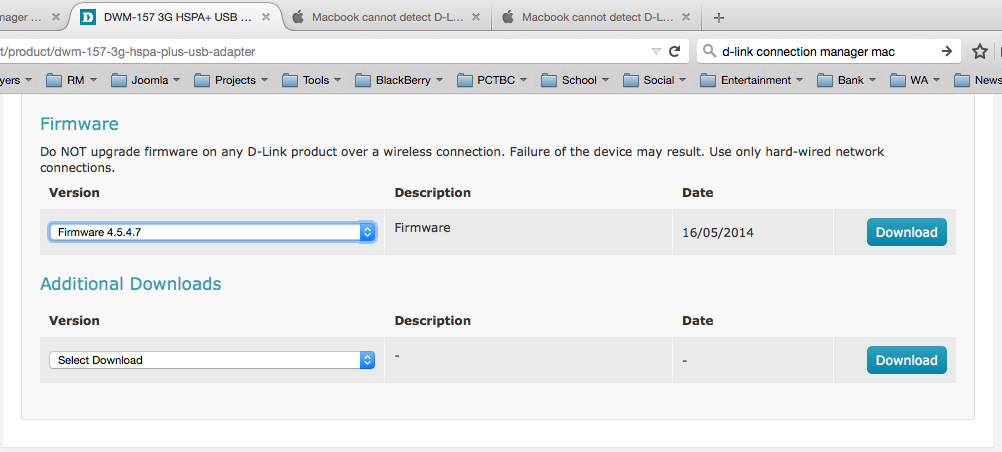
4. Once download is complete, move over to your windows PC. Plug in the D-Link USB dongle.
5. Run the firmware update on the Windows PC while the USB Dongle is plugged, Follow the prompts, it takes a little while, sometimes it seems like it is stuck but be patient. Once its done it will ask you to press any key to continue.
6. After the install, pull out the dongle and plug it back in, sometimes the device installation prompt will appear. If so, rerun the device installation again. Wait for all the drivers to install. If not open d-link connection manager on your windows PC and test if it is able to make a connection to the internet. If the test was successful go to #7 below.
7. Go to your Mac. Uninstall the current D-Link connection manager your have.
8. Plug the USB Dongle back, the installation prompt will pop up again.
9. Go through the installation steps and a prompt will pop up asking you to restart, restart your machine.
10. Run D-Link connection manager and you can now get to the connection screen. Wait a while for network to be found.
11. Click connect.
12. Come back here and tell us if this worked for you. It certainly worked for me.