System Color Palettes are located in
~/Library/Colors
However, you're going to have to create a new palette by clicking "New" here:
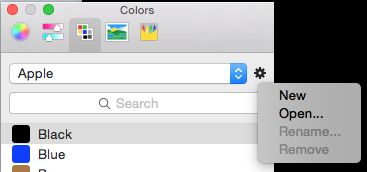
A new palette "Unnamed" will be created. You can rename that palette by clicking the cog again and choosing "Rename..." Then, you'll need to click on the objects you want to capture the color of, and drag the color of those objects into the color chip area:

Once you've captured the color, you can even rename it something that indicates where it's normally used, providing more information to the recipient than just the color.
Once you've captured all the colors you need, go to ~/Library/Colors and you'll see a .clr file as you named it. Place that file in your server location and direct the recipient to go into their Color Picker, choose "Open..." and select that file. It'll be automatically transferred to the system color picker and that set of colors will be available for any application on your system.
If you ever make any updates to your palette that you want to share, you can send a new .clr file, but if it has the same name as the old one and will be imported as "name 2". So, either rename it before you send (perhaps with a date so everyone knows this is the latest version) or tell them to click the cog to "Remove" the old one before Opening the new one. Probably cleaner doing it the old way so you don't have a lot of palettes lying around.