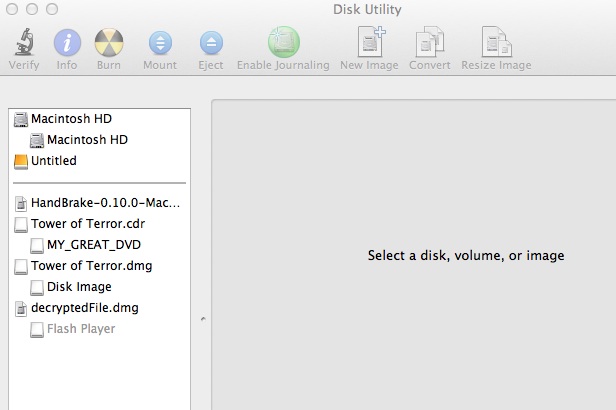Hi ~
1) With this first option with the copied disc via Handbrake, I see the copied DVD under "Devices" in Finder even though the disc is no longer in the drive. When I click on the disk name "My_Great_DVD" (under Devices), it shows two folders: Audio_TS and Video_TS. I then click on the folder for Audio_TS, but there is nothing in it. But in the folder for Video_TS, there are a bunch of files with different extensions.
a) Why is the audio folder empty?
b) And how do I import those files, as you mentioned, from the video folder to iMovie so I can sort them in a new project to replicate my original DVD disc?
2) With the second option using disk image instead, I went back to open Disk Utility within Applications. The box popped up where it shows the Handbrake app on the left. See screen shot below. My copied DVD is there titled: Tower of Terror.
a) Why are there two folders or files of the same disc title, one with .cdr and the other with .dmg?
b) And what is the last folder there, decryptedFile.dmg? I don't recall it being there before.
c) I didn't have any luck with opening the disk image in the DVD player.app. I opened iDVD. What should I do from there to play the disk image below?