1. Create your signature on a piece of paper then use 'Photobooth' to take a picture of it
2. Click and drag the picture you just created in 'Photobooth' to the desktop.
3. Open Apple Mail/Preferences and click on the 'Signatures' menu item.
4. In the ensuing window, click on the '+' button indicated by the red circle to create a new signature.
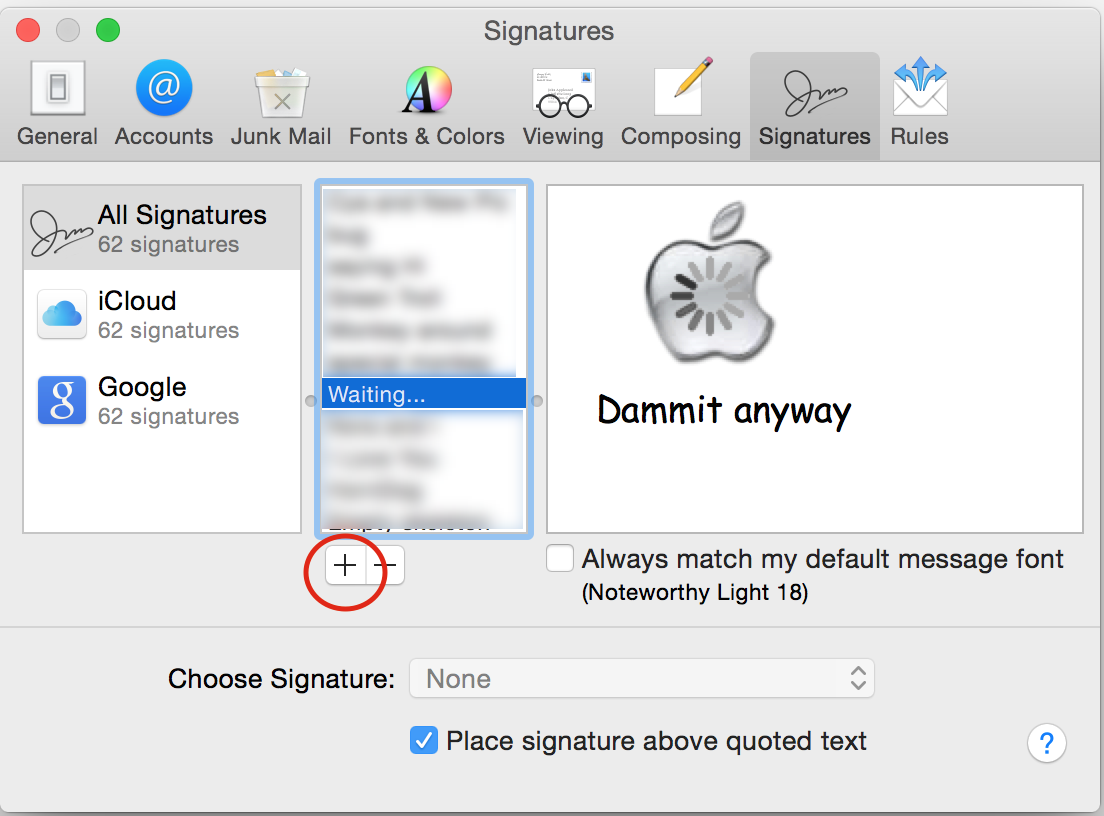
5. Drag the picture from the desktop into the rightmost panel where you see my Apple and the text 'Dammit anyway' Add any other text you may want and place either above or below your cursive signature.
You may need to size down or up the signature you created with 'Photobooth' but other than that the process is simple...
6. When you have it the way you want it, give it a name (in the center column outlined in blue, just type label over it.
7. Drag the label you just typed into the 'Left most column' accounts that you want it accessable by.
8. Quit mail, relaunch and creat a new email and you should be able to select the signature you want to use.

Should be done now... same process to add any graphic to a new signature... I have more than a few.