The "Photos" view toggles between Years, Collections, Moments, Places.
It is not very intuitive, how it is done, and not documented in the Help. Click the photos strip to switch to the next view, not the date or the pace name. Keep tapping the photo strip until you are seeing "Moments".
In "Moments" View tap "Select" at the top of the screen (besides the looking glass icon for the search field) and then the "Select" text besides the title of the Moment. It should look like this:
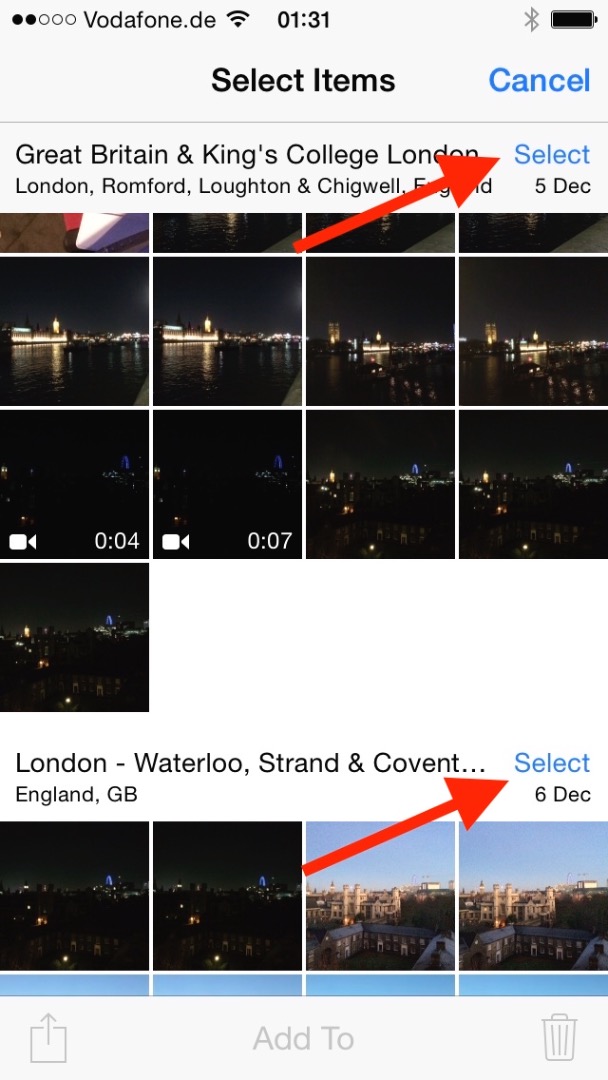
And then all photos should be marked at once:
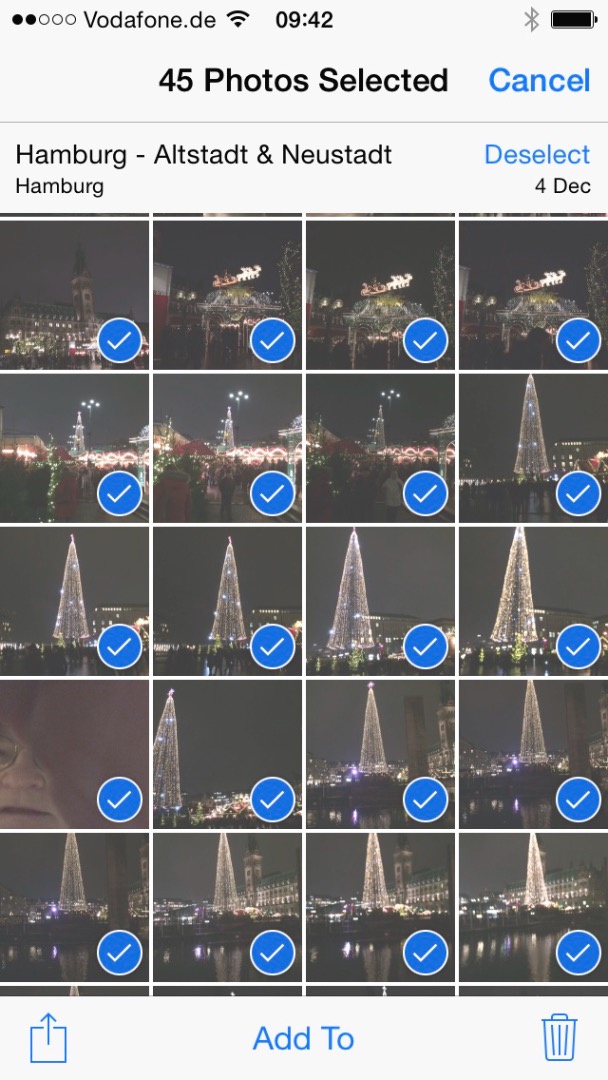
But with thousands of photos connecting to a Mac, if your Desktop is a Mac, and then launching Image Capture and delete all photos this way will be quicker.