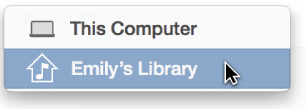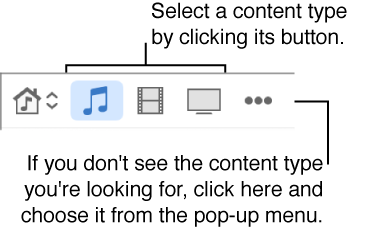Home Sharing-Copying Album in new iTunes
My husband and I each have our own PC running windows 7.
We have the latest version of iTunes installed on each one.
In previous versions it was easy to copy an album or song from each other as we have Home Sharing set up.
I can remember dragging and dropping and cutting and pasting, but in this new version I'm lost as to how I do it.
Please can anyone help??
iPad 2, iOS 8.1.2