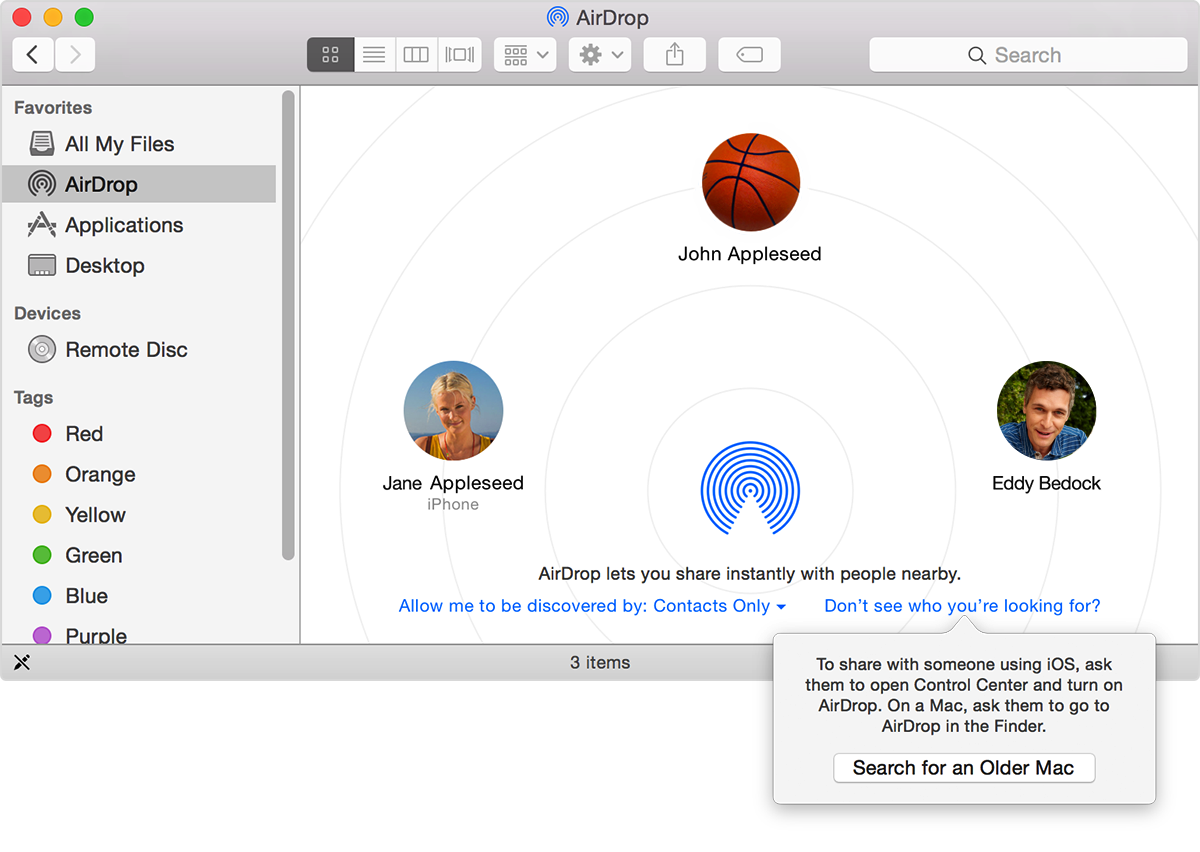Hello there, Jinet.
Per the information provided in the above article, the requirements for AirDrop are as follows:
To transfer files between two Mac computers, you need the Mac models listed below with Wi-Fi turned on and OS X Lion or later installed.
- MacBook Pro (Late 2008 or newer)*
- MacBook Air (Late 2010 or newer)
- MacBook (Late 2008 or newer)*
- iMac (Early 2009 or newer)
- Mac Mini (Mid 2010 or newer)
- Mac Pro (Early 2009 with AirPort Extreme card, or Mid 2010)
*The MacBook Pro (17-Inch Late 2008) and the white MacBook (Late 2008) do not support AirDrop.
For help identifying your Mac, choose About This Mac from the Apple menu. You can refer to the Apple Support website to find out if your iPhone, iPad or iPod Touch includes a lightning connector.
Pertaining to features such as Continuity and Handoff, then this article provides the System Requirements for those features:
System requirements for Continuity on iPhone, iPad, iPod touch, and Mac - Apple Support
If you still have additional questions, then due to the nature of your issue you may find more information by using another one of Apple's support resources - https://getsupport.apple.com/GetproductgroupList.action to get a more hands-on response.
Cheers,
Pedro