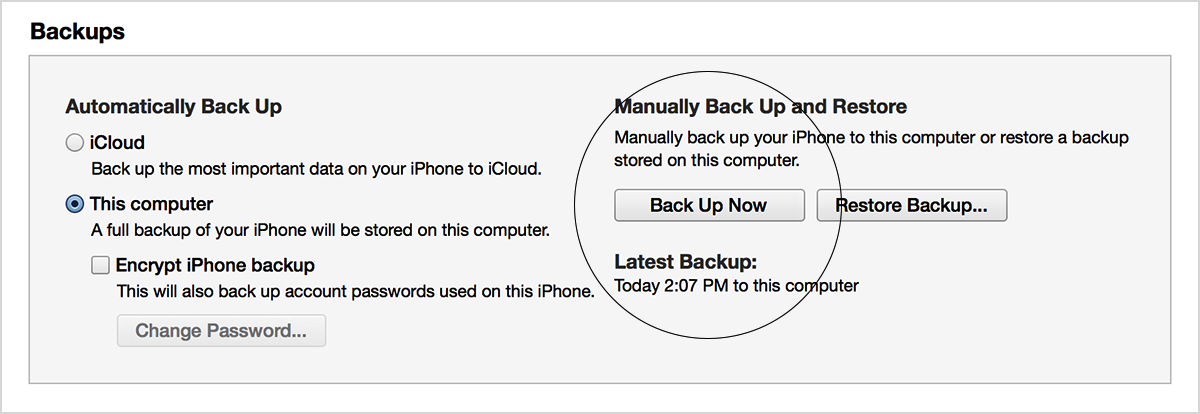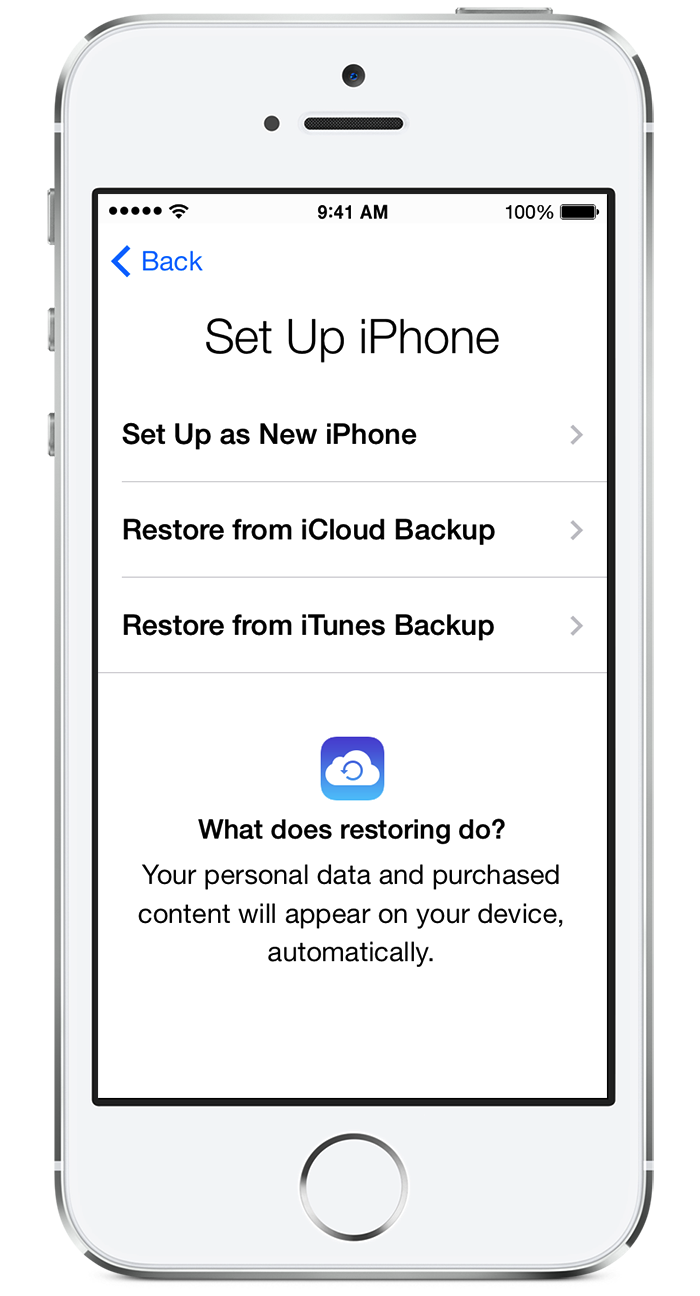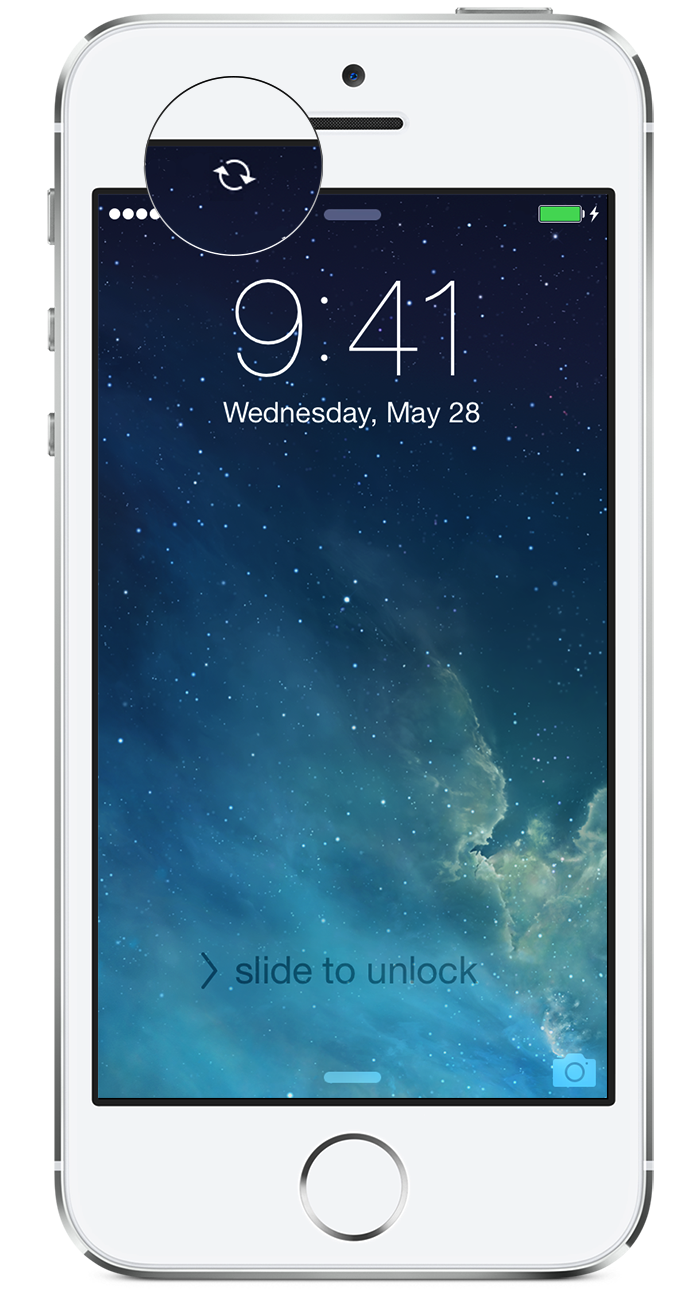Hello there, dpharbison.
When transferring content from an older iOS device to a new one using iTunes, the following Knowledge Base article offers the steps on how to accomplish that:
Transfer content from an iPhone, iPad, or iPod touch to a new device - Apple Support
If you don't have an iCloud account or you just want to keep a backup on your computer, you can use iTunes to back up and transfer content on your device.
Install the latest version of iTunes on your computer and the latest version of iOS on your original device.
You can't install a backup of a newer version of iOS onto devices that are using earlier versions of iOS. If your backup came from a device that has a newer version of iOS installed, update your new device before you transfer your data. For help, see Unable to restore from a backup of a newer iOS device.
First, back up your old device using iTunes. You can also encrypt the backup so that it remembers the passwords for your email, Wi-Fi, and more when you transfer to the new device. Otherwise, you can re-enter these passwords on the new device.
Then transfer your data from your device to your computer.
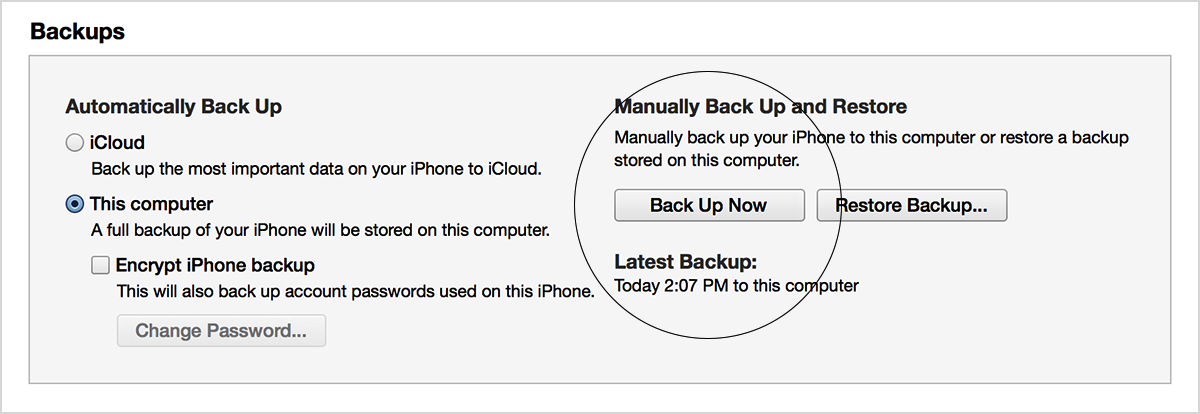
If your device has a SIM card, use the SIM-extractor tool or a paper clip to remove the SIM from your old device and insert it into your new device. Or if your carrier gave you a new SIM card, use that instead.

When the backup of your old device is finished, turn on your new device. Follow the setup assistant, which will ask you to choose these things:
- Your language and country
- Whether to enable Location Services
- A Wi-Fi network
If you don’t have a Wi-Fi or cellular data connection, you can also activate by tapping Connect to iTunes.
When prompted to set up your device, select Restore from iTunes Backup.
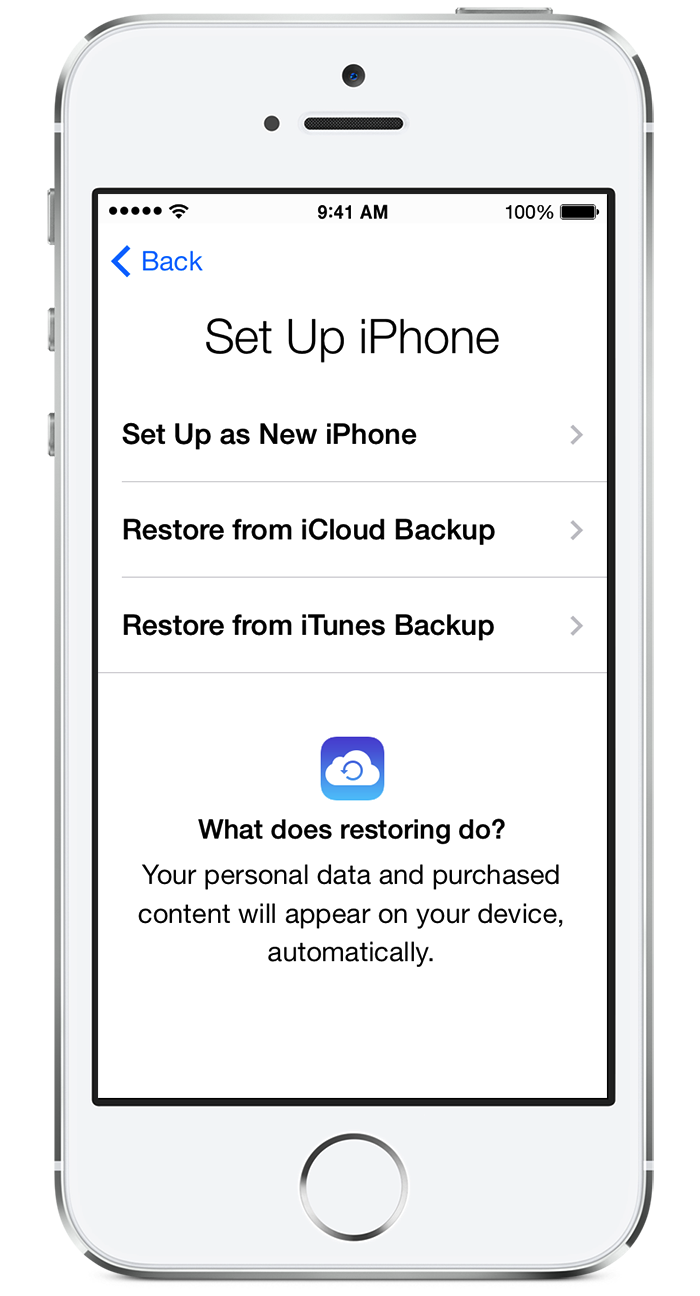
Connect your new device to iTunes, using the same computer you used to back up your current device. iTunes will ask you to restore from backup or set up as new. Select the backup of your old device and choose Continue.
If the progress bar in iTunes pauses for a while, wait until the restore finishes.
When the restore finishes, your device restarts, and then it's ready for you to use.
Keep your device connected to iTunes to sync content that isn't in the backup (such as music, videos, and apps). To change the type of content that syncs, click the syncing tabs in iTunes.
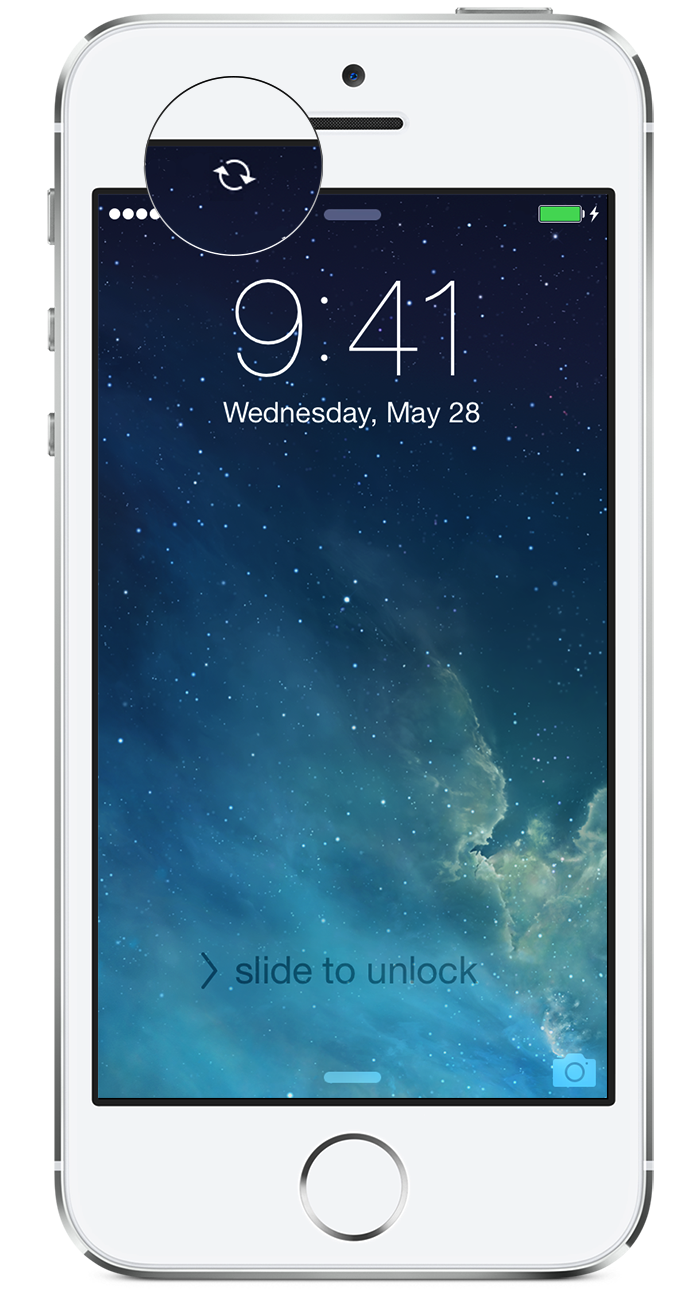
If you restored from an unencrypted backup, you'll need to enter the password for your Apple ID, email and other accounts, and voicemail. If you've forgotten your voicemail password, contact your carrier.
If your device continues to not be recognized, these article provide further troubleshooting depending on the operating system your computer is running:
iPhone, iPad, or iPod touch not recognized in iTunes for Windows - Apple Support
or
iOS: Device not recognized in iTunes for OS X - Apple Support
Thanks for reaching out to Apple Support Communities.
Cheers,
Pedro.