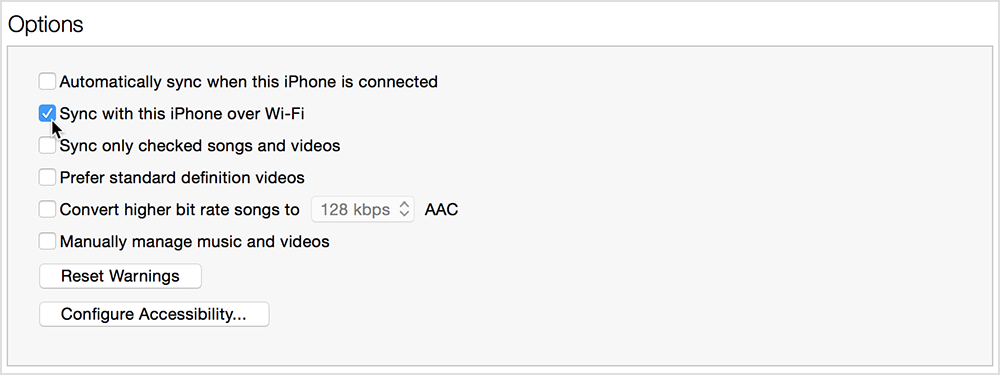Trouble Syncing Ipad
While syncing my ipad to itunes I get the error message "while syncing this ipad the connection to the ipad was lost". I know I am OK with my wifi and I use a USB to ipad cable to connect. I have looked in the manual and don't find anything helpful.
Thanks for any help anyone can give.
iPad 2, iOS 8.1.2