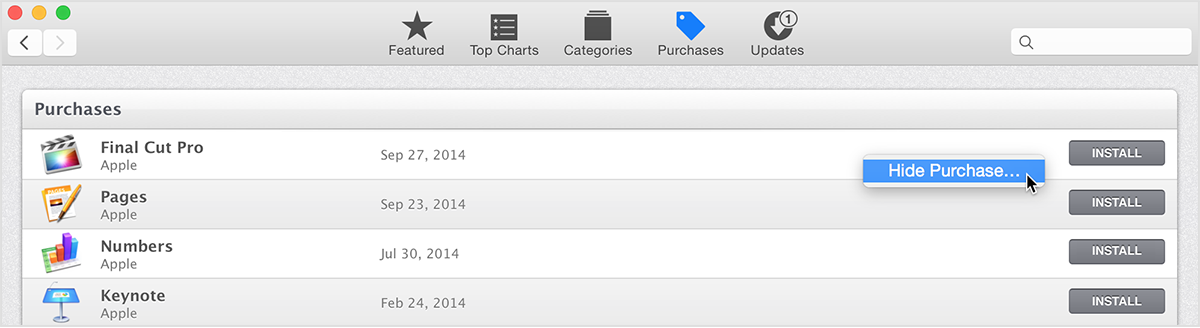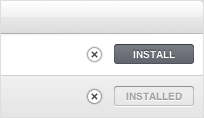Hi bickyk,
Welcome to the Support Communities! The article below explains how to delete apps from your Mac, iPhone or iPad. On your Mac, you should be able to click on the app to select it, and then press Delete on your keyboard.
If for some reason you are not able to delete the app from your computer, you can hide it instead. Click on the link below for complete details. I've highlighted the key points for you.
How to delete content you've downloaded from the iTunes Store, App Store, iBooks Store, or Mac App Store - Apple Support
http://support.apple.com/en-us/HT5772
You can delete items that you bought from the iTunes Store, App Store, iBooks Store, or Mac App Store from your iOS device, Mac, or PC. Because Apple TV (2nd and 3rd generation) plays content from the cloud, you don't need to delete items from your Apple TV.
Before you delete an item, make sure you can download it again. If you can't or need to pay to download it again, back up the item before you delete it.
After you delete an item, it might still be visible if you can download it again from iTunes in the Cloud. The Download  icon will appear next to these items. You can hide items available in iCloud and purchases from the Mac App Store.
icon will appear next to these items. You can hide items available in iCloud and purchases from the Mac App Store.
Open the section below for the device you're using.
- Tap and hold the app you want to delete.
- The apps will begin to jiggle.
- Tap the X on the app.
- Open iTunes.
- From the Library pop-up menu, choose Apps.
- Click the app you want to delete.
- Press Delete on your keyboard.
Hide and unhide purchases in the Mac App Store - Apple Support
http://support.apple.com/en-us/HT4928
If you hide an item you purchased in the Mac App Store, you won't get update notifications for it, and you won't see it on your Purchases page. If you're using Family Sharing, hidden items will also be hidden from your family members.
Use these steps on OS X Mountain Lion or later:
- Open the Mac App Store.
- Choose Store > Sign In, then enter your Apple ID and password.
- Click Purchases.
- Right-click the item that you want to hide and choose Hide Purchase. A prompt will ask if you're sure that you want to hide the item.
- Click the Hide Purchase button. The item will fade. The item below it, if there is one, will replace it in the list.
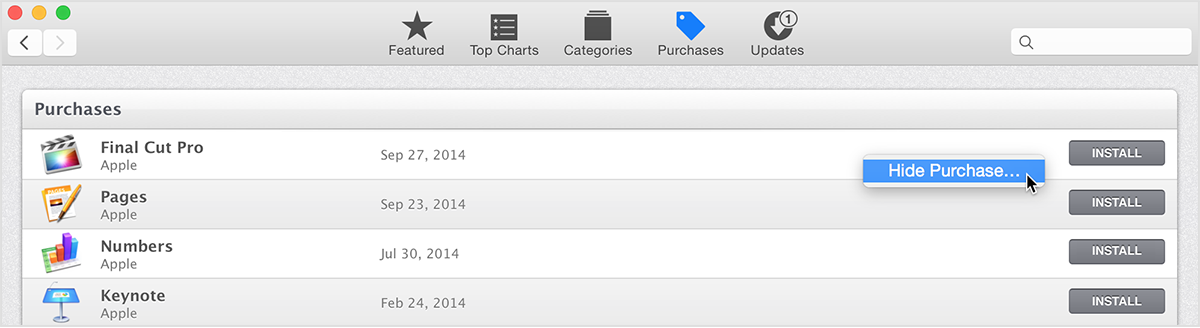
Use these steps on OS X Lion:
- Open the Mac App Store.
- Choose Store > Sign In, then enter your Apple ID and password.
- Click Purchases.
- Locate the item that you want to hide.
- Click the X to the right of that item. The item will fade. The item below it, if there is one, will replace it in the list.
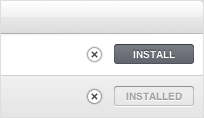
I hope this information helps ....
- Judy