Your problem is typical Yosemite network.. just reboot the Time Capsule.. no luck reboot the network.. do a restart in correct order.. modem.. wait 2min.. TC .. wait 2min.. clients.
No luck then do a full reset of the TC and setup in a way that Yosemite can cope with.
Start from a factory reset. No files are lost on the hard disk doing this.
Factory reset universal
Power off the TC.. ie pull the power cord or power off at the wall.. wait 10sec.. hold in the reset button.. be gentle.. power on again still holding in reset.. and keep holding it in for another 10sec. You may need some help as it is hard to both hold in reset and apply power. It will show success by rapidly blinking the front led. Release the reset.. and wait a couple of min for the TC to reset and come back with factory settings. If the front LED doesn’t blink rapidly you missed it and simply try again. The reset is fairly fragile in these.. press it so you feel it just click and no more.. I have seen people bend the lever or even break it. I use a toothpick as tool.
N.B. None of your files on the hard disk of the TC are deleted.. this simply clears out the router settings of the TC.
Setup the TC again.
Then redo the setup from the computer with Yosemite.
1. Use very short names.. NOT APPLE RECOMMENDED names. No spaces and pure alphanumerics.
eg TCgen5 for basestation and TCwifi wireless name.
If the issue is wireless use TC24ghz and TC5ghz with fixed channels as this also seems to help stop the nonsense. But this can be tried in the second round. ie plan on a first and second round of changes to fix this.. hopefully.. I will point out other steps that can be round2.
2. Use all passwords that also comply with 1. but can be a bit longer. ie 8-20 characters mixed case and numbers.. no non-alphanumerics.
3. If the TC is main router you can skip this point. This is only an issue when the TC is bridged.
Ensure the TC always takes the same IP address.. you will need to do this on the main router using dhcp reservation.. or a bit more complex setup using static IP in the TC. But this is important.. having IP drift all over the place when Yosemite cannot remember its own name for 5 min after a reboot makes for poor networking.
4. Check your share name on the computer is not changing.. make sure it also complies with the above.. short no spaces and pure alphanumeric.. but this change will mess up your TM backup.. so be prepared to do a new full backup. Sorry.. keep this one for second round if you want to avoid a new backup.
5. Mount the TC disk in the computer manually.
In Finder, Go, Connect to server from the top menu,
Type in SMB://192.168.0.254 (or whatever the TC ip is which you have now made static. As a router by default it is 10.0.1.1 and I encourage people to stick with that unless you know what you are doing).
You can use name.. SMB://TCgen5.local where you replace TCgen5 with your TC name.. local is the default domain of the TC and doesn't change.
However names are not so easy as IP address.. nor as reliable. At least not in Yosemite they aren't. The domain can also be an issue if you are not plugged or wireless directly to the TC.
6. Make sure IPv6 is set to link-local only in the computer. For example wireless open the network preferences, wireless and advanced / TCP/IP.. and fix the IPv6. to link-local only. Do the same for ethernet if you use it.
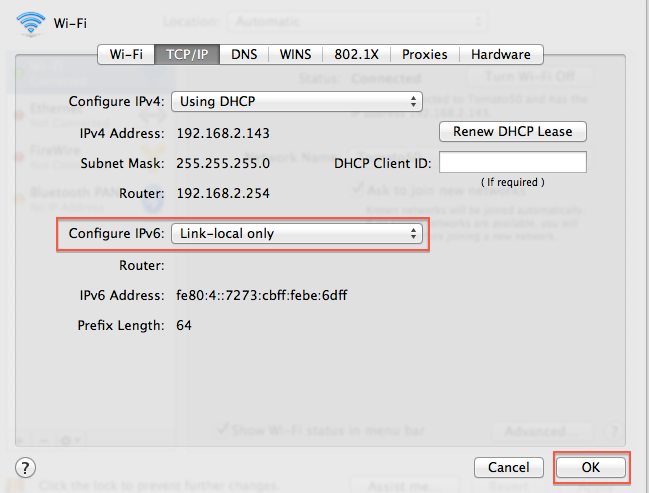
There is a lot more jiggery pokery you can try but the above is a good start.. if you find it still unreliable.. don't be surprised.
You might need to do some more work on the computer itself. eg Reset the PRAM.. has helped some people. Clean install of the OS is also helpful if you upgrade installed.
Tell us how you go.
Someone posted a solution.. See this thread.
Macbook can't find Time Capsule anymore
Start from the bottom and work up.. I have a list of good network practice changes but I have avoided Yosemites bug heaven.
Yosemite has serious DNS bug in the networking application.. here is the lets say more arcane method of fixing it by doing a network transplant from mavericks.
http://arstechnica.com/apple/2015/01/why-dns-in-os-x-10-10-is-broken-and-what-yo u-can-do-to-fix-it/
Same thing applies to the Airport Extreme or the Express if used as router.. just replace TC in the instructions with AE.