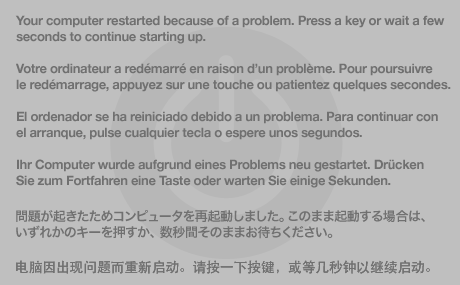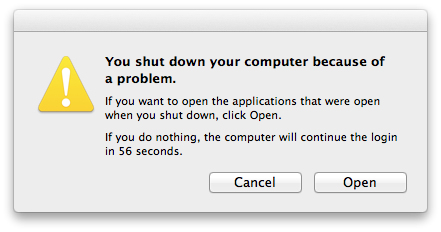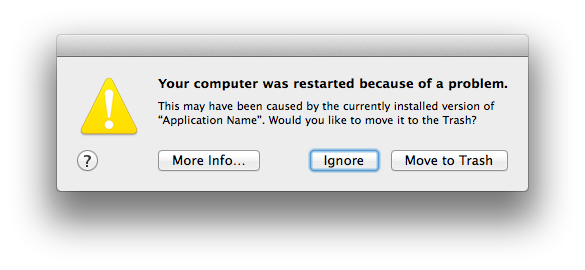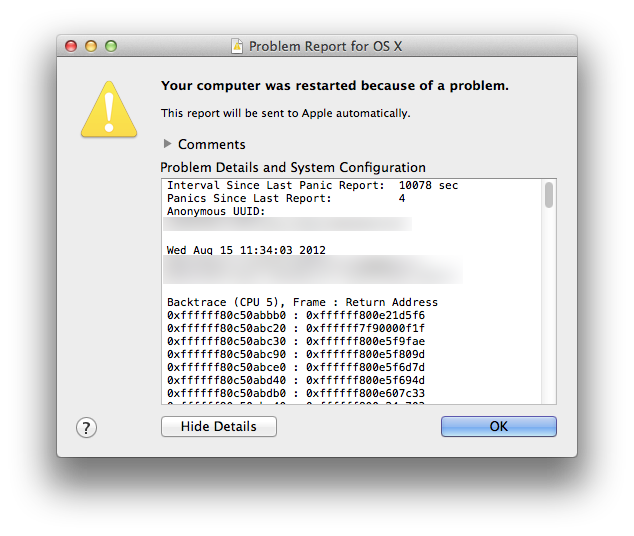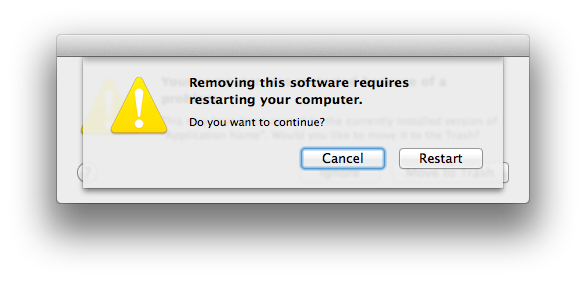Frequent crashes
I have a Macbook Pro (retina, Mid 2012) with 2.3 Ghz Intel Core i7 with 8 GB 1600 MHz DDR3 and Intel HD Graphic 4000 1024MB running OS xYosemite version 10.10.2
I get frequent crashes and the last one is below. The system then reboots and reopens the last program. Any help? Should I set up an appointment - how much will that cost? Any help PLEASE! Thank you
Anonymous UUID: A95A6D4A-4E77-4F1D-62F8-C7C75707D7D6
Mon Feb 2 19:56:14 2015
*** Panic Report ***
panic(cpu 7 caller 0xffffff800741a46e): Kernel trap at 0xffffff80074214ee, type 13=general protection, registers:
CR0: 0x000000008001003b, CR2: 0x000000010e0e8000, CR3: 0x000000000a748000, CR4: 0x00000000001626e0
RAX: 0xc10069be55058b48, RBX: 0x0000000000000000, RCX: 0x000000006f8ed738, RDX: 0x00000000000003f2
RSP: 0xffffff8111fb3ce0, RBP: 0xffffff8111fb3ce0, RSI: 0x0000000000000004, RDI: 0x0000000000000100
R8: 0x7ffffffffffffffe, R9: 0x7fffffffffffffff, R10: 0x0000000000000000, R11: 0x00000000e0000000
R12: 0x000009cc175ddb4b, R13: 0x7fffffffffffffff, R14: 0x0000000000000001, R15: 0xffffff7f89bb8c98
RFL: 0x0000000000010006, RIP: 0xffffff80074214ee, CS: 0x0000000000000008, SS: 0x0000000000000010
Fault CR2: 0x000000010e0e8000, Error code: 0x0000000000000000, Fault CPU: 0x7
Backtrace (CPU 7), Frame : Return Address
0xffffff810a6dde10 : 0xffffff800732fe41
0xffffff810a6dde90 : 0xffffff800741a46e
0xffffff810a6de050 : 0xffffff8007436683
0xffffff810a6de070 : 0xffffff80074214ee
0xffffff8111fb3ce0 : 0xffffff80074212e4
0xffffff8111fb3d00 : 0xffffff7f89b9a6b5
0xffffff8111fb3d30 : 0xffffff7f89b9a767
0xffffff8111fb3d70 : 0xffffff7f89b93ea7
0xffffff8111fb3e60 : 0xffffff7f89b92884
0xffffff8111fb3f20 : 0xffffff800741bfae
0xffffff8111fb3f40 : 0xffffff8007346deb
0xffffff8111fb3f90 : 0xffffff8007347330
0xffffff8111fb3fb0 : 0xffffff8007414dd7
Kernel Extensions in backtrace:
com.apple.driver.AppleIntelCPUPowerManagement(218.0)[E9BE49D1-36D4-318D-BDF8-48 ECB4461CE3]@0xffffff7f89b91000->0xffffff7f89bbbfff
BSD process name corresponding to current thread: kernel_task
Mac OS version:
14C109
Kernel version:
Darwin Kernel Version 14.1.0: Mon Dec 22 23:10:38 PST 2014; root:xnu-2782.10.72~2/RELEASE_X86_64
Kernel UUID: DCF5C2D5-16AE-37F5-B2BE-ED127048DFF5
Kernel slide: 0x0000000007000000
Kernel text base: 0xffffff8007200000
__HIB text base: 0xffffff8007100000
System model name: MacBookPro10,1 (Mac-C3EC7CD22292981F)
System uptime in nanoseconds: 10772170154499
last loaded kext at 5739273309793: com.apple.filesystems.smbfs 3.0.0 (addr 0xffffff7f89fbc000, size 389120)
last unloaded kext at 117032367501: com.apple.iokit.IOEthernetAVBController 1.0.3b3 (addr 0xffffff7f88890000, size 28672)
loaded kexts:
com.apple.filesystems.smbfs 3.0.0
com.apple.driver.AppleHWSensor 1.9.5d0
com.apple.driver.AudioAUUC 1.70
com.apple.driver.ApplePlatformEnabler 2.1.7d1
com.apple.driver.AGPM 100.15.5
com.apple.driver.X86PlatformShim 1.0.0
com.apple.filesystems.autofs 3.0
com.apple.iokit.IOBluetoothSerialManager 4.3.2f6
com.apple.driver.AppleMikeyHIDDriver 124
com.apple.driver.AppleOSXWatchdog 1
com.apple.driver.AppleMikeyDriver 269.25
com.apple.driver.AppleHDA 269.25
com.apple.iokit.IOUserEthernet 1.0.1
com.apple.iokit.BroadcomBluetoothHostControllerUSBTransport 4.3.2f6
com.apple.driver.AppleThunderboltIP 2.0.2
com.apple.driver.AppleUpstreamUserClient 3.6.1
com.apple.driver.AppleSMCLMU 2.0.7d0
com.apple.GeForce 10.0.2
com.apple.Dont_Steal_Mac_OS_X 7.0.0
com.apple.driver.AppleSMCPDRC 1.0.0
com.apple.driver.AppleLPC 1.7.3
com.apple.driver.AppleMCCSControl 1.2.11
com.apple.driver.AppleMuxControl 3.8.6
com.apple.driver.AppleHWAccess 1
com.apple.driver.AppleHV 1
com.apple.driver.AppleIntelHD4000Graphics 10.0.2
com.apple.driver.AppleIntelFramebufferCapri 10.0.2
com.apple.driver.AppleUSBTCButtons 240.2
com.apple.driver.AppleUSBTCKeyboard 240.2
com.apple.AppleFSCompression.AppleFSCompressionTypeDataless 1.0.0d1
com.apple.AppleFSCompression.AppleFSCompressionTypeZlib 1.0.0d1
com.apple.BootCache 35
com.apple.driver.XsanFilter 404
com.apple.driver.AppleSDXC 1.6.5
com.apple.iokit.IOAHCIBlockStorage 2.7.0
com.apple.driver.AppleUSBHub 705.4.2
com.apple.driver.AirPort.Brcm4360 910.26.12
com.apple.driver.AppleAHCIPort 3.1.0
com.apple.driver.AppleUSBEHCI 705.4.14
com.apple.driver.AppleUSBXHCI 710.4.11
com.apple.driver.AppleSmartBatteryManager 161.0.0
com.apple.driver.AppleRTC 2.0
com.apple.driver.AppleACPIButtons 3.1
com.apple.driver.AppleHPET 1.8
com.apple.driver.AppleSMBIOS 2.1
com.apple.driver.AppleACPIEC 3.1
com.apple.driver.AppleAPIC 1.7
com.apple.driver.AppleIntelCPUPowerManagementClient 218.0.0
com.apple.nke.applicationfirewall 161
com.apple.security.quarantine 3
com.apple.security.TMSafetyNet 8
com.apple.driver.AppleIntelCPUPowerManagement 218.0.0
com.apple.kext.triggers 1.0
com.apple.iokit.IOSerialFamily 11
com.apple.driver.DspFuncLib 269.25
com.apple.kext.OSvKernDSPLib 1.15
com.apple.iokit.IOBluetoothHostControllerUSBTransport 4.3.2f6
com.apple.nvidia.driver.NVDAGK100Hal 10.0.2
com.apple.nvidia.driver.NVDAResman 10.0.2
com.apple.iokit.IOBluetoothFamily 4.3.2f6
com.apple.driver.AppleSMBusPCI 1.0.12d1
com.apple.driver.AppleHDAController 269.25
com.apple.iokit.IOHDAFamily 269.25
com.apple.iokit.IOAudioFamily 203.3
com.apple.vecLib.kext 1.2.0
com.apple.iokit.IOUSBUserClient 705.4.0
com.apple.driver.AppleSMBusController 1.0.13d1
com.apple.driver.AppleBacklightExpert 1.1.0
com.apple.driver.AppleGraphicsControl 3.8.6
com.apple.driver.X86PlatformPlugin 1.0.0
com.apple.driver.AppleSMC 3.1.9
com.apple.driver.IOPlatformPluginFamily 5.8.1d38
com.apple.iokit.IOSurface 97
com.apple.iokit.IONDRVSupport 2.4.1
com.apple.iokit.IOAcceleratorFamily2 156.6
com.apple.AppleGraphicsDeviceControl 3.8.6
com.apple.iokit.IOGraphicsFamily 2.4.1
com.apple.iokit.IOSCSIArchitectureModelFamily 3.7.3
com.apple.driver.AppleUSBMultitouch 245.2
com.apple.iokit.IOUSBHIDDriver 705.4.0
com.apple.driver.CoreStorage 471.10.6
com.apple.driver.AppleUSBMergeNub 705.4.0
com.apple.driver.AppleUSBComposite 705.4.9
com.apple.driver.AppleThunderboltDPInAdapter 4.0.6
com.apple.driver.AppleThunderboltDPAdapterFamily 4.0.6
com.apple.driver.AppleThunderboltPCIDownAdapter 2.0.2
com.apple.driver.AppleThunderboltNHI 3.1.7
com.apple.iokit.IOThunderboltFamily 4.2.1
com.apple.iokit.IO80211Family 710.55
com.apple.driver.mDNSOffloadUserClient 1.0.1b8
com.apple.iokit.IONetworkingFamily 3.2
com.apple.iokit.IOAHCIFamily 2.7.5
com.apple.iokit.IOUSBFamily 710.4.14
com.apple.driver.AppleEFINVRAM 2.0
com.apple.driver.AppleEFIRuntime 2.0
com.apple.iokit.IOHIDFamily 2.0.0
com.apple.iokit.IOSMBusFamily 1.1
com.apple.security.sandbox 300.0
com.apple.kext.AppleMatch 1.0.0d1
com.apple.driver.AppleKeyStore 2
com.apple.driver.AppleMobileFileIntegrity 1.0.5
com.apple.driver.AppleCredentialManager 1.0
com.apple.driver.DiskImages 396
com.apple.iokit.IOStorageFamily 2.0
com.apple.iokit.IOReportFamily 31
com.apple.driver.AppleFDEKeyStore 28.30
com.apple.driver.AppleACPIPlatform 3.1
com.apple.iokit.IOPCIFamily 2.9
com.apple.iokit.IOACPIFamily 1.4
com.apple.kec.corecrypto 1.0
com.apple.kec.Libm 1
com.apple.kec.pthread 1
MacBook Pro with Retina display, OS X Mavericks (10.9.2)