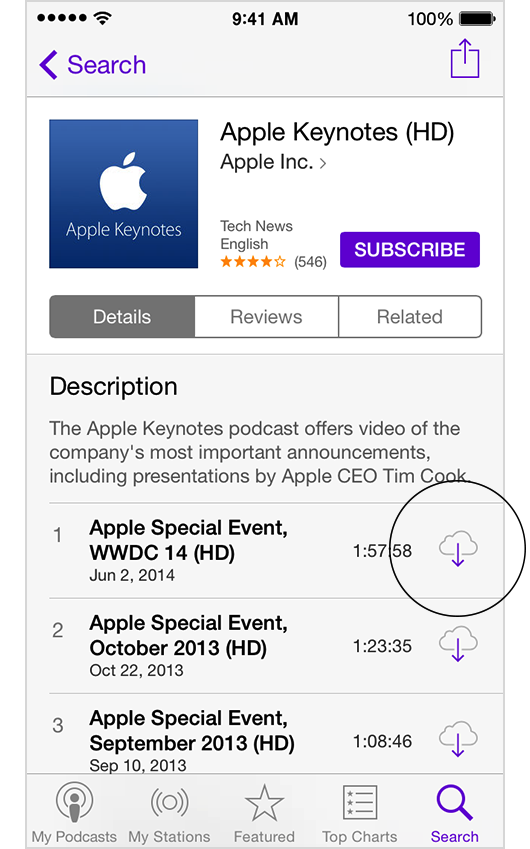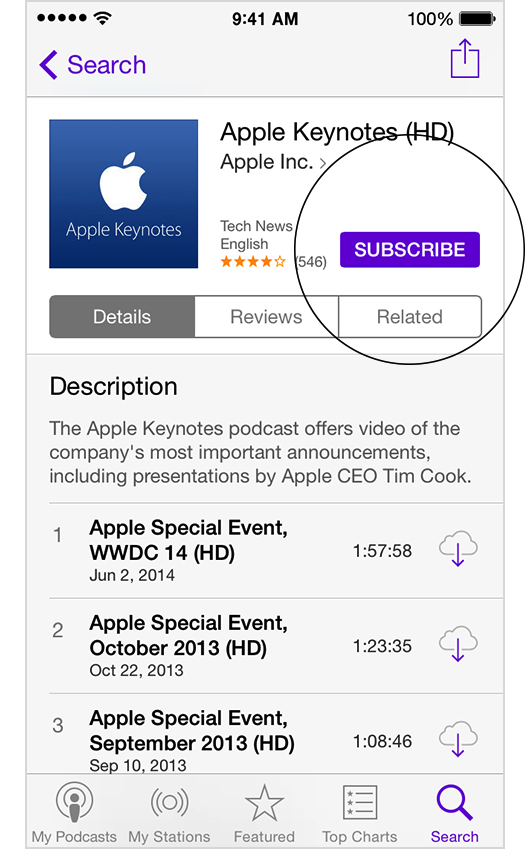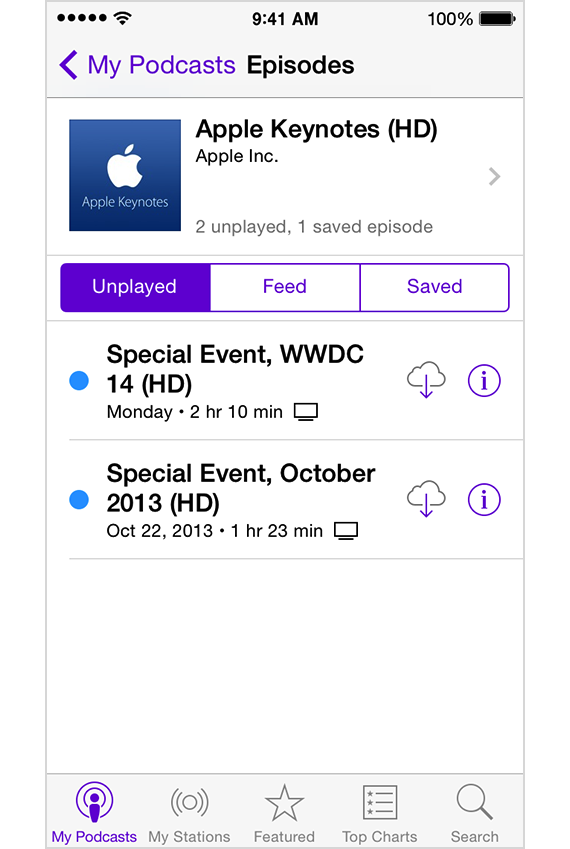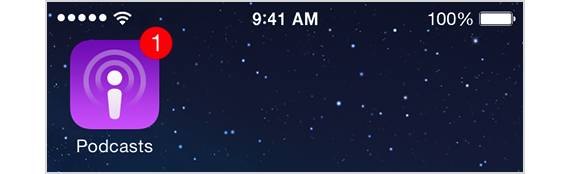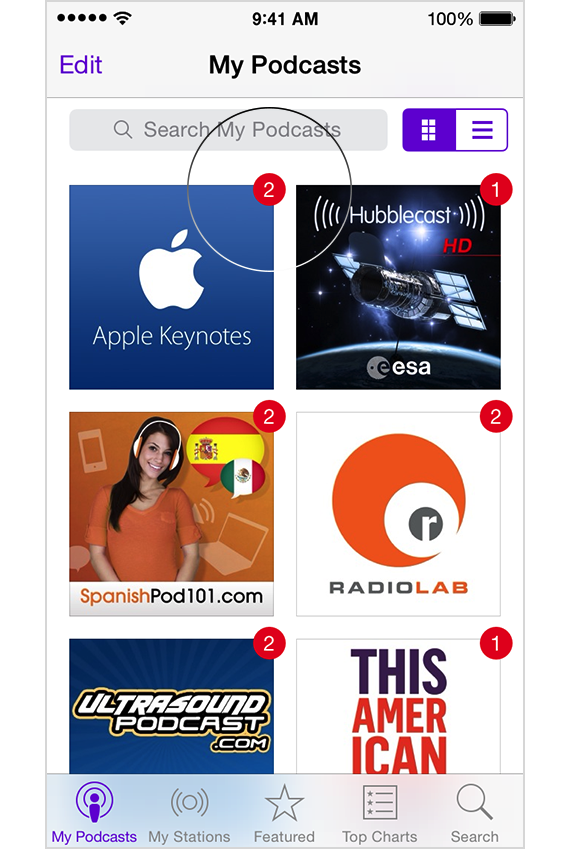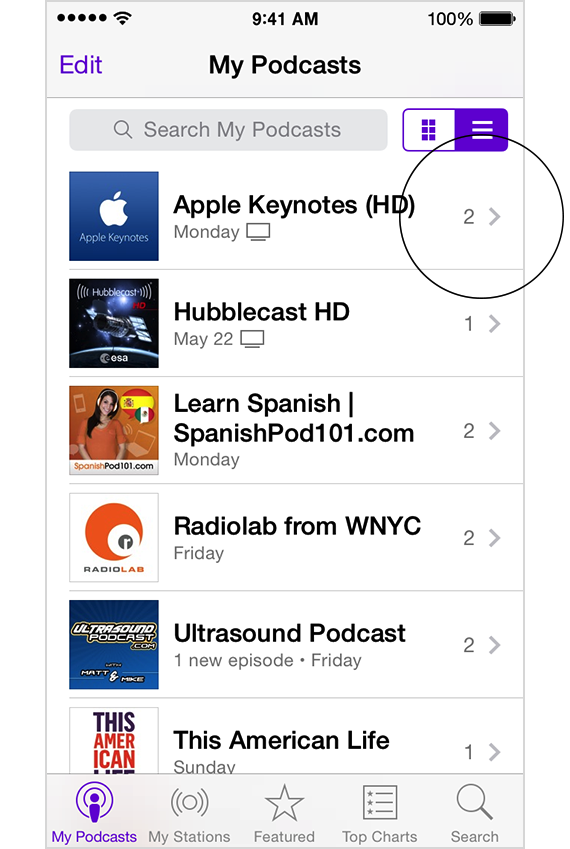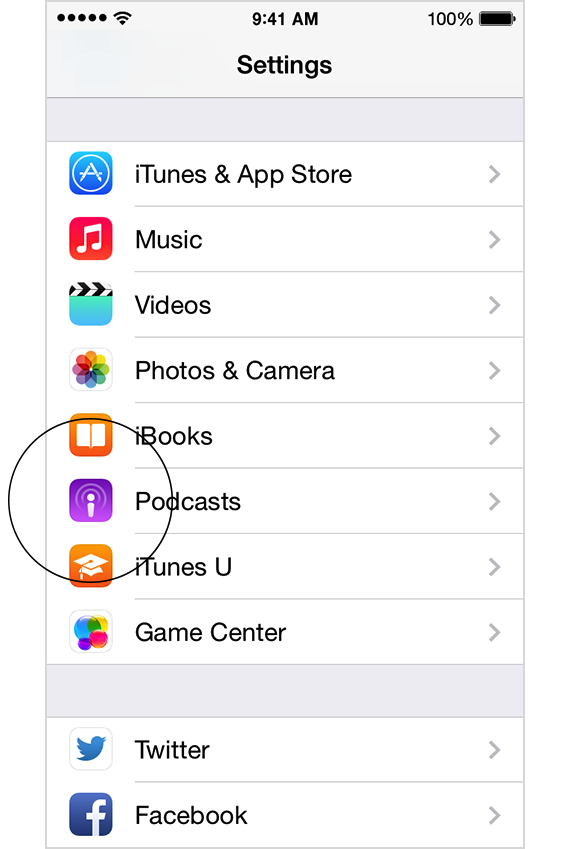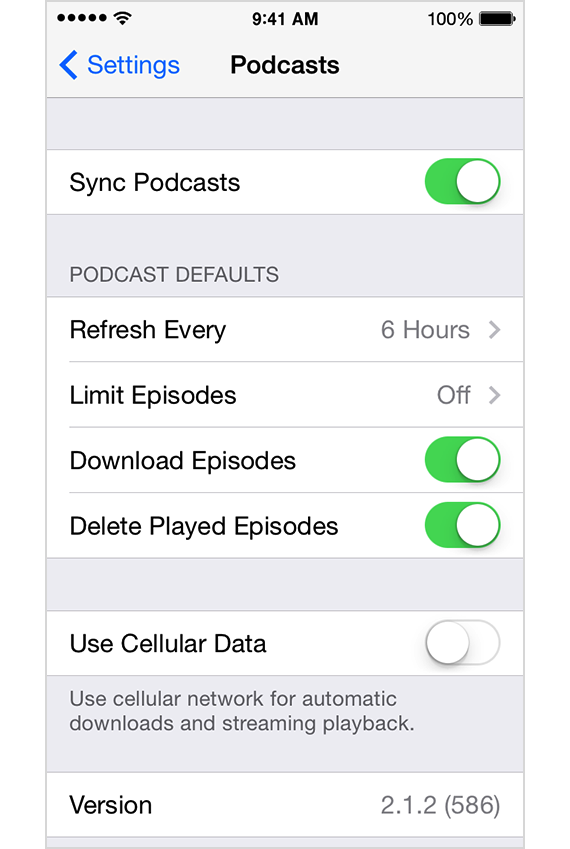Good morning mickp99,
I'm going to start with your third question first ... there are two main ways to learn about our apps. The first is the main product support page for the app online. The second is the user manual for the device (your iPhone). Here are the resources for the Podcasts app. The answers to questions one and two above may lie in the settings you have for downloading and syncing the podcasts you are seeing. I've highlighted some key information for you below. Click on the links for complete information.
iOS Apps - Podcasts - Apple Support
https://www.apple.com/support/ios/podcasts/
Podcasts app for iOS: Browsing and searching - Apple Support
Podcasts app for iOS: Stream, download, and subscribe to podcasts - Apple Support
Downloading
If you download a podcast episode, a copy of the episode is stored on your iOS device so you can play it anytime you like even if there's no Internet connection.
- Browse or Search for a podcast.
- Tap a podcast to view details.
- Tap the download icon next to an episode.
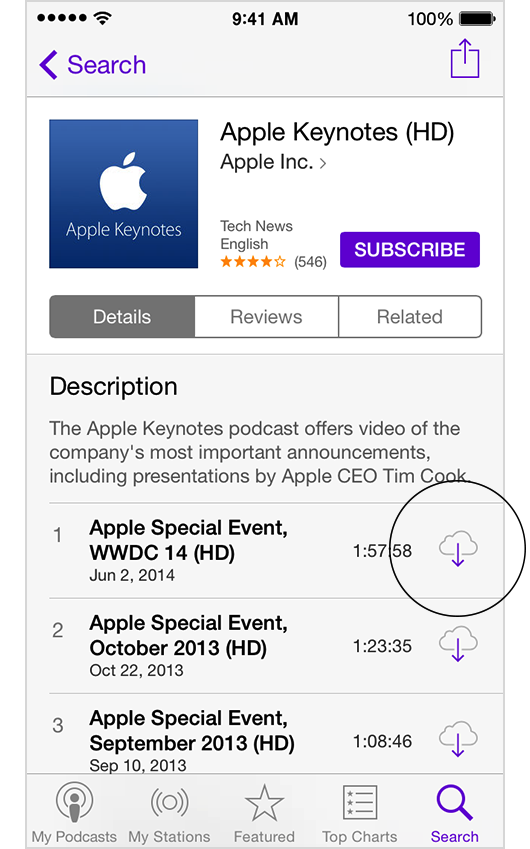
The podcast will start to download and will appear in My Podcasts. When you use a cellular data connection, the maximum download size is 100 MB per episode.
Subscribing
You can subscribe to your favorite podcasts. Whenever a new episode is available your iOS devices will get them automatically.
- Browse or Search for a podcast.
- Tap a podcast to view details.
- Tap Subscribe.
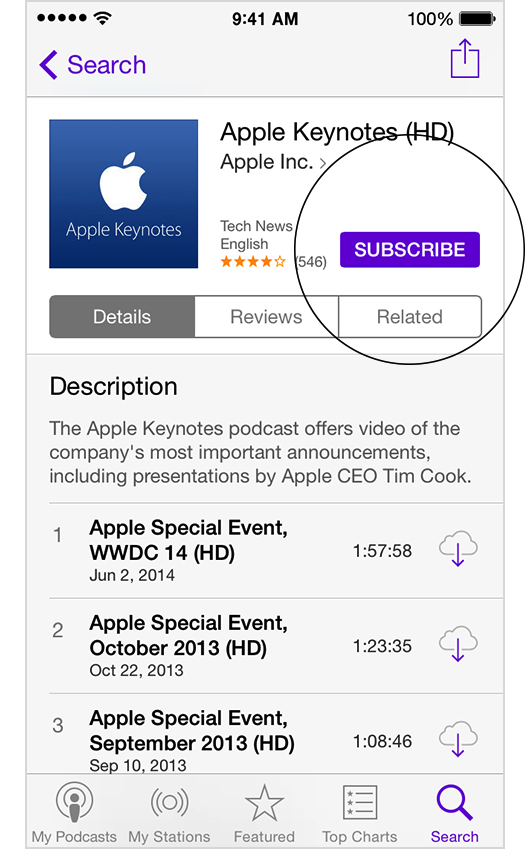
Once you subscribe to a podcast it will appear in My Podcasts. The latest episode of the podcast will also begin to download.
Podcasts app for iOS: Managing subscriptions - Apple Support
My Podcasts
Once you subscribe to a podcast, it'll appear in My Podcasts in the Podcasts app. Different parts and features of My Podcasts are described below.
Settings
There are two places you can change subscription settings for your podcasts.
- Default settings: From your Home screen, tap Settings and then Podcasts. These settings are shared by all of your podcast subscriptions. These are known as default podcast settings.
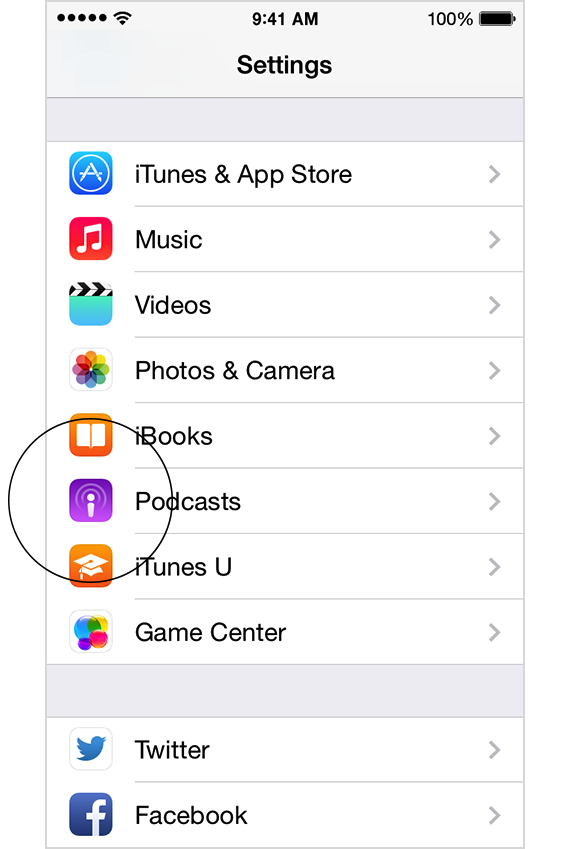
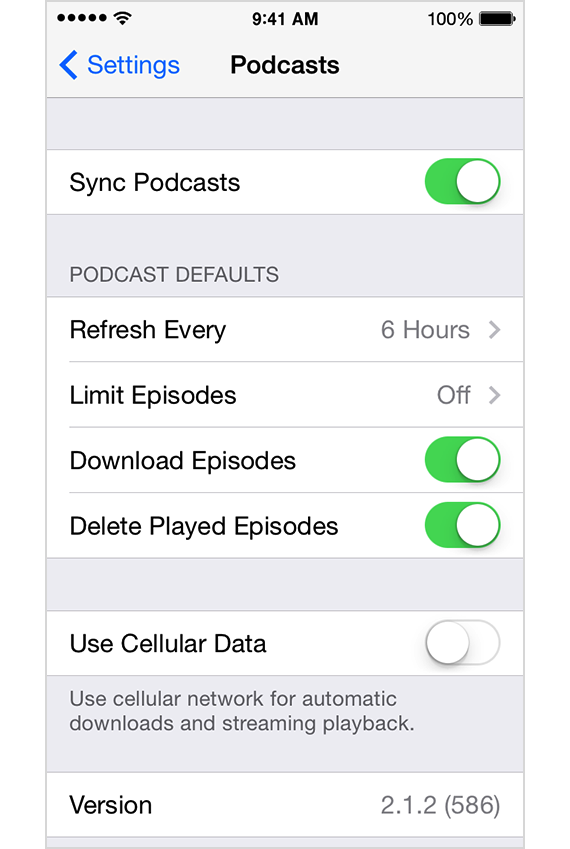
- Refresh Every: You can choose how often your iOS device checks for new episodes to your subscriptions. It's set to check every six hours by default.
- Limit Episodes: You can pick how many episodes you see for subscriptions.
- Download Episodes: The latest episodes of your podcasts will download automatically if your iOS device is connected to Wi-Fi.
- Delete Played Episodes: If this is turned on, episodes will delete 24 hours after you finish playing them.
- Use Cellular Data: If your iOS device has a cellular connection, you can allow downloads to use cellular data when Wi-Fi isn't available. This is off by default. Downloads using cellular data are limited to 100MB per episode. If an episode is larger than that, it won't start downloading until you're connected to Wi-Fi.
- Podcast-specific settings: The second place you'll find subscription settings is within the Podcasts app. Tap a podcast subscription under My Podcasts and pull down with one finger to reveal the settings buttons. These settings are unique to each subscription. If you don't change anything here, the podcast subscription will just use the default settings. If you do make changes to a specific subscription’s settings, they'll only apply to that podcast.
- Play: This setting lets you change the order in which a subscription plays. If you're listening to a news style podcast, you may want to set this to play the new episodes first. If the series is more episodic, you may prefer to play oldest to newest.
- Sort Order: This changes the sort order of episodes that appear for a podcast (not its playback order).
- Subscribed: When this is on, new episodes of this podcast will be marked as unplayed as they become available.
- Refresh Every: You can choose how often your iOS device checks for new episodes to your subscriptions. It's set to check every six hours by default.
- Limit Episodes: You can pick how many episodes you see for subscriptions.
- Download Episodes: The latest episodes of your podcasts will download automatically.
- Delete Played Episodes: If this is on, episodes will be deleted 24 hours after you finish playing them unless you've marked them as Saved.
Inactive subscriptions
If you do not play or access a subscription within 15 days, your subscription to that podcast will go inactive and you will no longer receive updates to it. As soon as you access the subscription again it will refresh.
Podcasts app for iOS: Organizing your podcasts with stations - Apple Support
If you sync your iTunes Playlists from iTunes on your Mac or PC, any playlist containing podcasts will appear in My Stations in the Podcasts app for iOS. If you have a playlist that is a mix of music and podcasts, only the podcasts will show in that playlist in the Podcasts app for iOS.
Podcasts app for iOS: Playback controls - Apple Support
Podcasts for iOS: Sync podcasts - Apple Support
You can sync your podcast subscriptions, stations, and playback position between your iOS devices, computers with iTunes, and Apple TV.
Here's what you'll need:
- An Apple ID. Sign in to the iTunes Store with the same Apple ID on all your devices.
- iPhone, iPad, or iPod touch with iOS 7 or later.
- Mac or PC with iTunes 11.2 or later.
- Apple TV with Apple TV software version 6.0 or later.
Sign in with the same Apple ID on any computer or iOS device that you want to sync podcasts.
- Tap Settings > Podcasts.
- Turn Sync Podcasts on or off.
- Open iTunes.
- Choose iTunes > Preferences, then click the Store tab.
- Select "Sync podcast subscriptions and settings."
When you sync podcasts, you also sync subscriptions, stations, and play position. Here's everything that syncs.
- Subscribing. Syncing podcast subscriptions will download the newest episode for each podcast that you're subscribed to (but not previous episodes for that podcast). If you download other episodes for a subscription on a device, they won't automatically download to your other devices. See how to transfer episodes and playlists.
- Unsubscribing. If you unsubscribe from a podcast on a device, all of your other devices will unsubscribe to that podcast. If you subscribe to that podcast again, all of your other devices will also subscribe again.
- Deleting. If you delete a subscription on a device, all of your devices will automatically unsubscribe to that podcast. If you delete a podcast on your iOS device, iTunes on your computer will show the message "This podcast has been deleted from another device, but has saved episodes."
If you click Resolve, you'll see the message "Do you want to delete or restore syncing of the podcast?"
- If you want to keep any episodes that you saved on your computer, click Restore Sync on the message. The subscription will sync back to your other devices.
- If you want to delete the podcast and all its episodes, click Delete. If you delete a podcast subscription on your computer, it will delete the subscription on your iOS devices, including downloaded episodes (unless they're marked as Saved).
When you create a station in iTunes on your computer or in the Podcasts app for iOS, it will appear on your other devices. Any station settings you change will also sync to your devices. If you delete a station on one of your devices, it’ll delete on every other device too.
Podcasts can remember your playback position between devices and computers, so you can always start where you left off. If Sync Podcasts is on for your iOS device, playback position will sync. However, you might need to turn on this setting in iTunes on your Mac or PC.
- Select iTunes > Preferences.
- Click the Store tab.
- Select "Sync playback information across devices." It may take a few minutes to sync.
Podcast episodes on one device don't automatically download to your other devices. If you want all your downloaded episodes to appear on your other devices, you'll need to sync your iOS devices to your computer over Wi-Fi or with a USB cable.
- Connect your iOS device to your Mac or PC with iTunes.
- Click the Podcasts tab.
- Choose which downloaded podcasts should appear on your iOS devices.
- To sync a playlist of podcasts to your iOS devices, select it under "Include Episodes from Playlists." The playlist will appear in My Stations in the Podcasts app for iOS.
- Click Sync.
iPhone User Guide for iOS 8
http://help.apple.com/iphone/8/
mickp99, if this general information doesn't answer your questions, please reply back with the specific podcast(s) that you are having an issue with.
Have a great day!
- Judy