Hello
The following sample tables are along your original scheme using month name to filter the data.
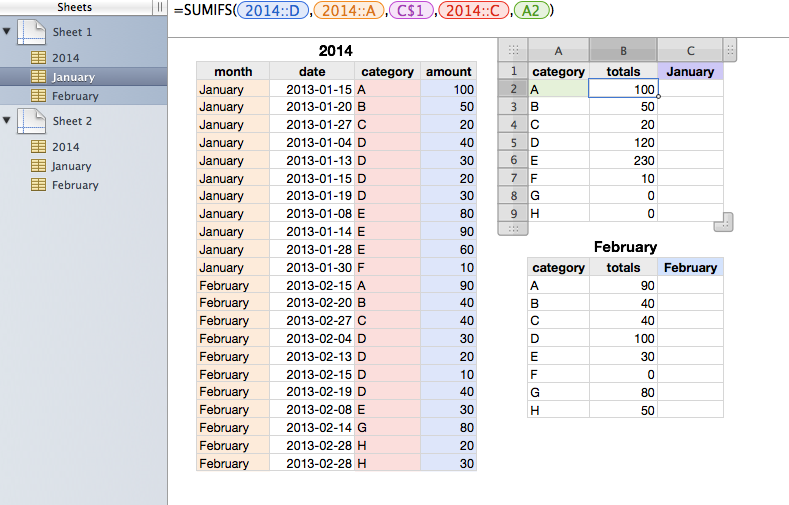
2014 (excerpt)
A1 month
A2 =MONTHNAME(MONTH(B2))
A3 =MONTHNAME(MONTH(B3))
A4 =MONTHNAME(MONTH(B4))
B1 date
B2 2013-01-15
B3 2013-01-20
B4 2013-01-27
C1 category
C2 A
C3 B
C4 C
D1 amount
D2 100
D3 50
D4 20
January
A1 category
A2 A
A3 B
A4 C
A5 D
A6 E
A7 F
A8 G
A9 H
B1 totals
B2 =SUMIFS(2014::D,2014::A,C$1,2014::C,A2)
B3 =SUMIFS(2014::D,2014::A,C$1,2014::C,A3)
B4 =SUMIFS(2014::D,2014::A,C$1,2014::C,A4)
B5 =SUMIFS(2014::D,2014::A,C$1,2014::C,A5)
B6 =SUMIFS(2014::D,2014::A,C$1,2014::C,A6)
B7 =SUMIFS(2014::D,2014::A,C$1,2014::C,A7)
B8 =SUMIFS(2014::D,2014::A,C$1,2014::C,A8)
B9 =SUMIFS(2014::D,2014::A,C$1,2014::C,A9)
C1 January
C2
C3
C4
C5
C6
C7
C8
C9
Notes.
Formula in January::B2 can be filled down across B2:B9.
The target month name is defined in January::C1.
February table is the same as January table except for the value in C1.
---
And the following sample tables are using date per se instead of month name to filter the data. In this scheme, you don't need month column in source table but the retrieving formulae in destination table become more complex.
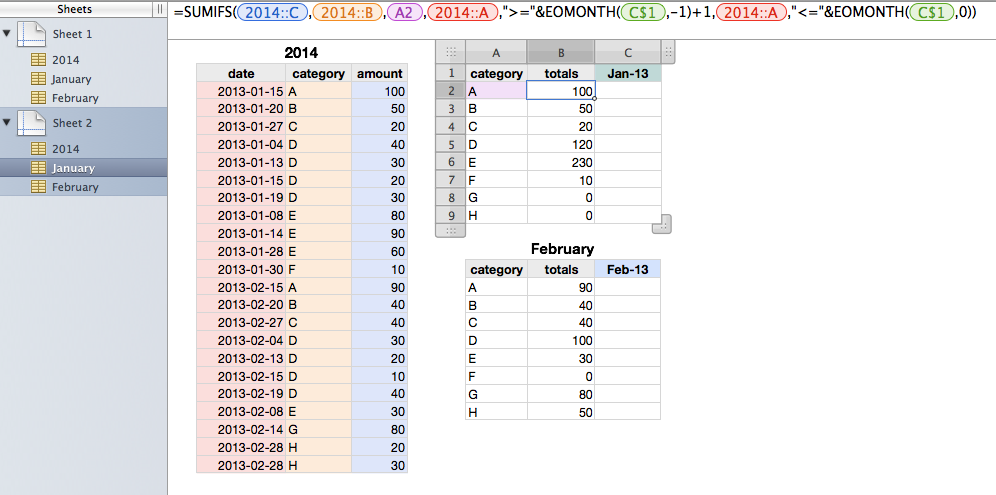
2014 (excerpt)
A1 date
A2 2013-01-15
A3 2013-01-20
A4 2013-01-27
B1 category
B2 A
B3 B
B4 C
C1 amount
C2 100
C3 50
C4 20
January
A1 category
A2 A
A3 B
A4 C
A5 D
A6 E
A7 F
A8 G
A9 H
B1 totals
B2 =SUMIFS(2014::C,2014::B,A2,2014::A,">="&EOMONTH(C$1,-1)+1,2014::A,"<="&EOMONTH(C$1,0))
B3 =SUMIFS(2014::C,2014::B,A3,2014::A,">="&EOMONTH(C$1,-1)+1,2014::A,"<="&EOMONTH(C$1,0))
B4 =SUMIFS(2014::C,2014::B,A4,2014::A,">="&EOMONTH(C$1,-1)+1,2014::A,"<="&EOMONTH(C$1,0))
B5 =SUMIFS(2014::C,2014::B,A5,2014::A,">="&EOMONTH(C$1,-1)+1,2014::A,"<="&EOMONTH(C$1,0))
B6 =SUMIFS(2014::C,2014::B,A6,2014::A,">="&EOMONTH(C$1,-1)+1,2014::A,"<="&EOMONTH(C$1,0))
B7 =SUMIFS(2014::C,2014::B,A7,2014::A,">="&EOMONTH(C$1,-1)+1,2014::A,"<="&EOMONTH(C$1,0))
B8 =SUMIFS(2014::C,2014::B,A8,2014::A,">="&EOMONTH(C$1,-1)+1,2014::A,"<="&EOMONTH(C$1,0))
B9 =SUMIFS(2014::C,2014::B,A9,2014::A,">="&EOMONTH(C$1,-1)+1,2014::A,"<="&EOMONTH(C$1,0))
C1 2013-01-01
C2
C3
C4
C5
C6
C7
C8
C9
Notes.
Formula in January::B2 can be filled down across January::B2:B9.
The target month is defined in January::C1, which can be any date in target month, e.g., 2013-01-01, 2013-01-20, etc. The formulae in B will retrieve data with date in range: 2013-01-01 <= [date] <= 2013-01-31.
February table is the same as January table except for the value in C1.
Tables are built in Numbers v2.
Hope this may help,
H
EDIT: Replaced the last table with the correct one. (Formulae in B are correct)