It looks like Tesserax may not be online at this time, so we'll go ahead and get started.
First, power down the Motorola modem completely by pulling the power cord from the back of the device or from the wall AC jack, whichever is easier. Leave the modem powered off for at least 30 minutes. Disconnect the Ethernet cable from the modem as well.
Next, we will do the default reset on the Time Capsule. This is tricky.....you almost need to have 3 hands.
Power off the Time Capsule by pulling the power cord from the back of the decide and disconnect the Ethernet cable that is current connected to the Time Capsule
Leave the Time Capsule powered off for a full minute
Then, hold in the reset button on the Time Capsule firmly...and keep holding it in.....for an additional 10 seconds while you simultaneously plug the power back into the Time Capsule
Release the reset button after the hold period and allow a full minute for the Time Capsule to restart to a slow, blinking amber light status
Power off the Time Capsule again
After the modem has been powered off for at least 30 minutes....longer will not hurt...connect the Ethernet cable from the modem to the WAN "O" port on the back of the Time Capsule.
Power up the modem and let it run for 5-10 minutes....longer will not hurt.
Now power up the Time Capsule and let it run for 5-10 minutes....longer will not hurt.
Click the WiFi icon at the top of your Mac's screen
Look for a listing of New AirPort Base Station
Just below that, click on Time Capsule
The illustration below shows an AirPort Extreme. You will see Time Capsule on your screen
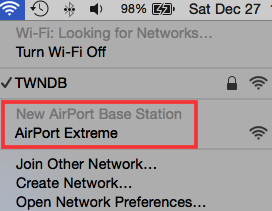
When you click on Time Capsule, that will start up the setup wizard to walk you through the installation to create a new network. The window will look similar to this, except that you will see a picture of the Time Capsule
Click Next
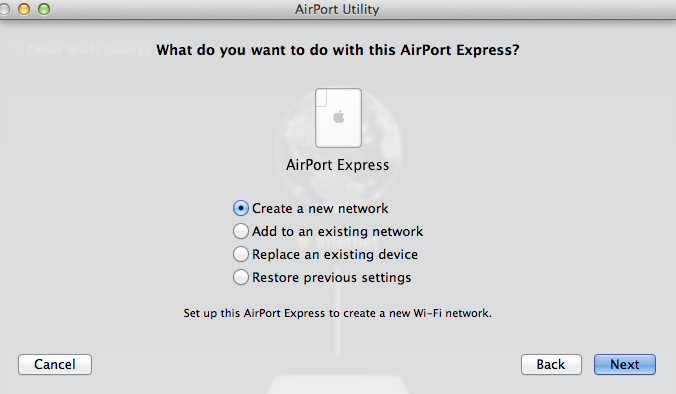
Use a short, simple name for your wireless network....something like pdvdp would be fine. Do NOT use the name that Apple suggests, which will be something silly like Patty's Red Apple Wireless Network.
Use a short simple name to call the Time Capsule......mine is TC, for example
Enter the password that will be used for both the wireless network and your TC device and Verify
Click Next
Follow the prompts. When you are done, the TC should be providing a wireless network with the new name that you assigned. Check on your Mac first to make sure that you can connect.
Then, try to get one iPhone to connect to the new network. If it works, then configure the next, etc.
However, do not proceed to the next device until you have the previous device working correctly. Keep setting up devices until all of your wireless device are working
Post back on your progress