How to hide app purchases on iTunes 12.1.0.50?
How to hide app purchases on iTunes 12.1.0.50?
How to hide app purchases on iTunes 12.1.0.50?
Hello lclbenjamin,
Thanks for using Apple Support Communities.
To hide your iTunes Store purchases please follow the directions in the article below.
iTunes Store: Hiding and unhiding purchases - Apple Support
Take care,
Alex H.
this does not apply to the current version of iTunes...please research before answering falsely
It's still done in the same way, it's just that the 'x' on the top corner of the app is invisible - clicking on that corner should hide the app.
Invisible? Really?
What mental giant at Apple came up with that brilliant idea?
/facepalm
I have been hunting for quite some time for this solution. Thank you for posting it.
These are the kind of stupidities that turn me off from Apple. They had a perfectly intuitive way for hiding unwanted apps and abruptly changed it to become more difficult for reasons I will never understand. Furthermore, they never even updated their help pages to advise about the "hidden" X to hide the app. Like I said, I was hunting everywhere to find an answer why I couldn't find the X.
Thank you. . .
really. what were they thinking about hiding the X in the corner? might as well have keyboards without symbols on them.
On support.apple.com/en-us/HT201322, this part is correct . . .
Hide your purchases
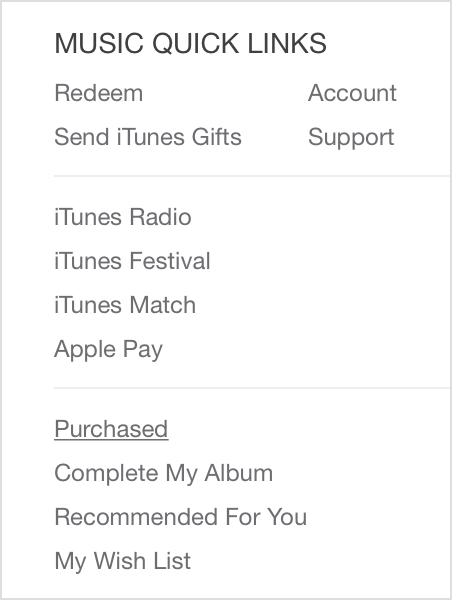
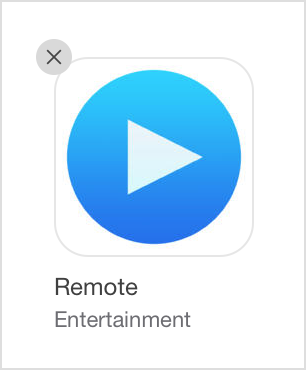 * * * It used to look like this but not anymore * * *
* * * It used to look like this but not anymore * * *
if you move your cursor over to the same spot where the "X" used to be, your cursor will change to a pointer finger. When you see this change, click on it and you junk will hide!
thank you for the useful instruction ! it works
Alex H,
As a community specialist representing Apple, could you try to see if they can fix the disappearing Xs or update the documentation? I'm sure this is an issue that will effect a lot of Apple customers. Thanks!
How to hide app purchases on iTunes 12.1.0.50?