Hello tim290,
After reviewing your post, it sounds like after the computer wakes from sleep it does not connect to the internet. I would recommend that you read this article, it may be able to help the issue.
Wi-Fi: How to troubleshoot Wi-Fi connectivity - Apple Support
- After waking from sleep or starting up, your computer may not show that it is connected to a Wi-Fi network.
- After start or wake, your computer may indicate that it is connected to a network, but does not connect to the Internet.
Use these steps if your computer does not automatically connect to your desired Wi-Fi network.
- Check your TCP/IP settings in the Network pane of the System Preferences. Click the "Renew DHCP lease" button
- Choose System Preferences from the Apple menu.
- Choose Network from the View menu.
- Select Wi-Fi, then click the Advanced button in the lower-left hand corner of the screen.
- Click the TCP/IP tab from the top of the screen.
- Click the "Renew DHCP lease" button.
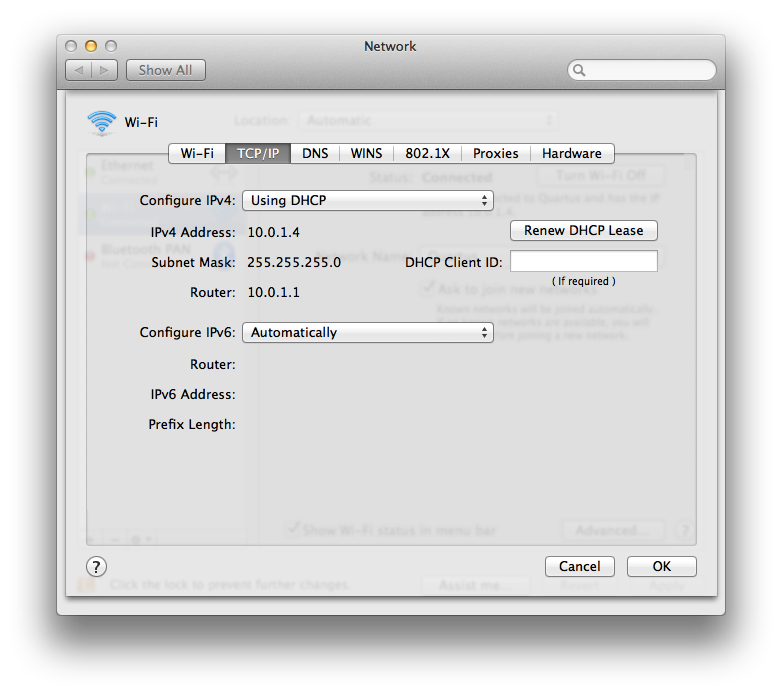
- Select the Wi-Fi tab and view your Preferred Networks list.
- Select each network and click the minus (-) sign to remove those networks from your Preferred Networks list.
- Click OK and close the Network preferences.

- Remove your stored network passwords using the Keychain Access Utility.
- Open Keychain Access from /Applications/Utilities. Your window will look like this:
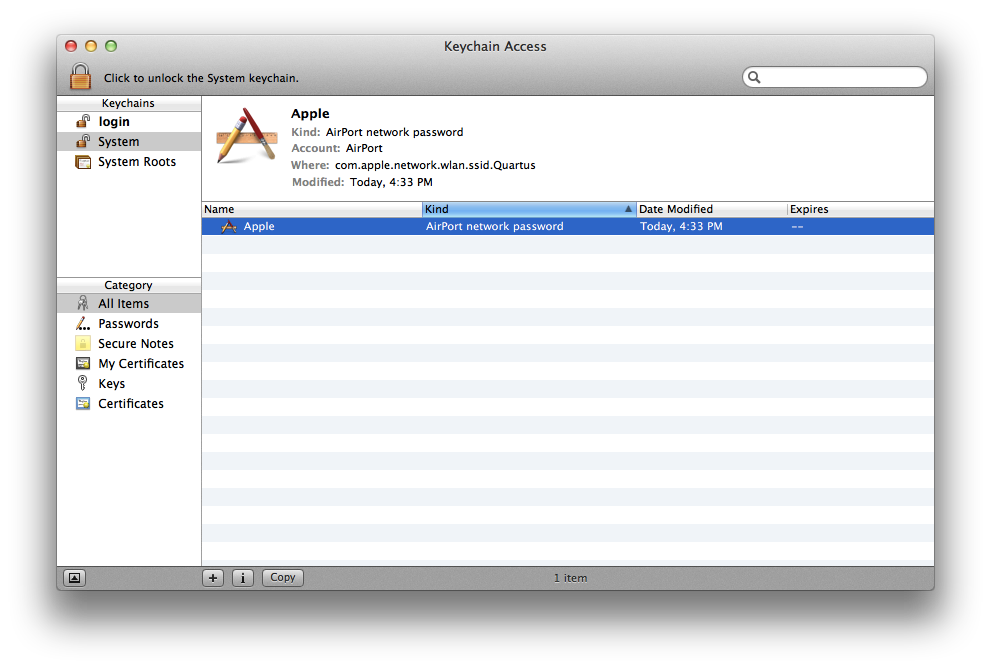
- Remove your AirPort network passwords from the login keychain: Select the "login" keychain from the Keychain sidebar. Click the "Kind" column to order the list of keychain items by their type. Remove all entries of the kind: "AirPort network password".
- Remove your AirPort network passwords from the System keychain: Select the "System" keychain from the Keychain sidebar. Click the "Kind" column to order the list of keychain items by their type. Remove all entries of the kind: "AirPort network password".
Note: The above steps will remove your Wi-Fi network passwords. If you do not know them, or if your network does not use passwords to restrict access, you should contact your network administrator.
- Restart your computer.
- Join your Wi-Fi network. You will need to enter your password for your network again if it requires one.
Thanks for using Apple Support Communities.
Have a nice day,
Mario
