See turingtest2's user tip Recover your iTunes library from your iPod or iOS device - although most of this covers iOS devices, there's a link right at the end to an iLounge article that describes how you can recover media from a non-iOS iPod and restore this to your library. I'm doing this from memory* - and don't have an iPod accessible right now to verify that I have all the steps correct ... in summary, you should be able to:
- make sure that iTunes won't automatically sync your iPod when connected
- connect your iPod and configure it to operate in disc mode
- exit iTunes
- in Windows Explorer, you'll then be able to see a Music folder on your iPod
- copy this folder to your desktop - it will contain folders and files with "meaningless" names - that's how it should be
- eject the iPod in Explorer and disconnect it
- run iTunes, make sure these settings are checked in Edit > Preferences > Advanced:
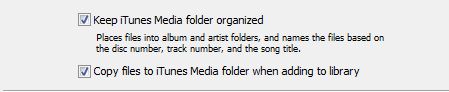
- select File > Add Folder to Library..., then browse to and select the Music folder you just copied to your desktop
Note that while this should recover your media it won't extract any playlists that are present on the iPod, and some artwork may not be included (some of the third-party tools referenced in tt2's user tip may offer more complete recovery functions). Once you've done this iTunes will over-write the content of your iPod if you subsequently try and sync it - iDevices can only be synced with one library a time.
In general, though, this is very much an "emergencies only" procedure - iPods cannot be relied on as data storage devices, and iTunes' design is based on the assumption that you maintain your library on a PC (or Mac) and use this to manage and control what's on any iDevices. You should really go back to your old computer and copy the complete library (database, media, artwork ...) to the new one. Then make sure that you create and maintain a backup.
Based on your description I'd suggest doing this as a one-time fix but going back and solving this issue properly by recovering the iTunes library from your old PC.
* I should be able to test and verify these steps within the next day or so - though others may be able to step in and either confirm or correct them!
