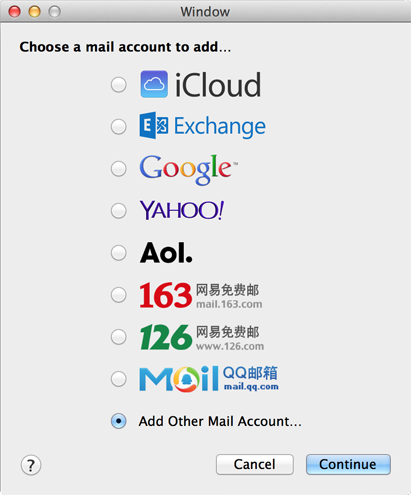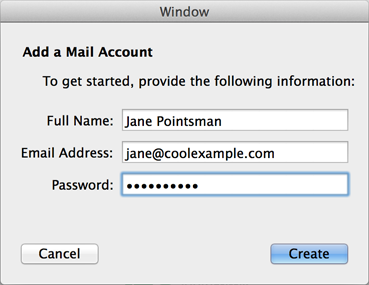You're welcome.
And ....
try these
Date Submitted: 3/2/15
Apple® Mail lets you check your Workspace Email accounts on your desktop.
This article uses information from Mac OS X 10.9.5, but previous versions use similar settings.
NOTE: After adding multiple email accounts to Apple Mail, you can toggle between them using the sidebar in the left.
BEFORE YOU START: To set up Apple Mail with your email, you need to know your POP or IMAP email server settings and ports. To find them, go to the Email Setup Center and write down the information that displays under Email Server Settings.
If you cannot log in to the Email Setup Center, it's possible that you have an Office 365 email address. If you do, see Setting up Office 365 in Apple Mail.
Apple Mail 10.9 and greater will not set up POP accounts with our Workspace Email. If your account does not offer IMAP support, we recommend upgrading to an account that does, using another email client, or using our Web-based email.
- Launch Mail.
- From the Mail menu, select Add Accounts.

- Select Add Other Mail Account, and then click Continue.
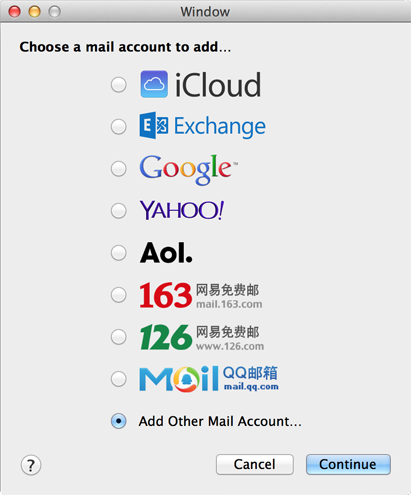
- Complete the following fields, and then click Create:
| Field |
What to do... |
| Full Name |
Enter the name you want to display you're sending emails from. |
| Email Address |
Enter the email address you want to use. |
| Password |
Enter your email account's password (more info). |
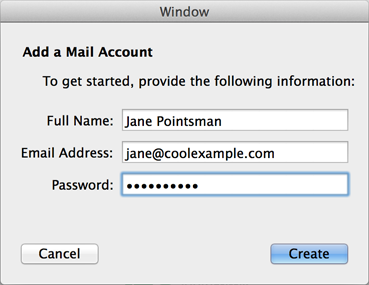
- Complete the following fields, and then click Next:
| Field |
What to do... |
| Account Type |
Select IMAP. |
| Mail Server |
Enter the incoming IMAP server name listed in Email Setup Center. |
| User Name |
Enter your email address. |
| Password |
Enter your email account's password. |

- Complete the following fields, and then click Create:
| Field |
What to do... |
| SMTP Server |
Enter the outgoing server name listed in Email Setup Center. |
| User Name |
Enter your email address. |
| Password |
Enter your email account's password. |

That's it. Go ahead and check your email. If you don't see any messages, click Get Mail. To make sure you can send messages, try composing an email and sending it to yourself.
If you're not receiving email messages or you can't send messages, see Troubleshooting Apple Mail Setup. Don't worry. There are a few things that can happen during the setup process. We'll help you investigate and fix them.