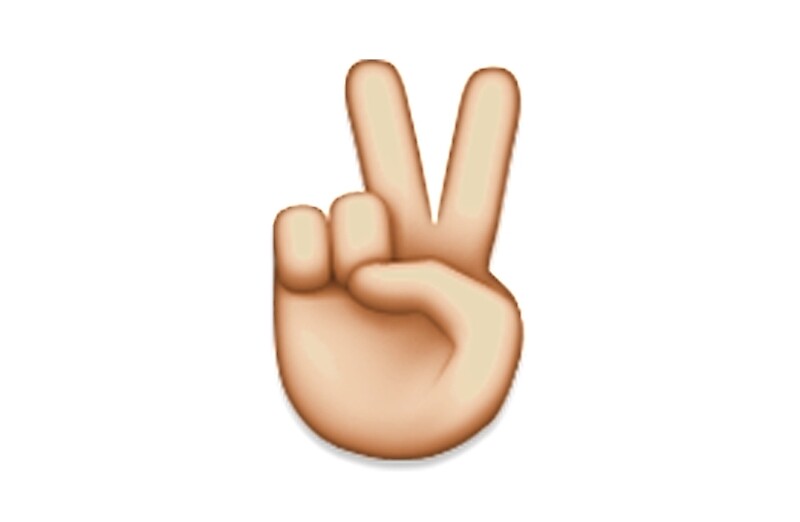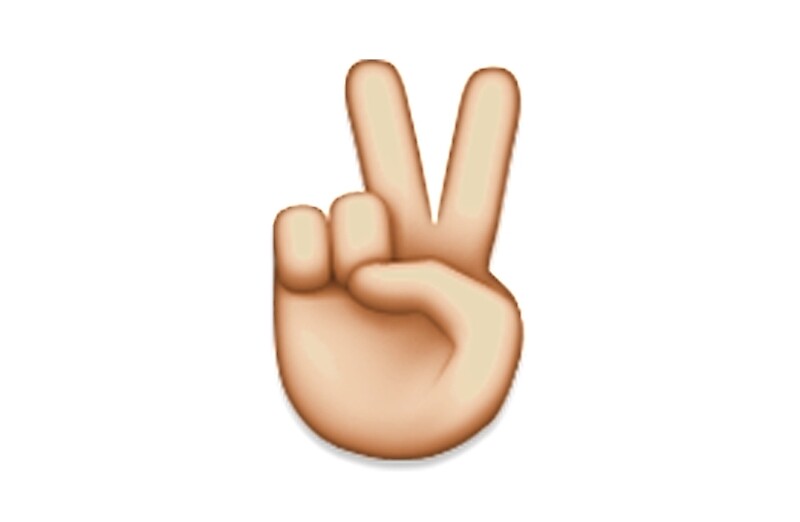BEFORE YOU DELETE ANYTHING TRY THIS
After at least 20 hours of this happening, I am closer to resolution.
0. Close the Music app on your device and ANYTHING ELSE that uses your library.
1. Make sure all the artwork is in your iTunes (yes its a pain, but bite the bullet - cop an external drive, backup, and reload your media). You dont have to start from ground zero like this, like i said, nearly 20 hours, but it eliminates the idea that your artwork is all over the place and can't be synced as a result.
2. Go to the songs listed on your iPhone in iTunes (sorry to do this but...I'm using an iPhone 6 Plus wi...just kidding - basically, I'm doing this on an iPhone), highlight them all, then right click uncheck selection. May take a while but in under 1.5 minutes it'll do that.
At this point iTunes started doing its typical autonomous decision making and kept quiet.
3. Unhighlight it all then highlight it all again, right click, then choose check selection.
It'll do it's thing, clever device that it is.
It seems nothing has happened, but I think it effectively forces a Man In The Mirror moment (pardon me, I'm happy it worked), it wants to make that change.
4. Hit Sync, what should happen is that it'll do the nightmare thing where it prepares to update for ages - I think if ur reading this, you know what that implies, but let it go ahead. It's going to remove all the artwork from the phone but not the file don't worry. This is good.
5. Vent a little bit (about apple, Donald Trump, the economy), just not about me, Kanye West or President Obama - they're both good people up against an established system, and I'm HELPING ur @$$...I digress. Breathe.
6. Get back to this system, it should've synced by now and your music should still play just with no artwork - don't sob.
7. Unplug it, plug it back in, you don't have to but it won't hurt.
8. Sync again, this time it'll sync and do the preparing to update thing again except this time its a good one. It should eventually finish preparing and bloody well get to it - I have about 10,100 songs so I expected it to take ages but wasn't that long, it did it 4402 songs the first time (7-10 mins). I opened iTunes on my phone and sadly no artwork - I was very angry - keep the faith tho.
9. Sync again, yes it'll prepare to update AGAIN, then, it did another batch of 4402 or there about of syncing.
10. Open iTunes on your phone and TA-DA!
11. You may have to sync again but fortunately for me it only took two rounds and i didn't delete anything.
Hope it works!
One more thing - all lives matter, so stand up, speak up - we're all human nobody needs to be oppressed and keeping people out or ensuring they stay in boxes is only going to rot whats within. Reason and help. Like I just did. 🙂