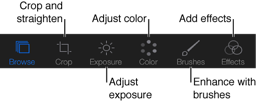editing pictures in iPhoto on iPhone or iMac
I want to edit photos on either iPhone 6 or iMac to be able to blur out parts of the picture when I search on apple support it tells me I select the picture and hit the tool box to bring up editing features. All I have on either is the the red eye feature, editing wand, crop feature, and adjusting the color. How do I get this tool box?
To help out below is the results of my search.......
Any suggestions would be appreciated
Thank you!
Use the editing tools to improve or add an effect to a photo. As you edit a photo, iPhoto saves your edits automatically (there is no Save button). iPhoto never changes the original photo, so you can go back to it at any time.
Make edits to a photo
- Select a photo and tap
 .
. - Tap an editing tool (shown above) and make changes to your photo.Edited photos have a toolbox icon on them.

To switch between viewing the original photo and the edited version, tap  .
.
If you edit a photo in the iPhoto Camera Roll album, the edited photo automatically appears the Camera Roll on your iOS device, at the resolution of your device. If you want a full-resolution version of the edited photo sent to the Camera Roll, tap  and tap Camera Roll. The full-resolution photo appears in the Camera Roll, and is transferred to your computer when you sync the Camera Roll with your computer.
and tap Camera Roll. The full-resolution photo appears in the Camera Roll, and is transferred to your computer when you sync the Camera Roll with your computer.
You can also send photos directly from iPhoto to other iPhoto-supported apps installed on your device.
Undo and redo edits, or revert to the original photo
To undo your last actions, do one of the following:
- Shake your iPhone or iPod touch and tap Undo.
- Depending on the editing tool you are using, tap
 , then tap Reset, Remove, or Erase All.
, then tap Reset, Remove, or Erase All.
 > Revert.To revert to the original photo while using an editing tool, tap
> Revert.To revert to the original photo while using an editing tool, tap  , tap
, tap  to exit the editing tool, then tap
to exit the editing tool, then tap  > Revert.
> Revert.Copy a single change in color, exposure, or an effect to another photo
If you've made a change to a photo's color, exposure, or effects, you can copy the change to another photo.- While editing with the exposure, color, or effect tool, tap
 , and tap Copy Tool Name.
, and tap Copy Tool Name. - Tap to select another photo, then tap the tool whose settings you copied.
- Tap
 > Paste Tool Name.
> Paste Tool Name.
Copy multiple settings to another photo
If you've made edits to a photo's color, exposure, or effects, you can copy all three changes to another photo at once.Last Modified: Oct 25, 2013
<Link Edited By Host>
iMac G5 (20-inch iSight), OS X Mavericks (10.9.4), null