The problem is that the when Outlook is selected as the "default" email application (in Mac Mail's preferences), the "Share Menu" extension for Outlook is grayed out and does not work. You can see this in System Preferences > Extensions window.
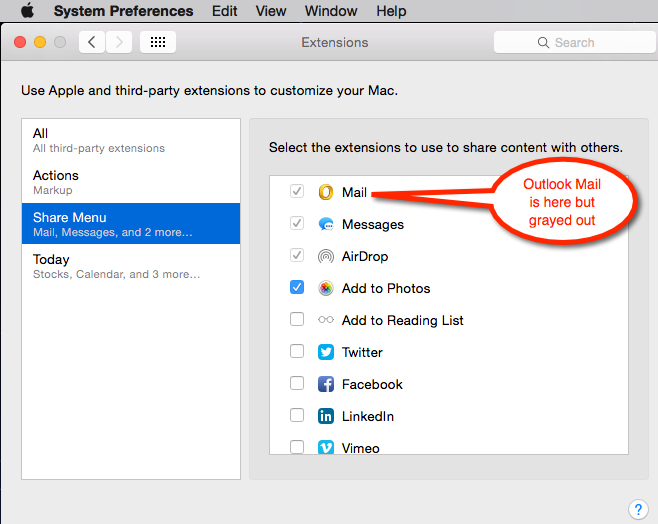
This is not a problem for users of Mac Mail, as the extension for it is active and viable. Looks like Outlook users were overlooked. Until this is fixed, see this thread for the details of the problem, and a useable work-around using Photos Export feature:
How on earth do I send photos via the new "Photos" application???
Edit to show the work-around steps for Outlook users here too:
Open Photos and select the picture(s) that you want to send. Once they're selected, go to the Photos > File drop-down menu, then select the "Export" option. I use the first option: "Export n Photos..." (where "n" is the number of pictures selected for exporting. (Alternatively, you can use the indicated Shift+Command+E" keyboard shortcut to Export the selected pictures.
In the resulting window, select the options for the photos: Photo Kind selections are JPEG, TIFF or PNG. Then select the Quality options (Low, Medium, High, Maximum), and Size (Small, Medium, Large, Full Size, Custom). These options can help limit the size of the resulting photo files you'll be attaching to your email message. Then pick the appropriate "Info' and "File Naming" options, and click the "Export" button. Decide where you want to export the file(s) to - I typically just use the Desktop as a temporary repository for the photos, but use whatever works best for you. Now all you have to do is to open Outlook, create a new message, and attach your exported photos. Pretty simple solution and ensures the photos you're sharing are attached in an appropriate size and quality and as standard attachments rather than being embedded in the message body.
Hope that helps until the Outlook Mail extension issue is fixed!