Check the settings in Edit > Preferences > Advanced:
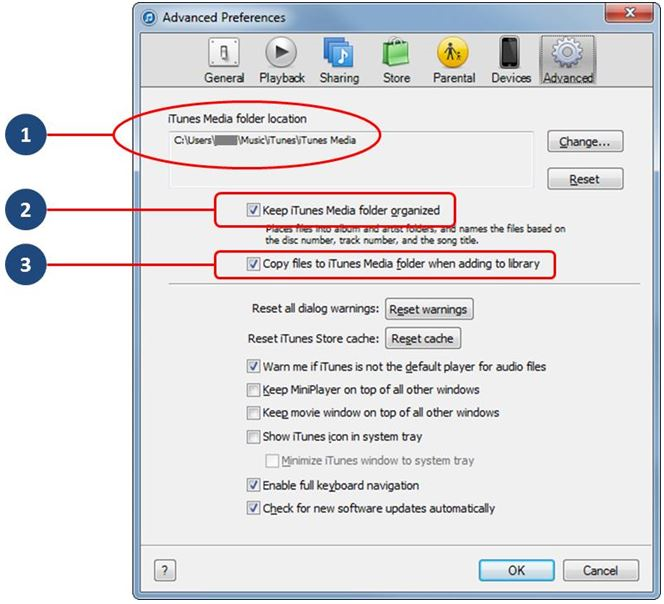
- This is the location of your media folders, which determines where new media is placed when you add it to the library (and not, as commonly misunderstood, where iTunes looks for existing library content). By default, this location is C:\Users\username\Music\iTunes\iTunes Media - you can revert to the default by clicking the Reset button, which will make the location of the iTunes Media folder the same as that of the active iTunes database (the iTunes Library.itl file)
- When this option is checked, iTunes will manage the media folders and name subfolders/files based on the metadata associated with your media, with folders following the pattern:
<media folder>\Music\artist_name\album_title
and files named based on track number, disc number (if present) and title.
- When this option is checked, iTunes will always copy new additions to the library to the iTunes Media folder. When it is not checked, iTunes' behavior varies by the method used to add media, as follows:
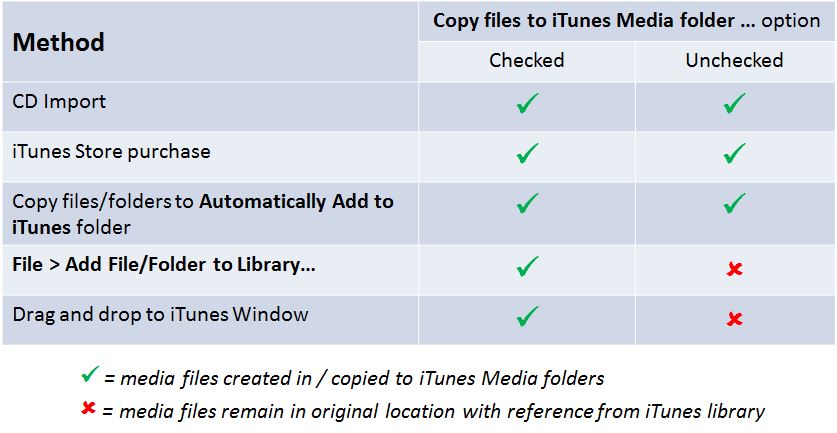
From your description you've somehow ended up with the media folders on your desktop. In almost all cases, moving iTunes' folders and files yourself will result in broken links. I would suggest that you use iTunes to bring your library into the default layout, as follows:
- In Edit > Preferences > Advanced:
- click the Reset button to revert your media folders to the default location
- if the Keep iTunes Media folder organized option is checked, uncheck it, click OK, then open the preferences dialog again and check it.
- make sure that the Copy files to iTunes Media folder ... option is checked, then click OK to close the dialog
- Select File > Library > Organize Library...
- when you see this dialog:
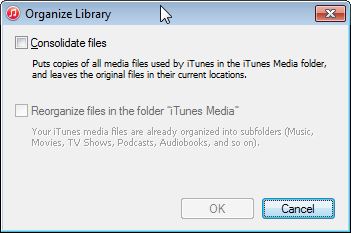
check the Consolidate files box and, if not greyed out, the Reorganize files ... box. and then click OK.
- iTunes will then consolidate your library so that any media that is not within the standard iTunes Media folder hierarchy is copied into it.
When this is complete, check that your media can be found and will play - with a large library, where sampling may not be sufficient, you can check everything as follows:
- Create a new playlist called "Found"
- Select everything in your library and drag it to this new playlist (or use right-click > Add to Playlist)
- Create a new smart playlist called "Lost", with the following rules:
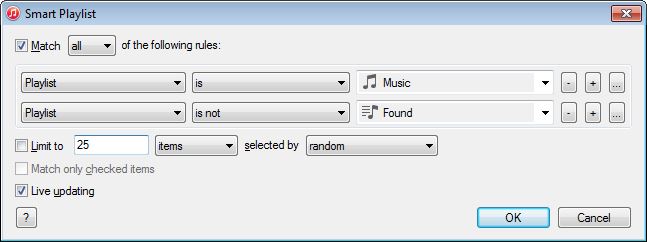
- This second playlist will then list any songs where iTunes cannot find the media files - if you discover this playlist is non-empty, there are some techniques that you can use to repair the broken links before proceeding.
Once the process is complete, you can delete any copies of media files on your desktop or in any locations outside the iTunes Media folder hierarchy. Having brought your library into a well-formed layout, which should look like this:
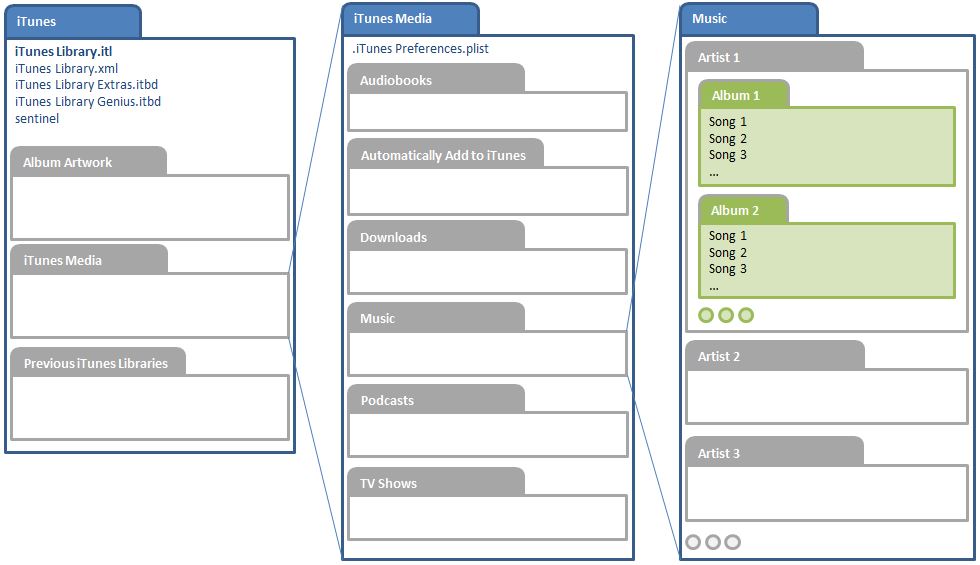
you should then create and maintain a backup of your library, not only as insurance against hard disk failures, etc., but also to facilitate migrating your library to another system in the future. See also turingtest2's user tip on Make a split library portable.