Click on the Wireless Options button and that will bring up a window that looks like this:

Enter a check mark int the box next to 5GHZ Name and that will add "5GHz" to the current name of your wireless network. Click Done, then click Update to save the settings.
Now, your 2.4 GHz network is named the same as your network was before......the same name that you have in the Wireless Network Name box on the main Wireless page......PhatPhiggy'sWiFi...... but you have a separate 5 GHz network with another name.....the one with "5GHz" added to the name.
So, you have two separate networks....one that is 2.4 GHz only and the other which is 5 GHz only.
You don't need to do anything about the speed. Look on the main Wireless page
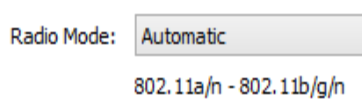
802.11a/n is the speed(s) of the 5 GHz network
802.11b/g/n is the speed(s) of the 2.4 GHz network. This setting means that any "b", "g" or "n" device will be able to connect to the 2.4 GHz network.
You might want to think about the current names of your wireless networks though......since you have a special character (an apostrophe) in the name.
There are a lot of devices that will only connect to a wireless network that uses normal alpha/numeric characters......regular letters and/or numbers.....and they will not be able to connect to a wireless network that uses special characters like an apostrophe, asterisk, exclamation mark, etc, because they do not recognize those characters.
This might be contributing to the problem with the camera not connecting.
It is also possible that the camera will not connect to the higher level of WPA2 Personal wireless security that you are using. You may need to drop the security level down to WPA/WPA2 Personal if the camera will not handle WPA2 Personal only. That would be something that you could confirm with the camera support folks.
I still cannot find anything about a "Merge" setting in AirPort Utility.
Good luck!