When charging your watch, check that:
All plastic wrap has been removed from both ends and both sides of the charging cable (check closely on the head of the charger).
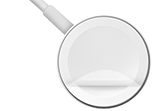
- The back of your watch and the head of the charging cable are clean and dry (clean them with a nonabrasive, lint-free cloth).
- The charging head is properly aligned with the back of the watch, with the concave / curved side touching it fully:
- Some watch docks, stands, cases or protectors might hinder this.
- If you are using any of these accessories, try instead charging the watch by connecting it directly to the charging cable, without using such accessories.
- If possible, test by using another genuine Apple Magnetic Charging Cable (for example, by borrowing one from a friend).
- If you are charging your watch by plugging the cable into mains power:
- Check that the USB connector on the Apple Magnetic Charging Cable is pushed fully into the USB Power Adapter.
- Check that the USB Power Adapter is pushed fully into the power outlet.
- Try using different adapters from the following:
- The Apple USB Power Adapter that was supplied with the watch, or;
- An Apple 5W (iPhone) or 12W (iPad) USB Power Adapter, or;
- An Apple-certified (MFi) third-party 5W USB power adapter.
- Try using a different power outlet (one that is known to be working properly).
- If no other suitable power adapters are available, try instead charging by plugging the cable into a USB port.
If charging via a USB port on a computer, ensure that you use a USB 2.0 or 3.0 port, the computer remains turned on and awake and the cable is plugged directly into the computer (not into, for example, an external keyboard).
- If the battery is very low, you may need to wait for a few minutes before the green lightning bolt appears (confirming that charging has started).
After charging, if your watch has not already restarted automatically, remove it from the charger and:
- Try restarting it (by pressing and holding the side button until you see the Apple logo).
- Next try force restarting it: press and hold both the side button and Digital Crown for around 10 seconds, until you see the logo.
If you identify an issue with a particular component (adapter, cable or watch) or if the issue otherwise persists, contact Apple Support (mail-in service may be available) or make a Genius Bar reservation with a view to having your product(s) checked, if recommended by Apple (under warranty, if eligible):
To check your warranty status (the serial number is on the back of your watch):
https://checkcoverage.apple.com/
More information:
Check your battery and charge your Apple Watch - Apple Support
If your Apple Watch won't charge or it won't turn on - Apple Support