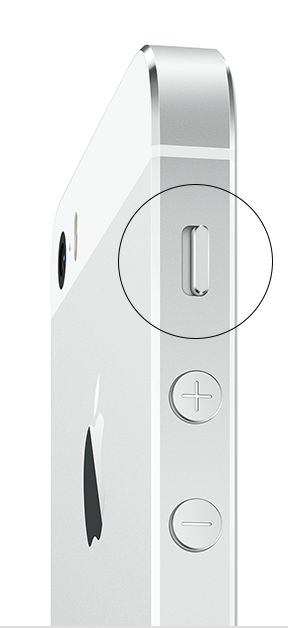Tones not working since ios 8.3 update on iphone 5s
Sounds are not working correctly on my iphone 5s since ios 8.3 update. Since updating to ios 8.3, my message tones are not working, the charging sound no longer plays and when playing games the volume cannot be adjusted.
Oh also, SIRI is horrible now! I used to use Siri all the time now it's worthless, takes forever then most of the time doesn't even respond.
I have done a reboot from itunes (HAD to do this to get my contacts back that 8.3 lost for me)
I have shut my phone off and restarted it numerous times, checked the settings to ensure that the tones were set correctly and DND was not on.
Any help is appreciated.
iPhone 5s, iOS 8.3