1.) Take the cable that is currently plugged into your iMac ethernet port and plug it into the WAN port of the AirPort Extreme.
Correct.
2) Take the cable that comes with your shiny new AirPort Extreme (Does a cable come with it or do I need to buy it separately?) and plug into one of the AirPort Extreme's LAN port and then into your iMac ethernet port.
No cables are supplied with the AirPort Extreme except a normal AC power cord.
3.) Click on the Airport Utility - You do not need to use the Network in the System Preferences - AirPort Utility will negotiate the settings with that on its own. (Is that true?
No, you are off to the wrong start. You first click the WiFi icon at the top of the Macs screen and look for a listing of New AirPort Base Station. Just under that listing, click on AirPort Extreme. Example below:
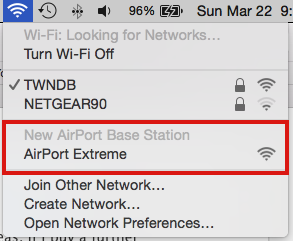
When you click on AirPort Extreme, that will open up the setup wizard to guide you through the setup. The first screen that appears will look like this:
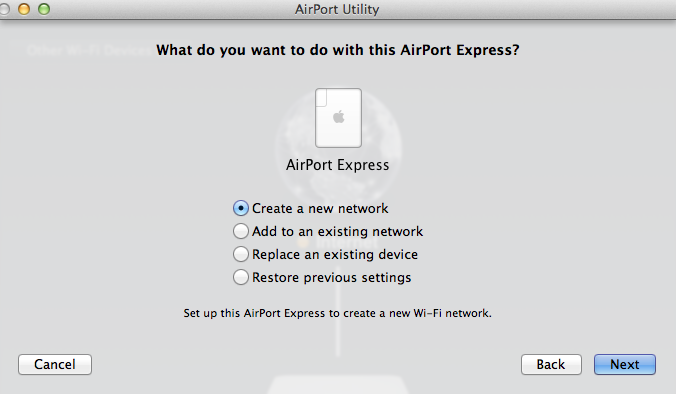
Since you will be creating a new wireless network, the settings are already correct for your setup, so you would click Next to continue. Each window that appears will ask you to input information......what name you want to call your wireless network, what name you want to call the AirPort Extreme, what password you want to use, etc.
Just follow the prompts and the setup wizard will handle everything for you......IF.....you have a normal DSL or cable modem.
I already told you in my first response that Apple has designed their routers to be used with standard modems......and you have a different type of connection......that the setup wizard may or may not be able to handle correctly.
As we said, you won't know if it work correctly until you try. We do see quite a bit of posts from users with fibre who are having issues getting things set up.
You have free phone support for 90 days from Apple when you buy a router. Someone will be on the phone if you need assistance to walk you through if you don't want to try to solve the issues on a forum manned by volunteers.
4.) The Airport Utility will setup the AirPort Extreme to cause it to ask for a DHCP IP Address from my ISP.
You will not really be using AirPort Utility for this. You will be using the setup wizard as above, but the setup process will ask for a valid IP address from your ISP.
That function is currently done by Network in the System Preferences
Correct if you are talking about your computer connecting directly to your ISP service. Not correct if you are asking about the setup of the AirPort Extreme.
I understand that I have to tell Airport Utility to use DHCP.
Normally, the setup wizard will do this for you, so you don't even know that this is occurring. If by chance the setup wizard asks you to choose between DHCP or PPPoe, you would choose DHCP if that is what your ISP requires.
The software in the AirPort Extreme will then update the DHCP IP address with my ISP in the same manner that Network in the System Preferences does now. (Is that true?)
Correct
5.) Airport Utility will ask for the DNS server info and search domain information that is currently used by Network in the System Preferences
No, the setup wizard will take whatever DNS information the ISP provides. Later on, after the Airport has been set up, you can go into AirPort Utility and change the DNS information if you want to do this.
6.) Do not worry about the Yosemite WiFi problems you have been reading about, Newbie. Apple has fixed those. (Is that true?)
There are a lot more issues than wireless to worry about with Yosemite. AirPort Utility not being able to even find the AirPort router is a major issue that we face everyday on the forums.
To review......I told you above that Apple routers are designed for use with standard DSL and cable modems. We have seen a number issues with users who are trying to connect their AirPort routers using fibre. So, you will not know how things are going to go until you try them out.
The most recent episode...a few days ago...required that we manually change the settings on the AirPort router to a setting that Apple does not recommend. When an error message appeared, we had to click to ignore it. After a few days of "try this" and "try that", finally the user had an Internet connection.
Things might go perfect for you. We hope so. But, you would wise to expect some snags.