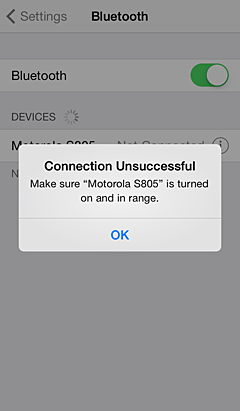Occasionally while using your iOS device you may notice unexpected Bluetooth behavior such as disconnects, intermittent connectivity, or difficulty finding, pairing, or connecting to a Bluetooth accessory.
Learn how to troubleshoot these Bluetooth issues on your iPhone, iPad, or iPod touch.
Before attempting to resolve an issue, you may want to learn more about using Bluetooth with your iOS device.
Follow these steps first:
- Check that you are in range of the Bluetooth accessory with which you are trying to pair your iPhone, iPad, or iPod touch. Most Bluetooth accessories have a range of approximately 30 feet.
- On your iOS device, tap Settings > Bluetooth and find your device in the list. If your device says Not Connected, tap the name of your accessory to attempt to connect it.
- Tap Settings > Bluetooth and turn Bluetooth off and then on again.
- Make sure that your Bluetooth accessory is turned on and fully charged or connected to power.
- Make sure that your Bluetooth accessory is in pairing mode.1
- Restart your iOS device.
- Tap Settings > Bluetooth and locate the Bluetooth accessory you are currently connected to or attempting to connect to. Then tap
 and "Forget this Device". Try to pair your Bluetooth accessory again.
and "Forget this Device". Try to pair your Bluetooth accessory again.You may need to enter your Bluetooth accessory PIN again if your accessory requires one. Some common PINs are 0000, 1111, and 1234.
- Restart your Bluetooth accessory by turning it off and then on again1.
- Update your device to the latest version of software. See how to update your iPhone, iPad, or iPod touch.
- If your Bluetooth accessory has upgradable firmware, check to see that you have the latest version1, 2.
If you're still having an issue after following the steps above, follow the steps below for the type of issue you're experiencing.
- Move your iOS device closer to the Bluetooth accessory.
- Position your iOS device and Bluetooth accessory in direct line of sight of each other. For example, move the Bluetooth accessory and iOS device to the same side of your body.
- Remove any case, stand, or other accessories from your iOS device and see if performance improves.
- Check for sources of potential interference and move both the iOS device and the Bluetooth accessory away from other electronic devices.
- Reset network settings by tapping Settings > General > Reset > Reset Network Settings.
This will reset all network settings including: previously connected Wi-Fi networks and passwords, recently used Bluetooth accessories, VPN, and APN settings.
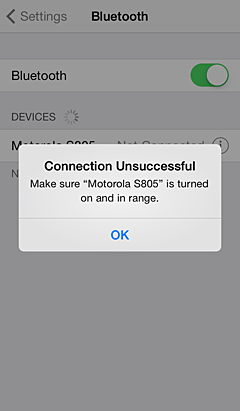
If the steps above have not resolved the Bluetooth behavior you are experiencing, perform a software restore in iTunes.
If the issue persists after restoring your iOS device in iTunes, contact Apple for support and service options.