Sorry, I do not know what the problem might be. As I mentioned earlier things work fine for me when I try this.
As a test......here is what I would suggest. Leave the AirPort Time Capsule powered on, but power off all other AirPort Extremes for now.
On the main AirPort Time Capsule, remove the check mark in the box next to 5 GHz Network Name and Update to save those settings. This will result in both the 2.4 GHz and 5 GHz bands using the same wireless network name. Check to make sure that devices can connect to both the "main" and "guest" networks.
Power up one AirPort Extreme for a few minutes, then hold in the reset button for 7-8 seconds and release. Allow a full minute for the AirPort Extreme to restart to a slow, blinking amber light status.
Connect an Ethernet cable from one of the LAN <--> ports on the Time Capsule to the WAN "O" port on the AirPort Extreme. Use a direct Ethernet cable connection for this test.....no switches, etc......just a direct connection between the Time Capsule LAN port and AirPort Extreme WAN port.
Run the setup wizard on the AirPort Extreme. The first screen that appears should appear similar to this, except that you will see pictures of your devices:
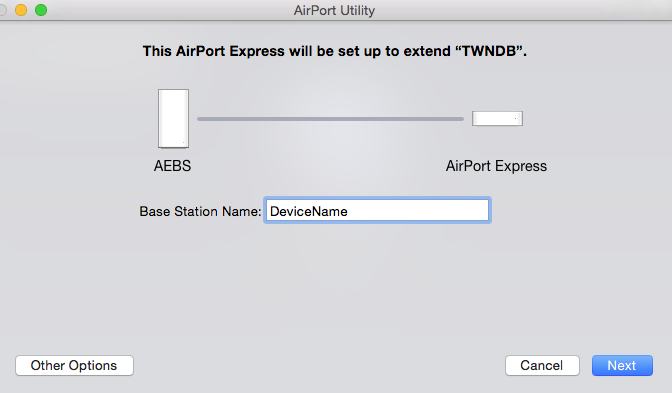
Enter in a device name for the AirPort Extreme......example ExtremeOne, and click Next. The next screen that appears should look like this. Note that the message has changed to indicate that the AirPort Extreme is being configured to extend using Ethernet. This is important.
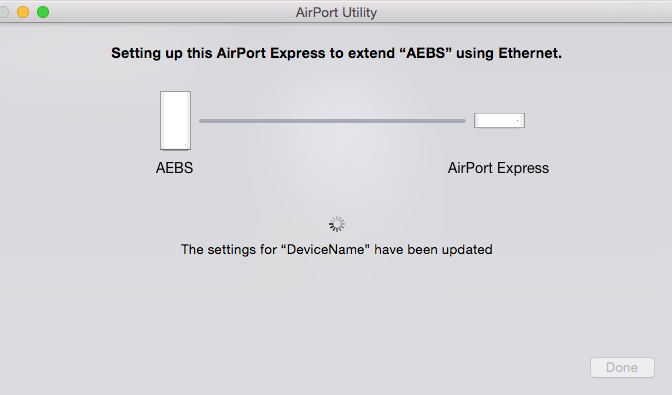
When you see the message of Setup Complete, click Done.
Test to see if the main and guest networks have been extended on the AirPort Extreme and report on your results.