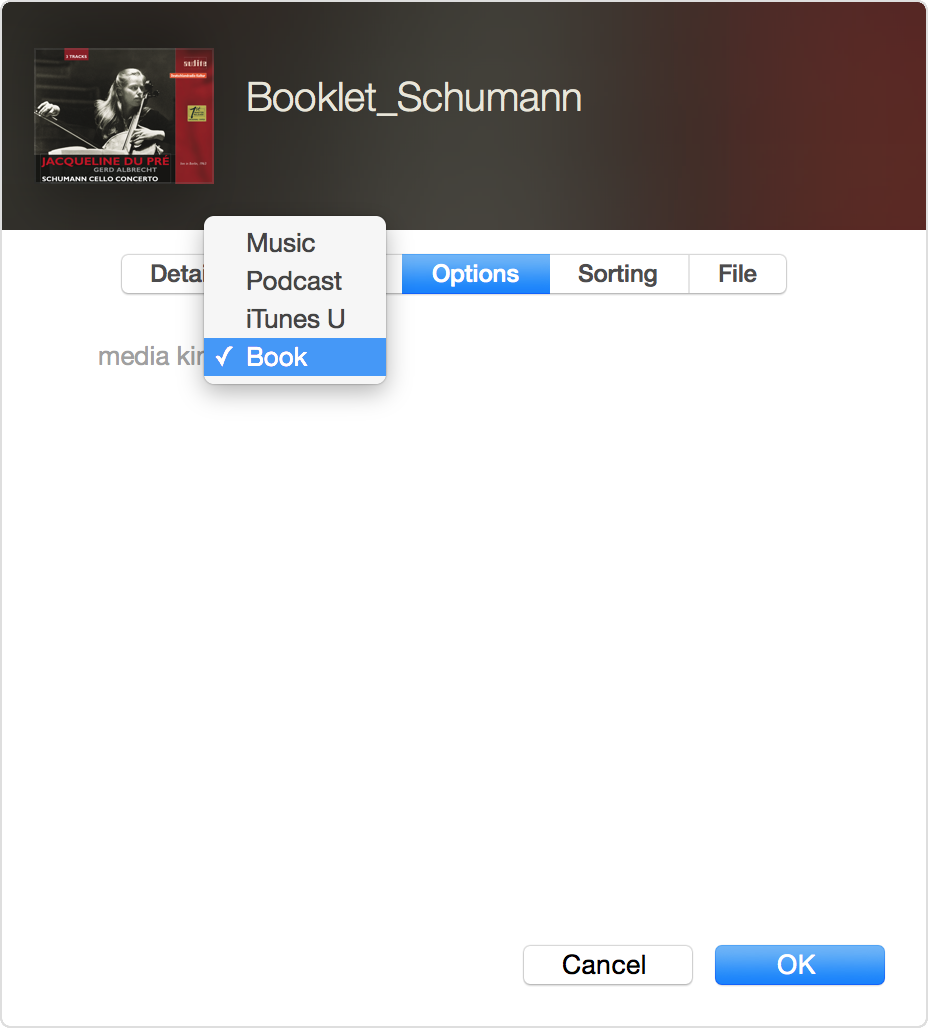Hello there, SylviaH286.
It sounds like you are trying to get your digital booklet which came with your Audiobook purchase onto your iPhone. The following Knowledge Base article provides some great insight on how to do just that:
iBooks: Syncing iTunes Digital Booklets to iPhone, iPad and iPod touch - Apple Support
With iBooks 1.1 and iTunes 9.2 or later, you can sync your iTunes Digital Booklets to an iOS device. To sync your iTunes Digital Booklets to iBooks, you need to change the media kind of your booklet. To sync your iTunes Digital Booklets to an iOS device from a Windows PC or Mac using OS X Mountain Lion or earlier, you also need to change the media kind of your booklet.
To sync iTunes Digital Booklets, you need an iPhone or iPod touch with iOS 4 or later. iBooks isn't compatible with the original iPhone or iPod touch (1st generation). iTunes LP and iTunes Extras aren't compatible with iPhone, iPad, or iPod touch.
- Select the iTunes Digital Booklet from your Music library.
- Choose File > Get Info.
- Click the Options tab.
- From the Media Kind menu, choose Book.
- Click OK.
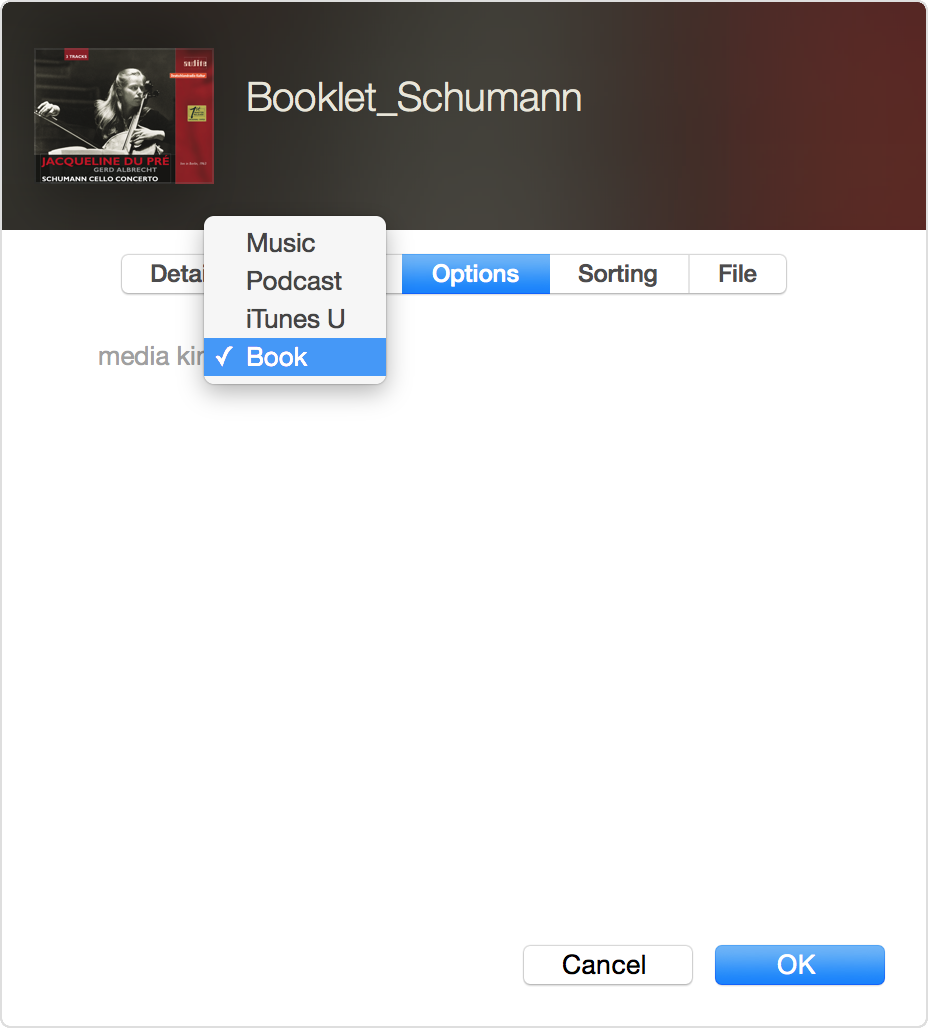
After you change the media kind, your Digital Booklet will appear in your Books library and won't appear in your Music library.
Note: If you're on a Mac using OS X Mavericks or later, drag and drop your Digital Booklets from iTunes into iBooks for Mac, and then use iTunes to sync your books and PDFs to your iOS device.
After you change the media kind, you can sync your iTunes Digital Booklet just like any other book.
- Select your iPhone, iPad, or iPod touch in the Devices list in iTunes.
- Click the Books tab.
- Select Sync Books.
- If you set iTunes to sync selected books, select the checkbox next to the iTunes Digital Booklet you want to sync.
- Click Sync.
Your iTunes Digital Booklet will appear on the PDF shelf in iBooks.
Thanks for reaching out to Apple Support Communities.
Kind Regards,
Pedro.