First, I assume that the AirPort Extreme is "new" with factory default settings, correct? If not, power up the AirPort Extreme for a minute or two, then hold in the reset button on the back of the AirPort Extreme for 7-8 seconds or so, and release. Allow a full minute for the AirPort to restart to a slow, blinking amber light. Then, power off the AirPort.
With the AirPort powered off, connect an Ethernet cable from one of the LAN <--> ports on the Verizon router....it does not matter which one you choose..... to the WAN "O" port on the AirPort.
Power up the AirPort and let it run a minute or two.
If you are going to use an iPhone or iPad for the setup......
Tap Settings (gear icon on the home screen)
Tap WiFi
Look for a listing of Setup New AirPort Base Station
Tap on AirPort Extreme. The example below shows an AirPort Express. You will see AirPort Extreme.
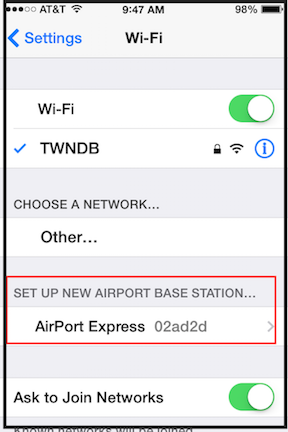
If you are going to use a Mac running a current or recent operating system......
Click the WiFi icon at the top of the screen
Look for a listing of New AirPort Base Station
Click on AirPort Extreme

That will get the setup "wizard" running. It will take a minute to analyze the network, then present a screen that looks similar to this, except that you will see a picture of the AirPort Extreme
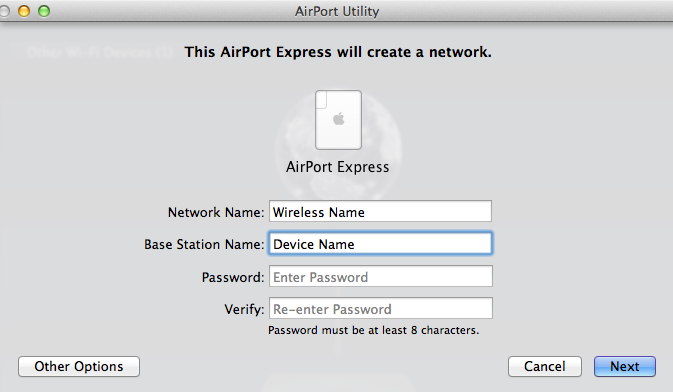
Network Name...........Type in a short, simple name that you want to use for the wireless network. Don't use Apple's suggestion here.
Base Station Name....Type in a short, simple name that you want to call the AirPort Extreme. Don't use Apple's suggestion
Password...................Type in a password that will be used for both the wireless network and base station
Verify..........................Type in the password again to confirm
Click Next
The "wizard" will set up everything for you. When you see the message of Setup Complete, click Done, and you are done, and the AirPort Extreme will display a green light.
Now you can log on to the network that you named and enter the password to connect.
If you are curious and want to see the settings that the "wizard"' used during the setup, you can use AirPort Utility on your Mac to take a look at things. If you want to use the iPad to do the same, you will need to download and install AirPort Utility, if you have not already done so. The link is https://itunes.apple.com/us/app/airport-utility/id427276530?mt=8
If you are interested in a more complicated way to set up the AirPort Extreme, which will produce a network error that you will have to ignore (and hope does not cause problems), we can discuss that, but I generally do not recommend this type of setup since it can produce some unpredictable results.
In the case of networking, it is the simple networks that always seem to work the best, and operate the most reliably.