My writing is probably not clear, that Quicktime doesn't reflect a file name change in a document's open window, and is the first application I've ever seen in computing not to do so.
With all your years of experience, I am astonished that you have never run across this issue previously. All tape, floppy, semi-riigid, HDD, and SSD operating systems I've used from CP/M to Yosemite have had specific storage filename rules (e.g., number of characters in the filename, whether or not spaces can be used, character use restrictions, extension use, etc.) which do not apply to the line oriented program name or GUI window title displayed in a running application since the filename and the program or window title are different file attributes which are independently stored.
I'm don't quite understand about the "workflows." I've long used that term regarding computers, but I didn't mean my for question to have anything to do with workflows, or iTunes, for that matter, which I don't use, precisely for the fact that it does a lot of gerry-rigged data management, outside of the user's hands.
A workflow is basically a series of actions, often performed in a specific sequence to achieve a desired result. You yourself introduced the concept of a restricted workflow when you specified you wanted to change both the filename and the QT player window title "without creating a new file using the new name." As you obviously already know, the easiest way to change both the filename and the window title in a single operating is to create a new file and let the operating system automatically make these changes. However, you have already indicated you don't wish to use this "workflow" despite its simplicity. Instead, you want to change the filename in the Finder and expect this action to also change the QT player window title that was created and stored within the file when the file was initially created.
Lets see if we can find a more concrete example of such a dichotomy in thinking and action. Lets say there is a painting on display in an art gallery. The paining is displayed in a frame to which a plate is affixed on which the title of the painting is inscribed. The paining is removed from its display area and placed within a crate. The crate is then painted with an identifying name which may or may not match the name on the plate within the crate. Does painting a name on the crate change the name inscribed on the plate affixed to the frame of the painting stored within the crate? Of course not and the same is true for your QT media files. When a new file is created, the Finder creates a new, empty file with a "null" window title attribute, fills the file with data, and then applies the newly created filename to the "null" window title attribute. On the other hand, the Finder does not automatically apply a new filename to a "non-null" window title attribute when the filename is changed by the Finder. Only the filename and volume table of contents is altered. However, the window title attribute can be changed at any time by a user independently by employing appropriate software just as a new plate with a different painting title can be affixed to frame of the painting at any time by an authorized gallery person.
I don't remember in the old days of vinyl that Decca, Verve, or the local music store would come into your home and rummage through and rearrange your record collection — and limit how many record players you could use to play each record.
Not sure what nuance of a point you are trying to make here. While I admit the entities you mention would likely not engage is such activities on their own, I might point out that many individuals, businesses, and organizations do hire third-parties (other individuals, businesses, or organizations) to manage their assets whether in the form of cash or goods on a regular basis and this has, indeed, become a major industrial enterprise. If you are complaining about how iTunes (or other software apps) manage your media content, then I would have to both agree that I am not always satisfied with the results or the limitations placed on the user and also point out that some of your problems are self inflicted if you use preference settings you don't like to organize files in a way you don't want and then by-pass what you have done in the app by using the Finder to "fix" things. In addition, since I don't know how your systems, mobile devices, and content are interconnected, shared, streamed, and/or otherwise accessed, I can't really comment on the "player" limitations to which you allude. While I use iTunes, Photos, Aperture, iBooks, etc. to organize and manage my Music, Movie, TV Show, Home Video, Audiobook, ePUB, iBook, PDF, Photo and other media libraries, I am not limited to these management apps for the sharing and streaming of such content. On the other hand, while I may not be limited as to the number or type of individual "player" devices that can be supported independently, I am still limited by the total bandwidth required to support multiple devices simultaneously at specific resolutions or using particular protocols as limited by my system/network capabilities. Thus, a possible change in your "workflow" (software and manner in which you target and support "players") might be worth investigation just as adding the MetaHoot utility to your file handling workflow helped to address your original issue here.
I shudder to try to follow up and track down software with the same name, "QuickTime Player.app", but a different number, "7", fearing the whole business will get "curiouser and curiouser," in a world where it seems like I'm the one trying to do something strange, when in fact the full onus of user interface in the history of computers is on my side.
Your Yosemite operating system has separate and independent QT structures embedded in it. One supports the 32-bit classic "open" configuration version of QT (usually referred to by its current incarnation—QT 7) and the other is a thoroughly modern 64-bit "closed" configuration version of QT (often referred to as QT X) which is still in development by Apple. Both versions are available for use but each has its own capabilities, features, advantages, and disadvantages. Many users download and use the older, free QT 7 player software because it can be configured to handle "legacy" content by simply installing additional playback codecs. In addition, for a nominal fee, you can activate the QT 7 "Pro" editing features built into the app but which are unavailable without a registration "key." One of the features of this app "upgrade" is the ability to open and modify file "properties" such as the window title entries you are currently using MetaHoot to access. However, MetaHoot is free and for many this is a major consideration.
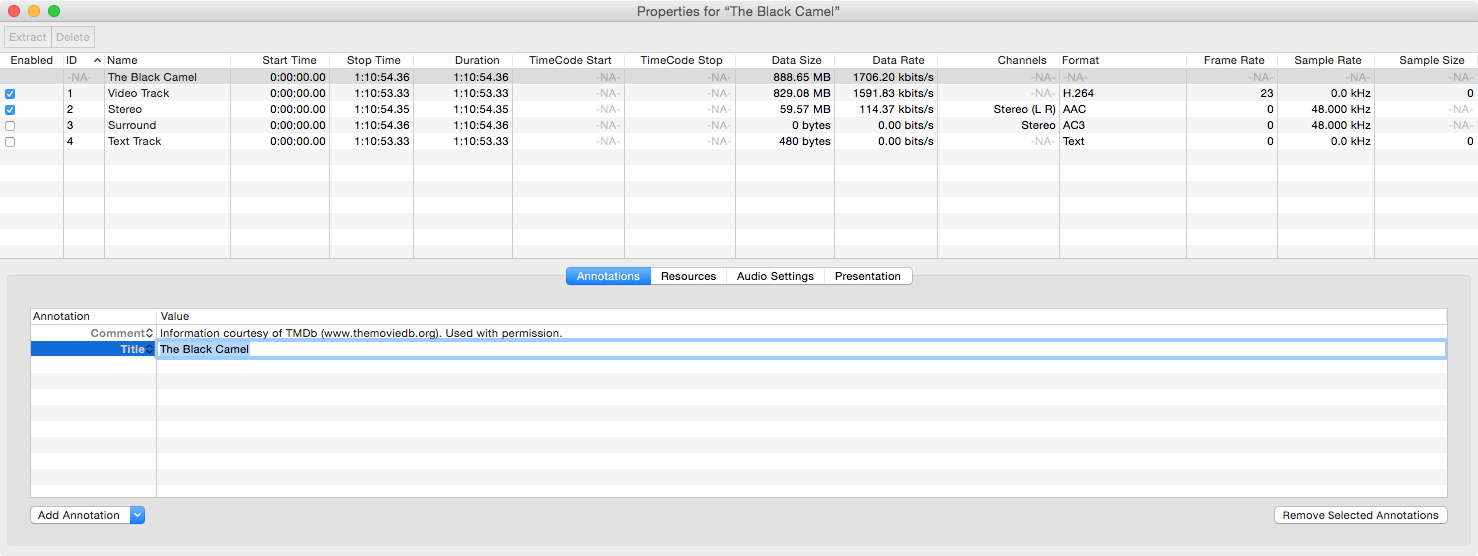
As you can see above, the "Title" metadata entry can be changed to anything you want directly in the QT 7 Player "Pro" app. You can also extract, delete, add, enable, disable, or change the names of individual tracks, as well as, change display orientation, mask, scale, composite, and apply filters to various forms of data. While it is not as easy to use as a full blown video editing app, in the right hands it can do many of the things a professional-level app can do at a fraction of the price. Unfortunately, its service life will probably be limited since, like MetaHoot, QT 7 is no longer being actively developed and will eventually be dropped entirely.
It's not that you want to do anything "strange" but rather that there are many ways to do what you want and only you can determine what it is you that really want here. A user who already employs iTunes to manage his or her media content would simply make the change in iTunes and be done with it. Even a person who does not manage content with iTunes could use iTunes to make the change, delete the file, and, once recovered from the trash can, the file would still contain the changes. A person using an editing, export or conversion workflow automatically creates such changes when the target file is created. People who already have the QT 7 Pro Player software installed would simply use the properties window to make the change and press the the "Save" button to save it back to the original file container. Other people prefer a separate, dedicated utility like Metadata Hootenanny (renamed to MetaHoot) to make such changes. There is no "Right" or "Wrong" here—only what the individual user considers best at any given time for the particular project at hand. I have used all of these options, as well as, others over the last two decades.
Live Well and Prosper
