We do not have an activity monitor and that will be the first thing that we look into
Activity monitor comes built into Mac OS X. Great app.
See:
macintosh hd > applications > utilities > Activity Monitor
Some semi-random thoughts on addressing performance problems.
Activity Monitor
Look at what is happening with your Mac when you run Activity Monitor.
Macintosh-HD -> Applications -> Utilities -> Activity Monitor
Look at my activity monitor image below.
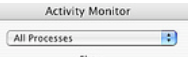
Make sure you are looking at all processes.

Make sure that you have clicked on the cpu tab. make sure the triangle is down.
You can gain some understanding of Activity Monitor by looking at it every once in a while. Look at the small graph below to see the total cpu time used. See what processes are listed on top.
Here is how I have my cpu display set up:

Console
You can use the console application to examine Mac OS log files. The logs will contain information on various system processes.
Macintosh-HD -> Applications -> Utilities -> Console
File > open console log
this will display the startup messages
and
file > open system log
once the system is started, messages will go into the system log
Other folks
bdaqua advises running disk utility from install disk ( or recover partition ) and performing a safe boot:
https://discussions.apple.com/thread/2256611
Using the Recovery partition
Hold down command+r at boot.
http://support.apple.com/en-us/HT4718
http://osxdaily.com/2012/02/03/how-to-boot-into-os-x-lions-recovery-hd-partition /
K Shaffer advises checking for available RAM