Pages v5.5.3 has no direct means to hyperlink an image, and restricts objects (e.g. images) to the document body text area.
One can select Document from the right-side of the Toolbar, and in the Header/Footer section, deselect Footer. Now, you are free to roll your own footer content. The following will only export functional image links in a PDF. Exporting to ePub will not only suppress the link, but will not retain the image positioning at the bottom of the document.
- From the View menu, enable Layout mode.
- Insert a rectangular white (transparent) shape, and while still selected, visit the Arrange tab on the Format panel. Set wrap to None.
- Scale your shape to the preferred image size, and move it just below the bottom document border. Align to taste.
- While still selected, press command-D to duplicate it. Select only the duplicate (different layer), and use the Align button in the Arrange tab. Make another duplicate from this just positioned shape, and align to satisfaction. You now have three shapes ready to receive your images.
- Select the first shape. In the Format Style panel, click the word Fill if it is not expanded.
- Select Image Fill
- Select Scale to Fill from Tile
- Use the Choose… button to insert your image into the first shape.
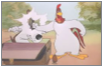
- Double-click in the shape to get the text insertion bar.
- Click the Format Text tab, and reduce your font size in this shape so that you can insert rows of '#' characters until the image is covered with them. For this image, I used Helvetica 10pt to create 4 rows of text. Do not overflow [+] the shape box. These '#' characters are the hyperlink click field over your image.
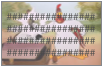
- Select all of the '#' characters, right-click on them to use the Add Link menu entry. Do not change the Display contents. Click anywhere outside of your image to set the hyperlink.
- Reselect your '#' characters, and on the Format Text panel, click on the color globe for the text color. Set the opacity slider to 0 to hide your hyperlink character mask. Your image will now appear as the first image above, with no apparent text. You can confirm there is a hyperlink active by a single-click of the image. The Edit Link panel will pop open. Just click outside of it to dismiss it.
- In the View menu, Hide Layout Mode. Export to PDF.